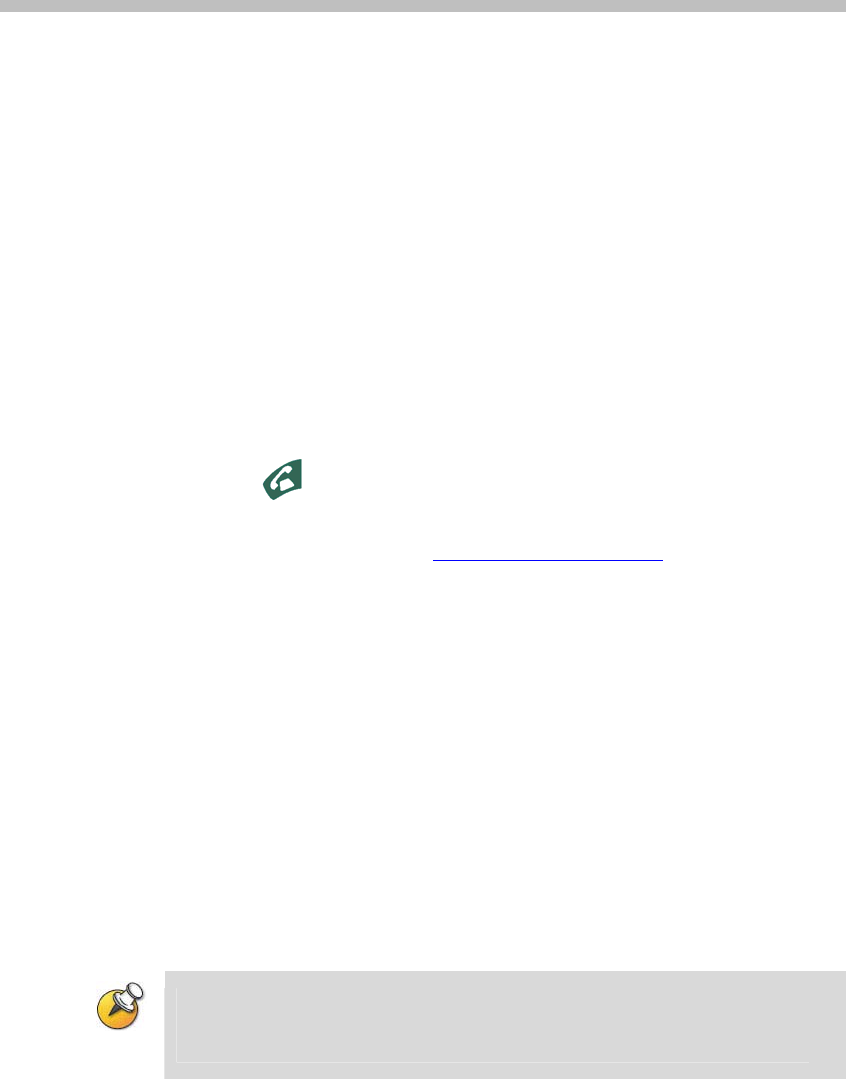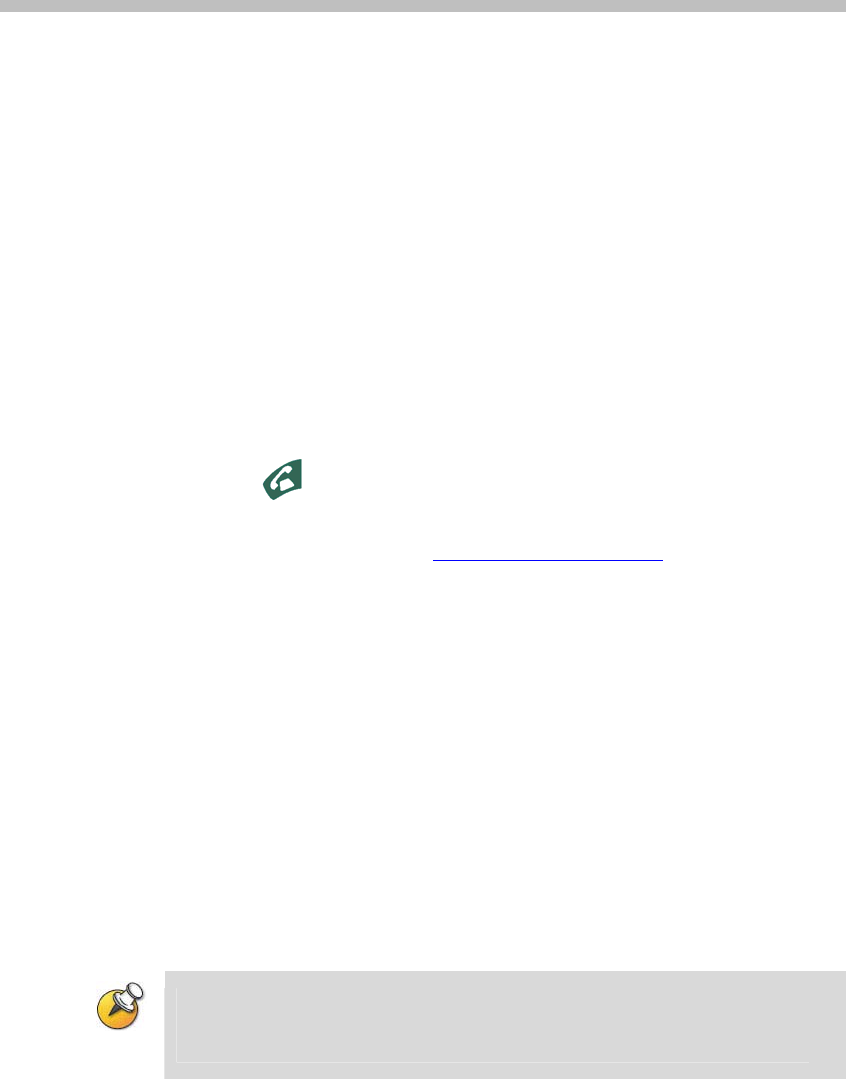
11-1
11
Troubleshooting
Placing a Test Call
When you finish configuring the system, you can use one of the sample
numbers in the directory to test your setup.
To place a test call:
1 On the Place a Call screen, select Directory.
2 Select Group.
3 Select All and highlight a number.
4 Press
Call on the remote control or keypad.
You can also find a list of worldwide numbers that you can use to test your
Polycom QDX 6000 system at www.polycom.com/videotest
.
If you have trouble making video calls:
Make sure the number you dialed is correct, then try the call again.
To find out if the problem exists in your system, ask the person you were
trying to reach to call you instead.
Find out if the system you are calling has its power turned on and is
functioning properly.
Enabling Basic Mode
Basic Mode is a limited operating mode that uses H.261 for video and G.711
for audio. It provides administrators with a workaround for interoperability
issues that cannot be solved using other methods. The Basic Mode setting
stays in effect until you change it.
Basic Mode disables many system features such as the content sharing, far end
camera control, and advanced audio and video algorithms. Use Basic Mode only
when calling systems that fail to operate properly with these advanced features.
To enable Basic Mode in the Polycom QDX 6000 system interface:
1 Go to System > Admin Settings > Network > Call Preference.
2 Select Enable Basic Mode.