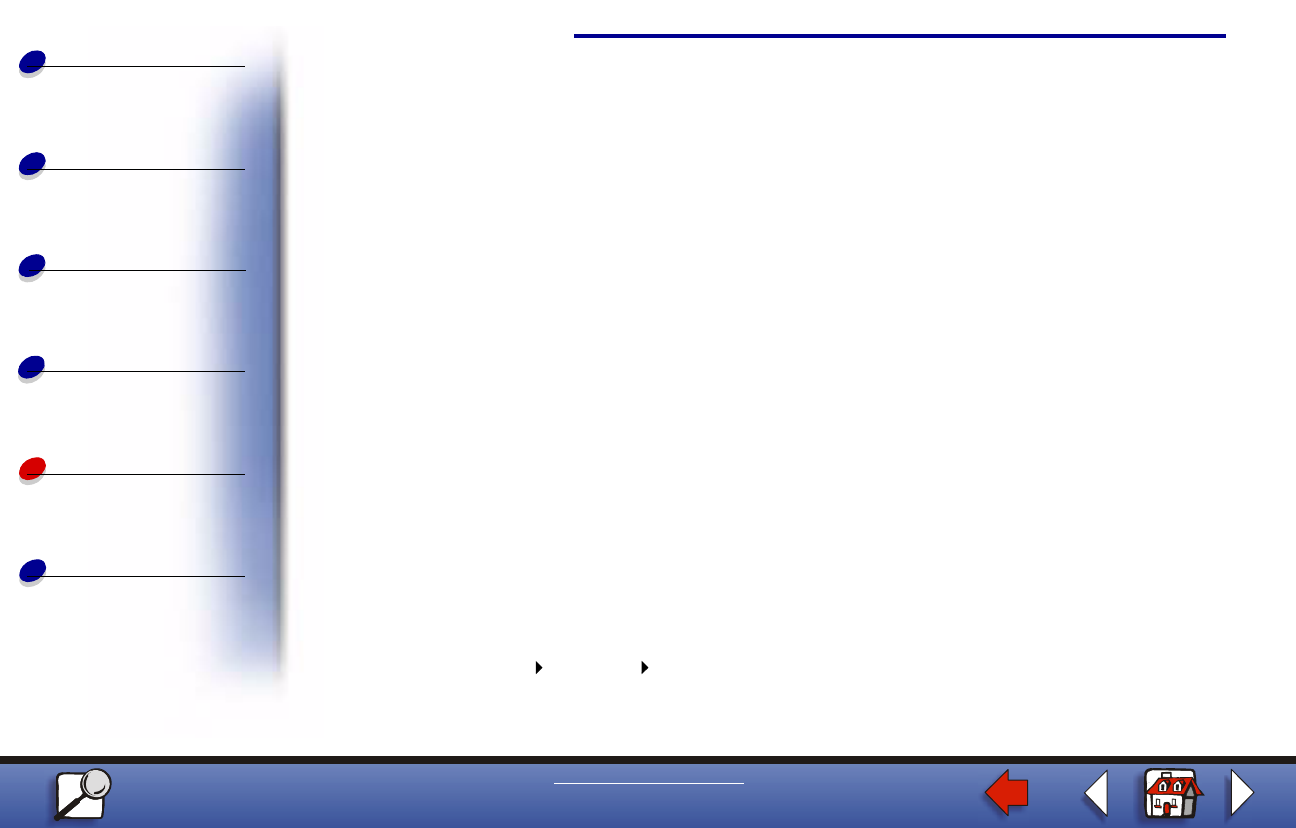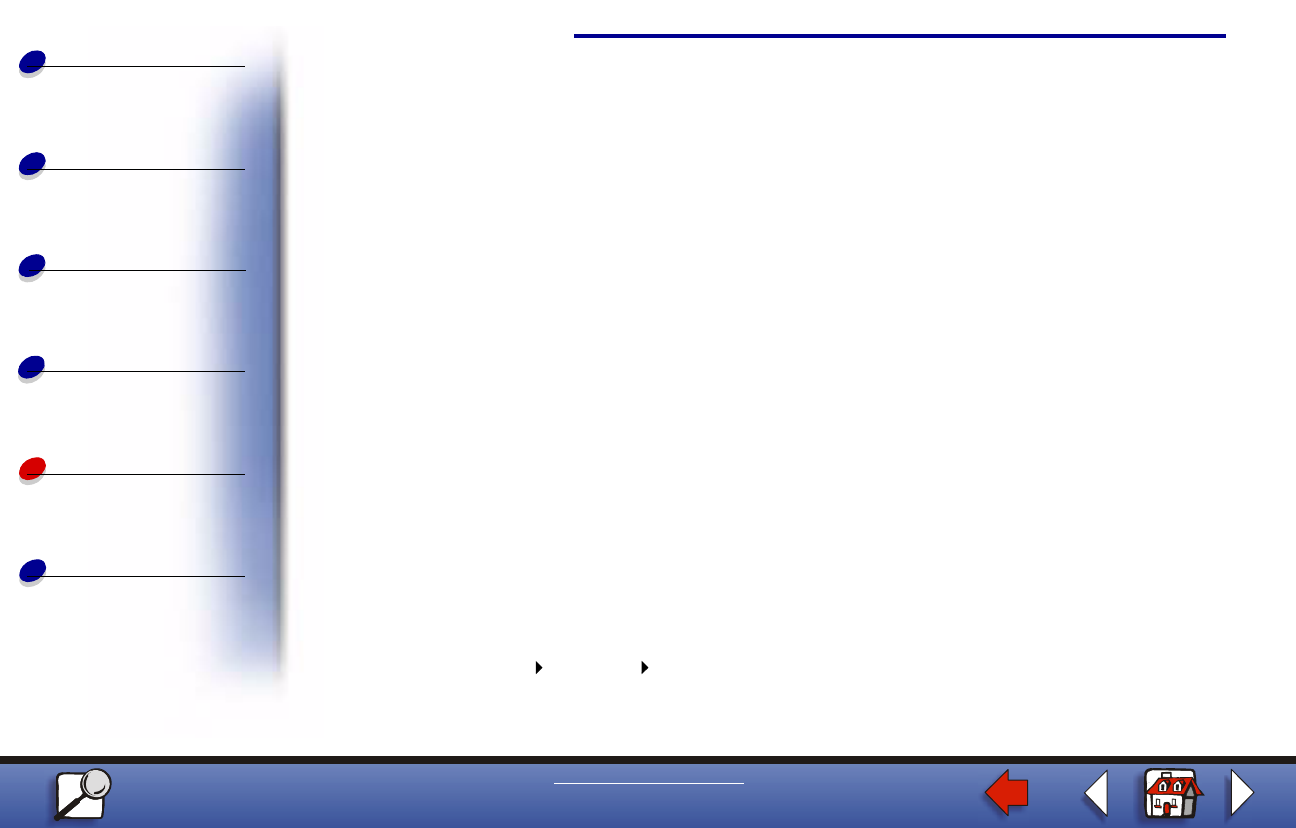
Setting up the network printer
Paper handling
Maintenance
Troubleshooting
Administration
Index
11
Printing
www.lexmark.com
Lexmark E320/E322 Printer
4 Click Ports, and then Add Port.
5 Click Network Port, and then New Port.
6 Enter the information to create the port.
a Assign a logical port name. This can be any name that reminds you of the printer
such as “E322_lab4”. This name eventually appears in the list of available ports.
b Select the IP address of your printer from the list. If the address is not listed, then
click Enter TCP/IP address or Name of Print Server, and then type the address in
the IP address text box.
If you don’t know the IP address, press the operator panel button with a brief button
press to print a network setup page and look under the TCP/IP heading.
c Check the option to Set this protocol to be the default protocol.
d Click OK. The new port is assigned to the printer.
7 Press the operator panel button with a brief button press to print a test page to verify
printer installation. If the Printer Properties window is still open, click Print Test Page
on the General tab.
If you have closed the Printer Properties, do the following:
a Click Start Settings Printers.