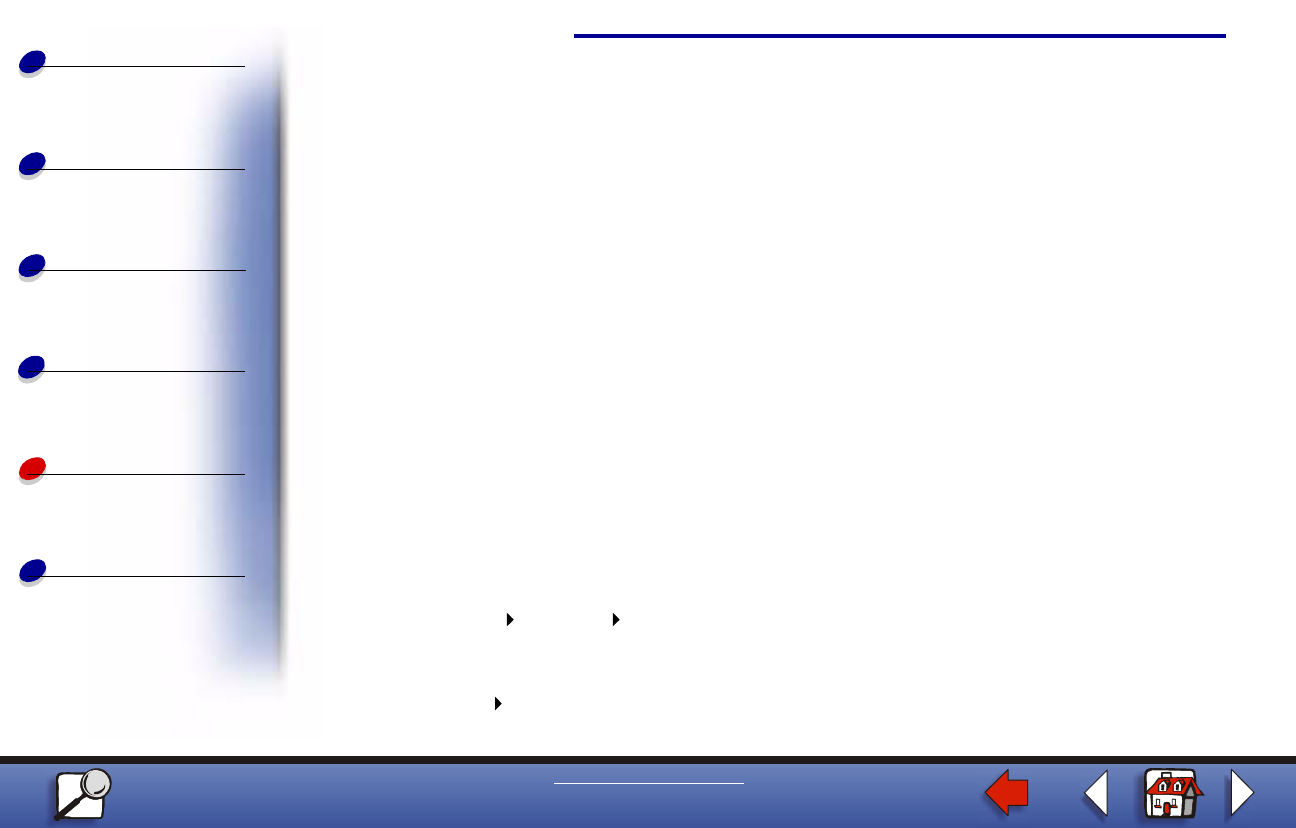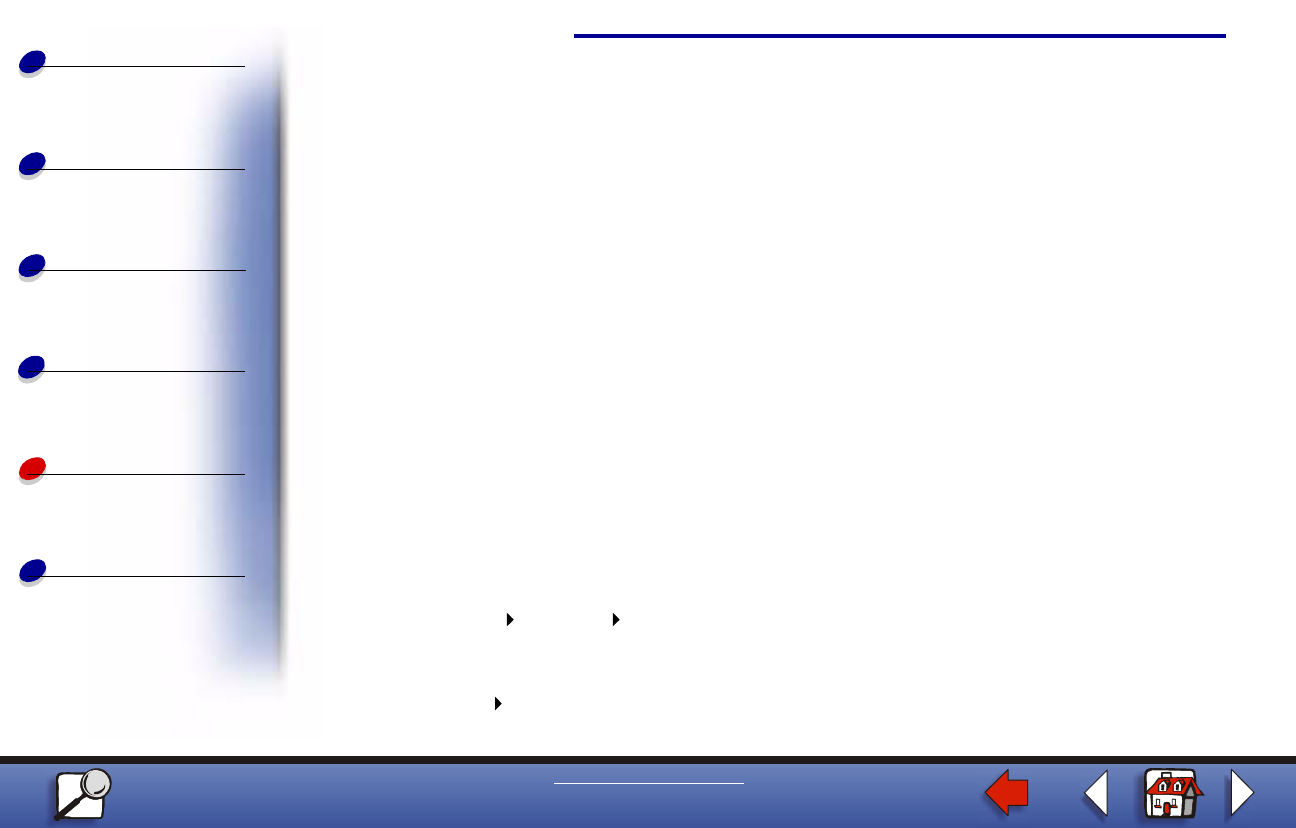
Setting up the network printer
Paper handling
Maintenance
Troubleshooting
Administration
Index
10
Printing
www.lexmark.com
Lexmark E320/E322 Printer
10 On the Drivers and Bi-Di support tabs, modify any settings you want. On the Bi-Di
support tab, remove the check mark from the status window if you do not want this
function.
Note: The status window opens up with every print job you send and gives you
real-time job status information and sends you alerts if there are problems
printing.
11 On the Network Support tab, select TCP/IP.
Note: If a shaded check mark is beside an option, support for that environment is
already installed and will be updated with this installation.
12 Click Finish Installation. When prompted for a reboot, answer Yes. Exit the CD if
necessary.
Files are copied to the computer and printer objects are created in the Windows printers
folder. A message appears when installation is complete.
Part 2: Create a Network Port
1 Click Start Settings Printers.
2 Select the printer you just created.
3 Click File Properties.