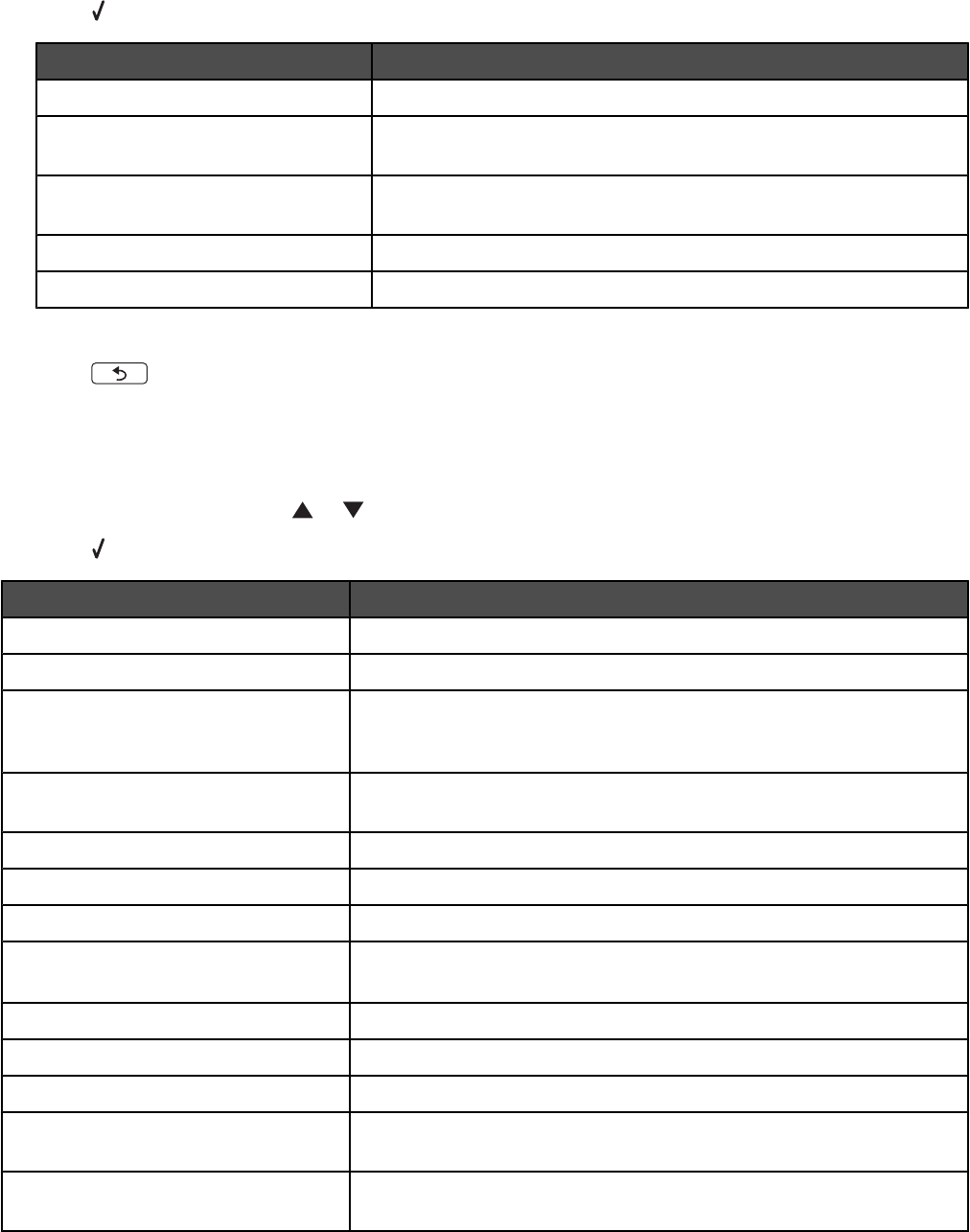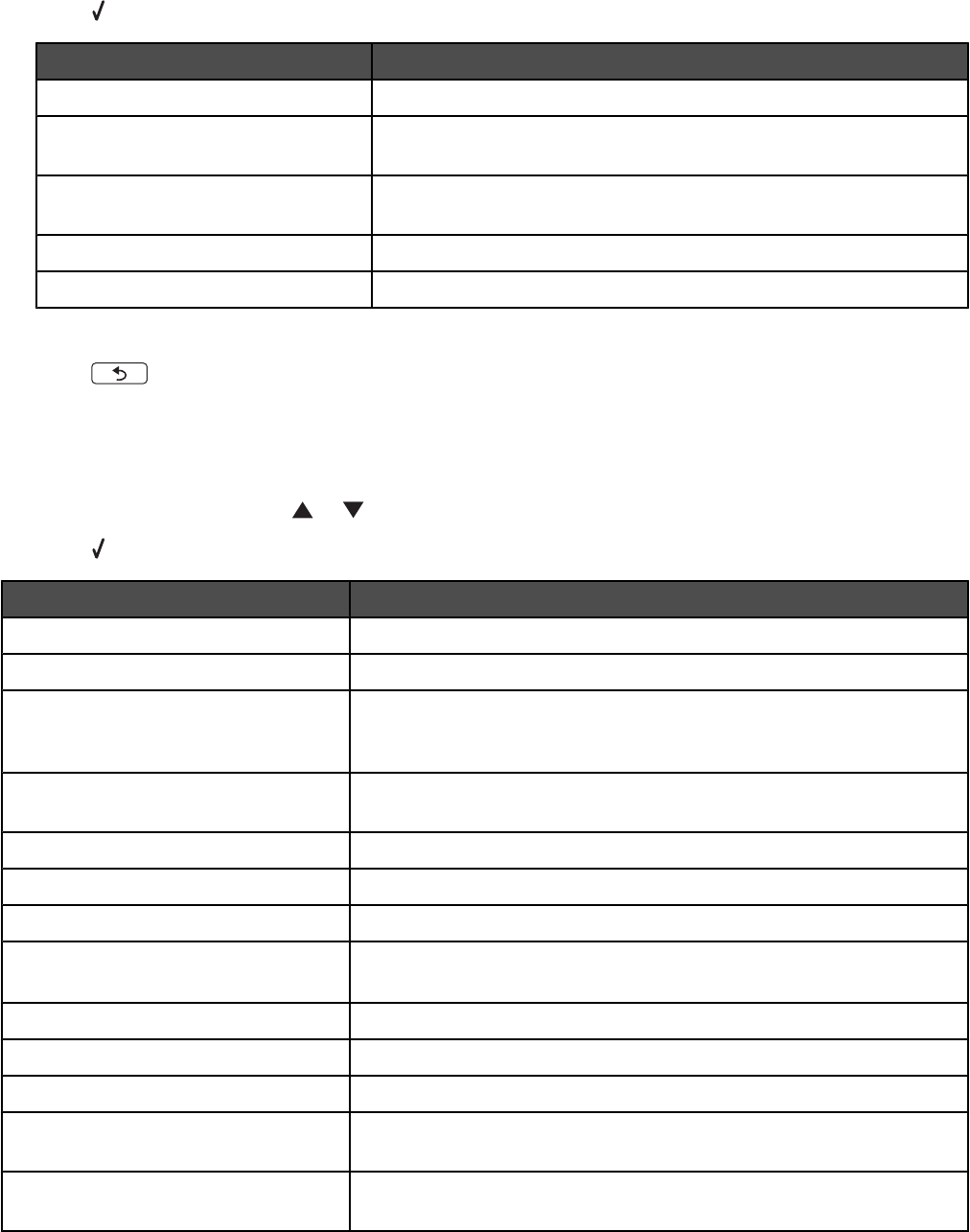
4 Press .
From here You can
Color Choose to copy in color and black and white.
Quality Adjust the quality of a copy. You can choose among the following
options: Normal, Photo, Auto, or Draft.
Content Type Specify the type of document being copied: Text and Graphics, Photo,
Text Only, or Line Drawing.
2-Sided Original Specify whether the original document is two-sided.
Paper Handling Specify the size and type of the paper loaded.
5 Use the control panel buttons to navigate the menu items and make your choices.
6 Press to save your settings.
Understanding the Copy Mode menu
To access the Copy Mode menu:
1 From the control panel, press or repeatedly until Copy is highlighted.
2 Press .
From here You can
Color Choose to copy in color and black and white.
Copies Specify the number of copies to print.
Resize Choose to resize the copy using the following options: 50 percent, 100
percent, 200 percent, Custom, Fit to Page, 2x2 Poster, 3x3 Poster, 4x4
Poster, or Borderless.
Quality Adjust the quality of a copy. You can choose among the following options:
Normal, Photo, Auto, or Draft.
Lighter/Darker Adjust the brightness of a copy.
Paper Handling Specify the size and type of the paper loaded.
Collate Copy multiple pages as a set. The last page copied is printed first.
2-Sided Original Specify whether the original document is two-sided. Choosing On will
allow duplex printing or printing on both sides of the paper.
N-Up Choose how many pages to print on a page.
Layout Choose how many copies of an image to print on a page.
Original Size Specify the size of the document being copied.
Content Type Specify the type of document being copied: Text and Graphics, Photo,
Text Only, or Line Drawing.
Change Default Settings Change the default copy settings. These settings include Color, Quality,
Content Type, 2-Sided Original, and Paper Handling.
83