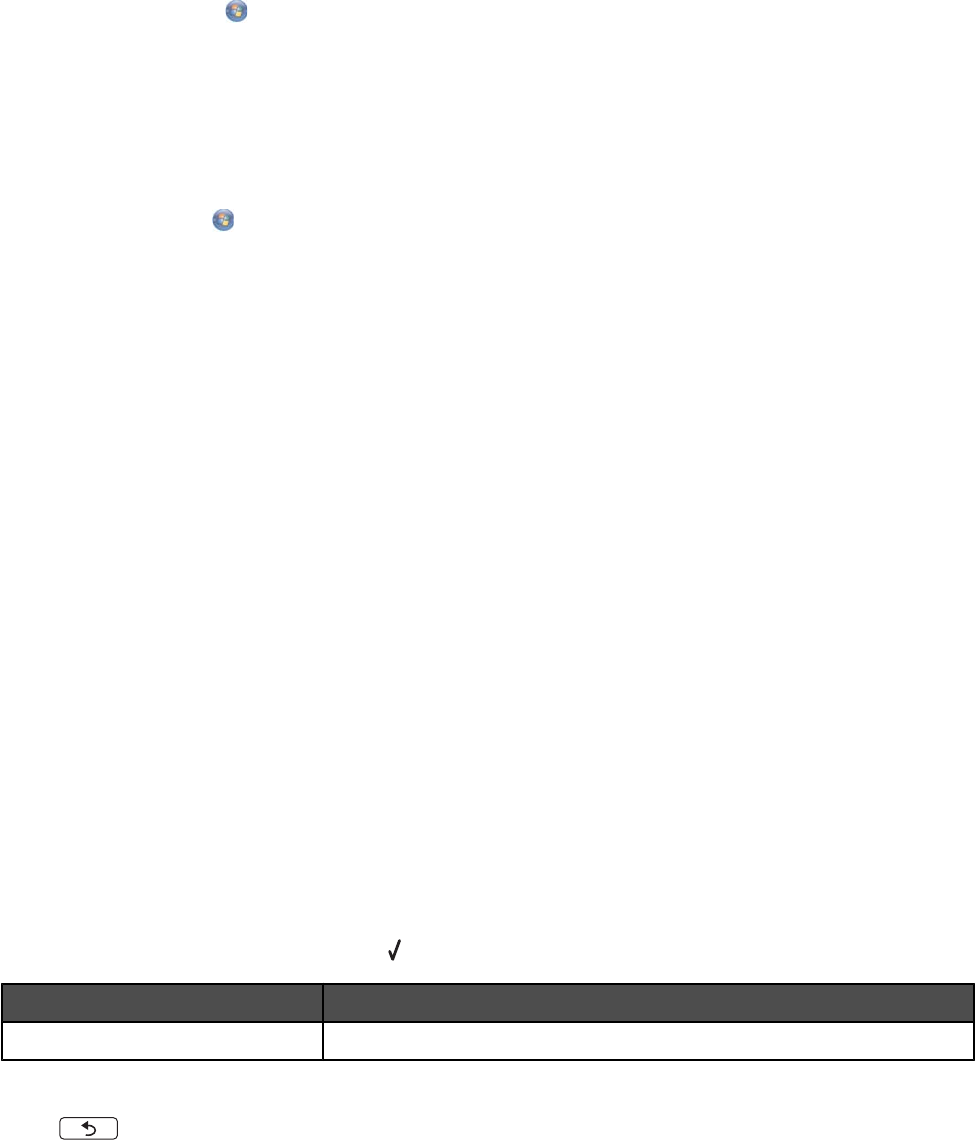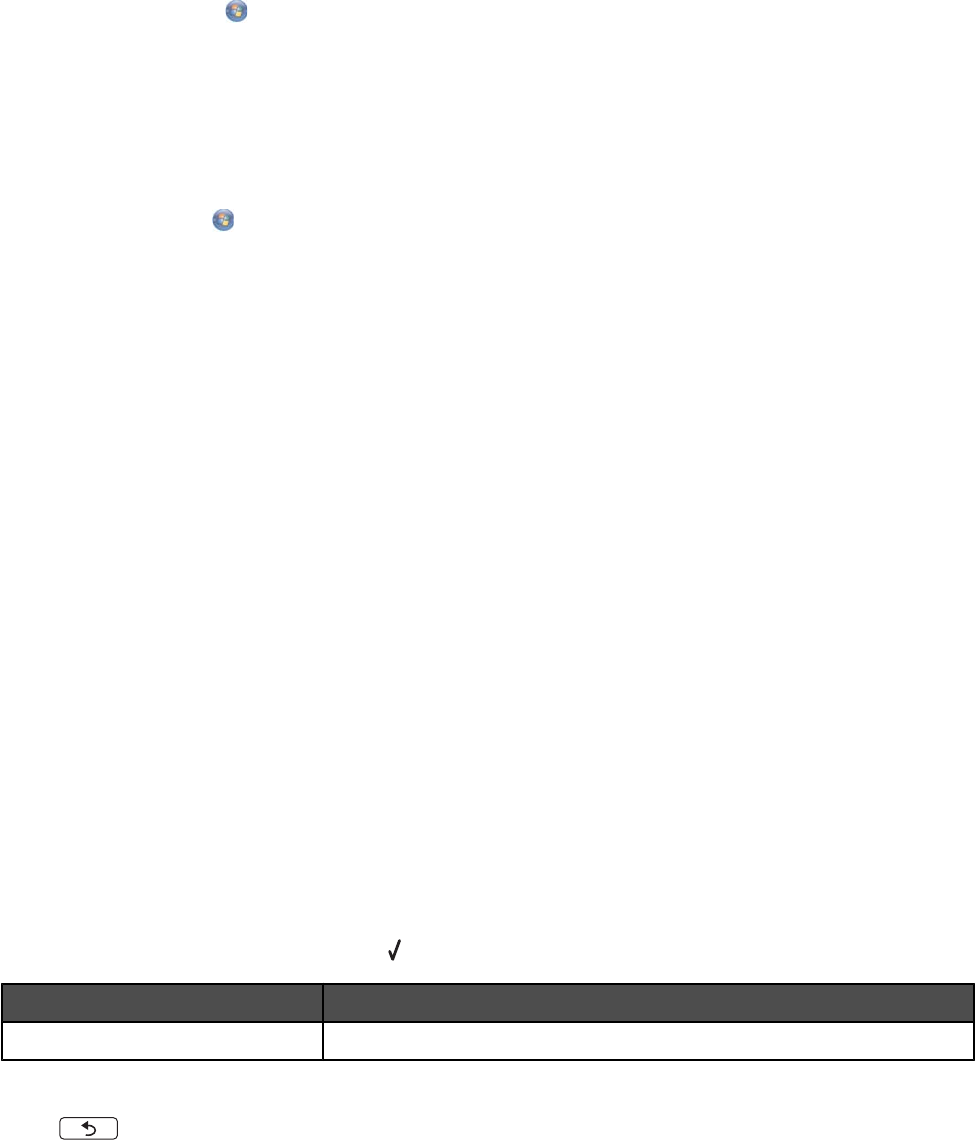
Pausing print jobs
1 For Windows Vista, click Control Panel Printer.
For Windows XP, click Start Settings Printers and Faxes.
2 Right-click the Lexmark 4800 Series icon.
3 Select Pause.
Canceling print jobs
1 In Windows Vista, click Control Panel Printer.
In Windows XP, click Start Settings Printers and Faxes.
2 Right-click the Lexmark 4800 Series icon.
3 Select Open.
4 Right-click the document name.
5 Select Cancel.
Understanding the Print Files Options menu
To use the Print Files function, your printer must be connected to a computer, and both the printer and computer
must be on.
1 Insert a memory card or flash drive containing document files into the printer.
The following file types are supported:
• .doc (Microsoft Word)
• .xls (Microsoft Excel)
• .ppt (Microsoft Powerpoint)
• .pdf (Adobe Portable Document Format)
• .rtf (Rich Text Format)
• .docx (Microsoft Word Open Document Format)
• .xlsx (Microsoft Excel Open Document Format)
• .pptx (Microsoft Powerpoint Open Document Format)
• .wps (Microsoft Works)
• .wpd (WordPerfect)
2 After the memory device is detected, press .
From here You can
Paper Handling Choose the paper size and paper type.
3 Use the control panel buttons to make your selections.
4 Press to save your settings temporarily.
48