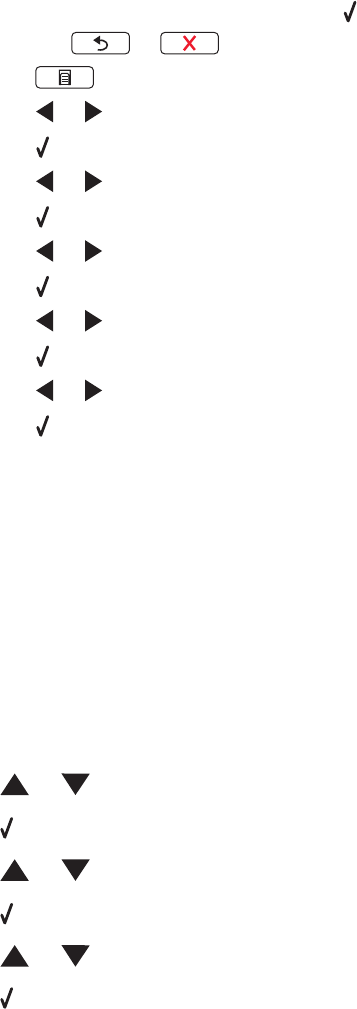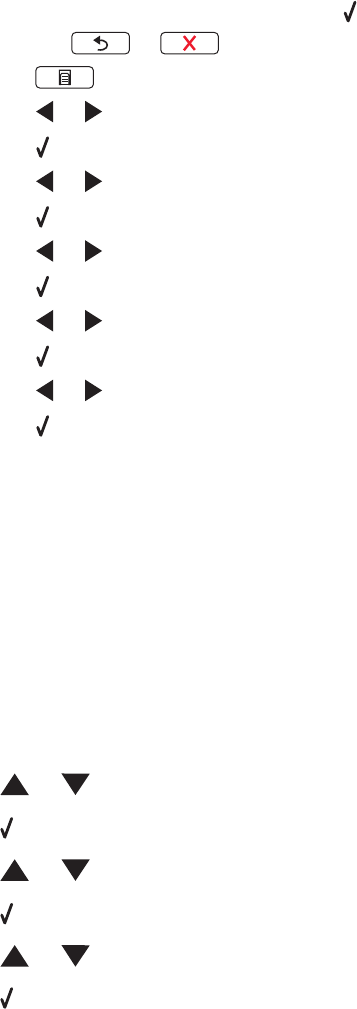
• If your camera does not allow you to change the paper size setting, use the control panel to change the paper
size to 4 x 6 in. (10 x 15 cm).
1 Insert the USB cable that came with your camera into the camera, and insert the other end into the PictBridge
port on the front of the printer.
2 Turn the camera on, and choose your first photo using the camera control panel.
3 Wait for PictBridge Printing to appear on the display of the printer control panel.
Notes:
– If Paper Mismatch appears, press to make changes in the Paper Handling screen.
– Press or to return to the Photo Print Settings Menu.
4 Press .
5 Press or repeatedly until Photo Size appears.
6 Press .
7 Press or repeatedly until 10 x 15 cm or 4 x 6 in. appears.
8 Press .
9 Press or repeatedly until Paper Setup appears.
10 Press .
11 Press or repeatedly until Paper Size appears.
12 Press .
13 Press or repeatedly until 10 x 15 cm or 4 x 6 in. appears.
14 Press .
15 Press Start Color or Start Black.
Improving print quality
These are possible solutions. Try one or more of the following:
Check paper
• Use the appropriate paper for the document. If you are printing photos or other high-quality images, for best
results use Lexmark Photo Paper or Lexmark PerfectFinish Photo Paper. Do not use Lexmark Premium Photo
Paper. Your print cartridges are not compatible with this type of paper.
• Use a paper that is a heavier weight or bright white.
Select a higher print quality
1 Press or to choose Copy, Scan, or Photo.
2 Press .
3 Press or repeatedly to chooseQuality.
4 Press .
5 Press or repeatedly to choose the quality that you want.
6 Press .
118