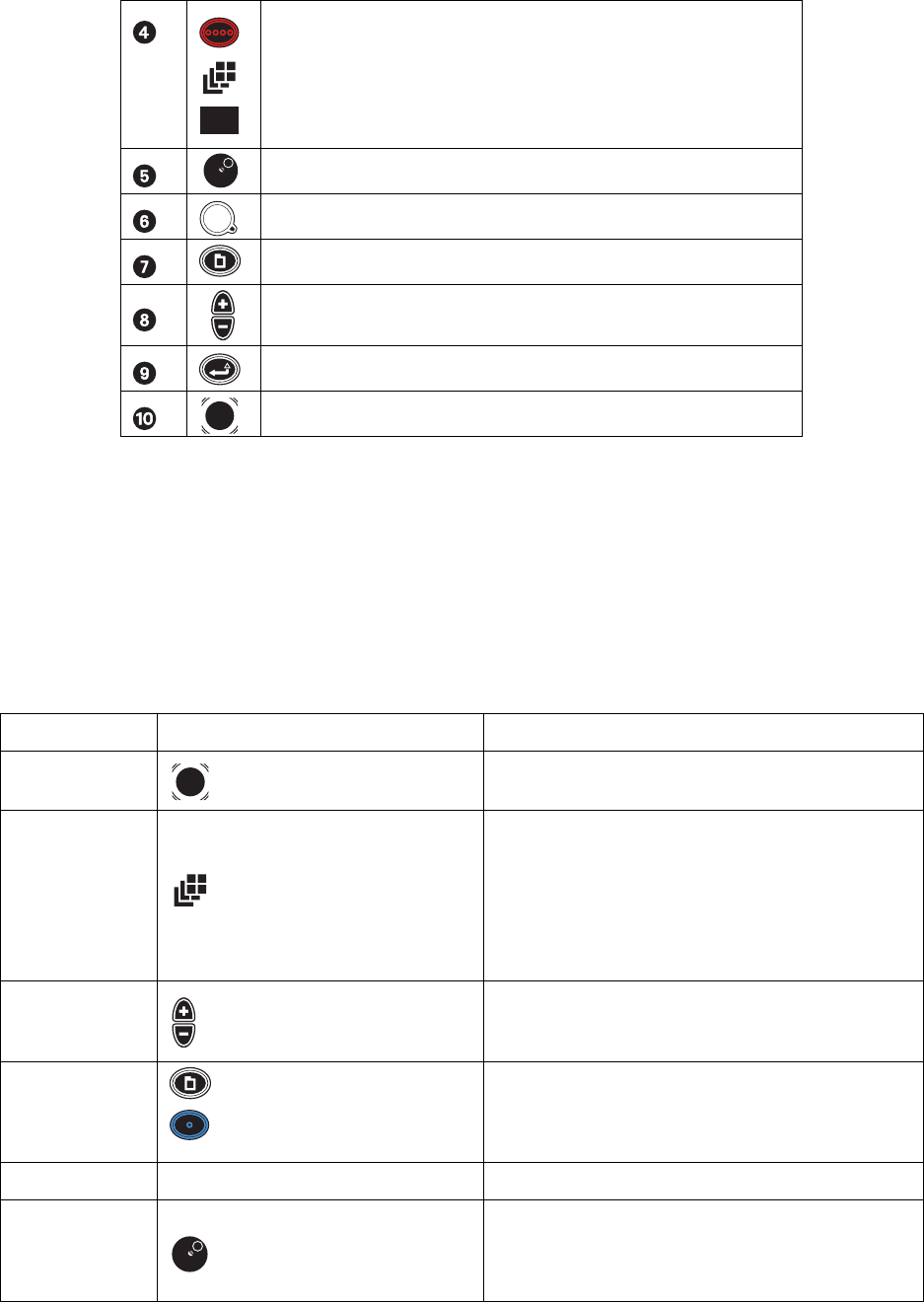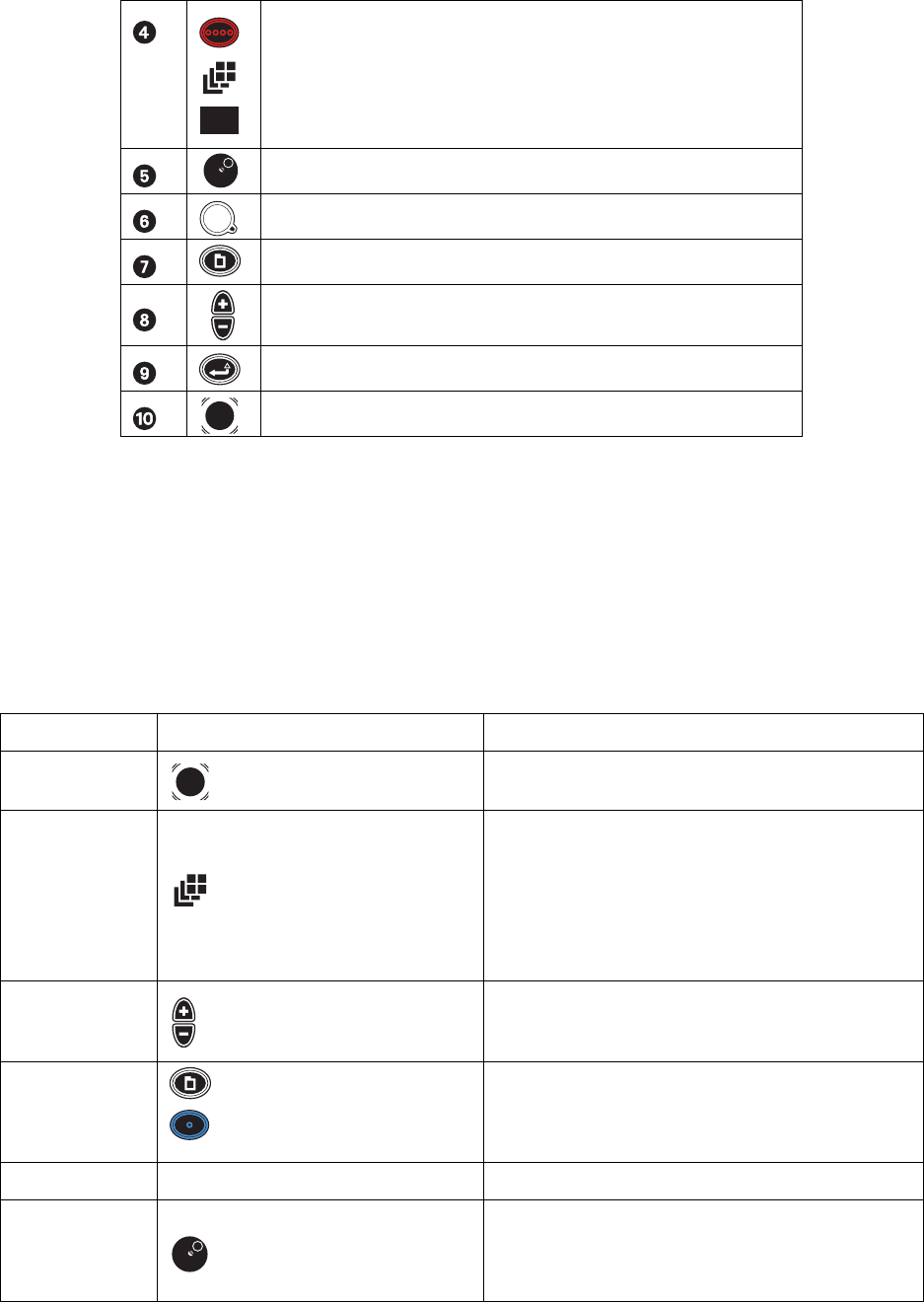
7 C2657M-A (7/08)
• DVR5100 remote client: For advanced programming and remote access, use the DVR5100 remote client application. Refer to the
DVR5100 Remote Client Operation manual (C1697M) for more information.
USB PC KEYBOARD/MOUSE AND CONTROL PAD FUNCTIONS
Table B describes the USB PC keyboard/mouse and DVR5100 front panel controls that are available when you view live or recorded video, when
on-screen menus are not visible. Live video is indicated by a green border; recorded video is indicated by a yellow border; and pan/tilt/zoom (PTZ)
mode is indicated by a blue border.
Red Function Button:
• Active when on-screen menus are displayed (selects red menu items).
• “Change layout” when on-screen menus are not displayed.
• Press and hold for full-screen when menus are not displayed.
Jog (inner dial)
Shuttle (outer ring)
Menu
Plus (+)/Minus (–) buttons
Enter/Shift
Joystick
Table B. Live and Playback Controls (1 of 2)
Keyboard Control Pad Function
Right, Left, Up, and
Down Arrows
Joystick Navigates to a different video pane.
F5–F8 Change layout
Keyboard: Press F5 (single), F6 (2 x 2), F7 (3 x 3), and F8 (4 x 4) to
change the screen layout.
Control pad:
• Press “Change layout” to toggle the screen layout from
single, 2 x 2, 3 x 3, and 4 x 4 display layouts.
• Press and hold “Change layout” to jump straight to
single/full-screen video for the currently selected camera.
Plus (+)/Minus (-) Plus (+)/Minus (-) buttons
Press Plus to display the next camera in the sequence in the
currently selected video pane.
Press Minus to display the previous camera in the sequence.
Numeric keypad + F9
Menu +
Blue function + Blue function
Keyboard: Type the desired camera number, and then press F9 to
jump directly to that camera.
Control pad: Opens the Camera Selection dialog so you can
choose a specific camera without cycling through the sequence.
0 (zero) + F9 N/A Type 0 (zero), and then press F9 to disconnect a camera.
< or , (comma)
> or . (period)
Jog (inner dial)
Keyboard: Press < or , (comma) to step backward. Press > or .
(period) to step forward.
Control pad: Turn the jog counterclockwise to step backward or
clockwise to step forward.