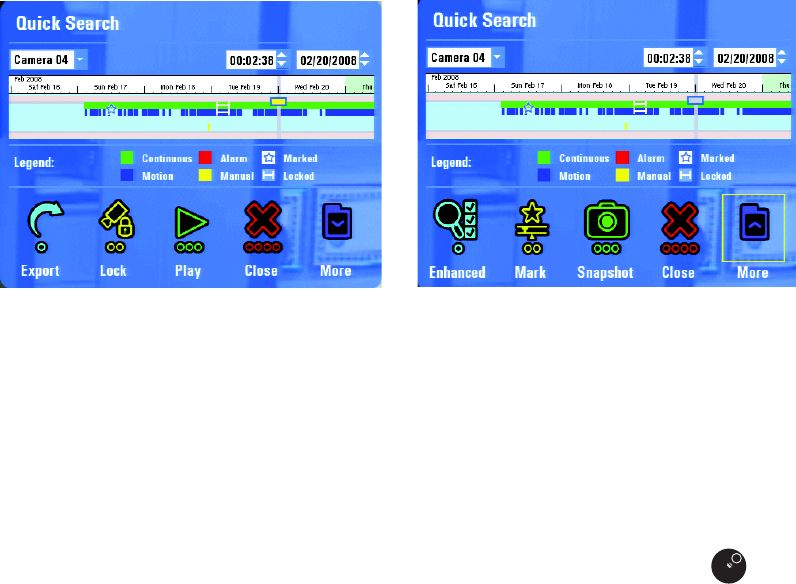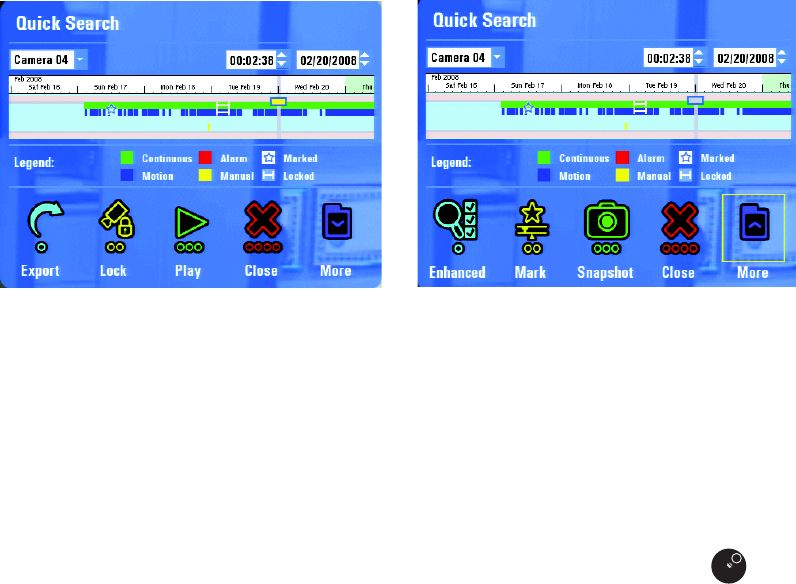
15 C2657M-A (7/08)
PERFORMING A QUICK SEARCH
To perform a quick search and play back video:
1. In live view mode, select a video pane that is displaying video from a camera.
2. From the USB keyboard, press the "S" key to bring up the QuickSearch dialog box, or navigate to Search/Export > QuickSearch from the
Main menu. The QuickSearch dialog appears (refer to refer to Figure 12).
Figure 12. Quick Search Dialog Box
COMMANDS AND FEATURES
The Quick Search dialog box contains the following commands and features:
• Time line: Units of time increase or decrease between months and days, days and hours, hours and minutes, or minutes and seconds.
Change the units of time as follows:
– Zoom in: Roll the mouse wheel towards the screen [or turn the Shuttle (outer ring) clockwise] to display a smaller unit of time.
– Zoom out: Roll the mouse wheel away from the screen [or turn the Shuttle (outer ring) counterclockwise] to display a larger unit of
time.
Click in the time line to move forward or backward along the time line. [You can also turn the Jog (inner dial) to the right or left to
move forward or backward along the time line.]
Along with stars that indicate a marked event, the graphical indicator for recorded video represents recorded video with four different
colored bars:
• Green: Continuous recording
• Red: Alarm recording
• Blue: Motion recording
• Yellow: Manual recording
You can also locate marked or locked video as follows:
• Marked Video: The video time line is marked with a star so that certain video can be located easily in a Quick or Enhanced Search.
• Locked Video: The video time line shows a white line and brackets that reflect the time range for a locked video clip.