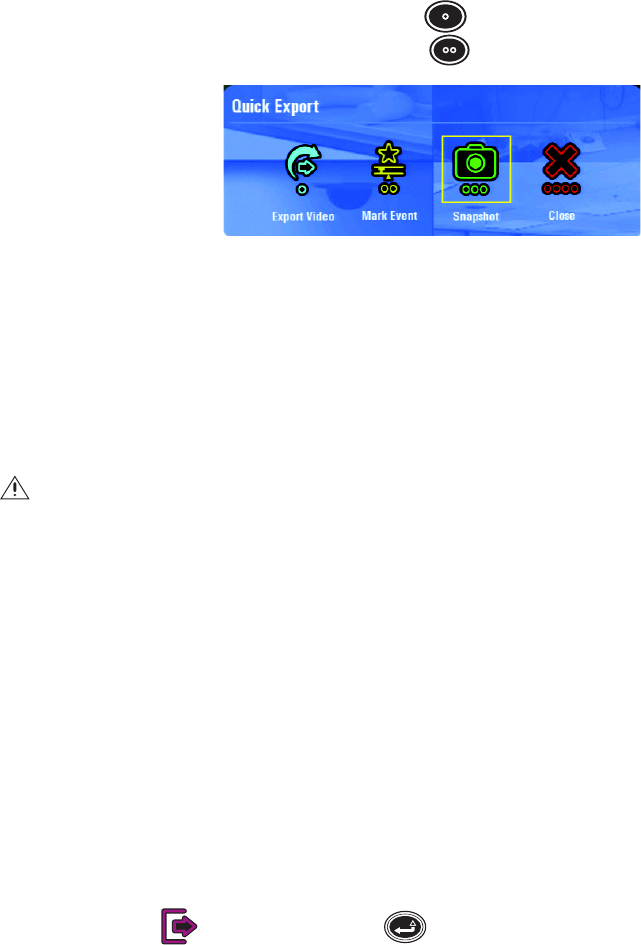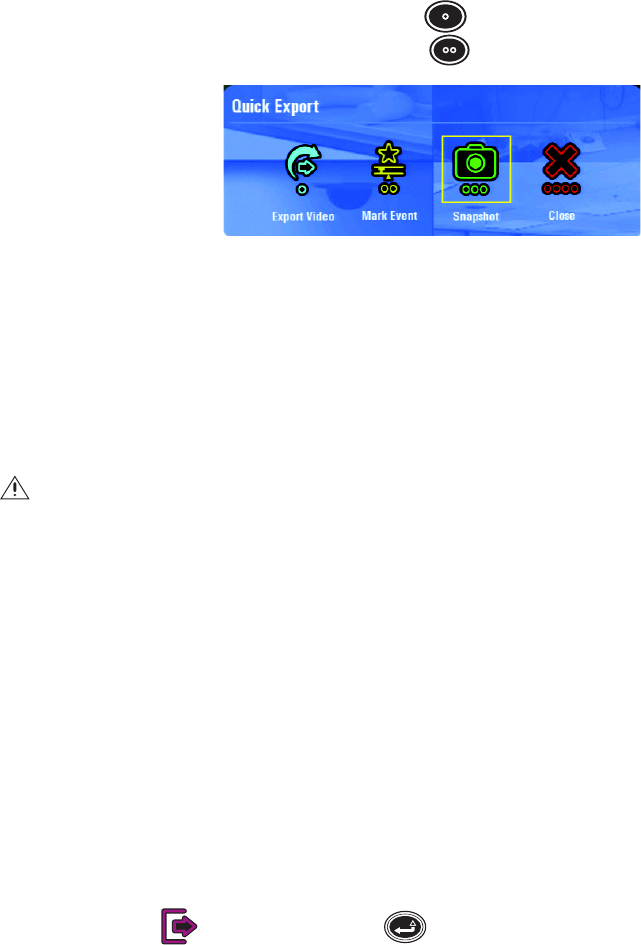
21 C2657M-A (7/08)
CAPTURING A SNAPSHOT (STILL IMAGE)
All snapshots are saved in a default folder called “images,” which is created automatically on a USB device. You must attach a USB device to the
DVR5100 before you start to capture a snapshot. If a USB device is not attached, an error message appears and the snapshot is not saved.
To capture a snapshot:
1. Attach a USB device to the unit in one of the USB ports.
2. Select a video pane that is displaying video from which you want to capture a snapshot, and then do one of the following:
• Press the Print Scrn key.
• Press the “X” key [or the Quick Export function button ] to display the Quick Export menu (refer to Figure 18).
• Press the “S” key [or the Quick Search function button for 3 seconds] to display the Quick Search menu.
Figure 18. Selecting Snapshot from the Quick Export Menu
3. Select Snapshot. A snapshot is saved to the USB memory key and a message appears in the information bar confirming the save. Repeat
this step for each still image.
4. Select Close to close the Quick Export screen.
SHUTTING DOWN THE DVR5100
Use the following steps to shut down the DVR5100. For security purposes, the DVR5100 can be shut down only if you have Administrator level
permissions.
1. From the Login screen, select the admin user ID, and then enter the appropriate password.
2. Select Shut Down to power off the system. The DVR5100 saves all configuration information and recorded video, and then shuts down.
3. If you are already logged on, use the on-screen menus to log off, and then follow the steps above.
LOGGING OFF
You can log off from the system without shutting down the unit. This allows the DVR5100 to continue recording while preventing unauthorized
access to the unit.
NOTE: Autologin must be disabled to log off from the system without shutting down the unit. With autologin disabled, the Login dialog box
remains on the screen and you or another operator can log back on to the system. While you are logged off, the system continues to record as
configured.
To log off, select Logout , and then press Enter/Shift .
SUMMARY
The information presented in this document represents only a small subset of the features that are available with the DVR5100. Consult the
DVR5100 Series Hybrid Video Recorder Operation manual (C1696M) for complete instructions on operating your unit. Refer to the resource CD
that is included in the unit for electronic versions of the entire documentation set for both the DVR5100 server and remote client applications.
WARNING: Do not shut down the DVR5100 by turning off the power. Doing so can cause data loss or may corrupt the database. Always
follow the procedures in this section to turn off the unit.