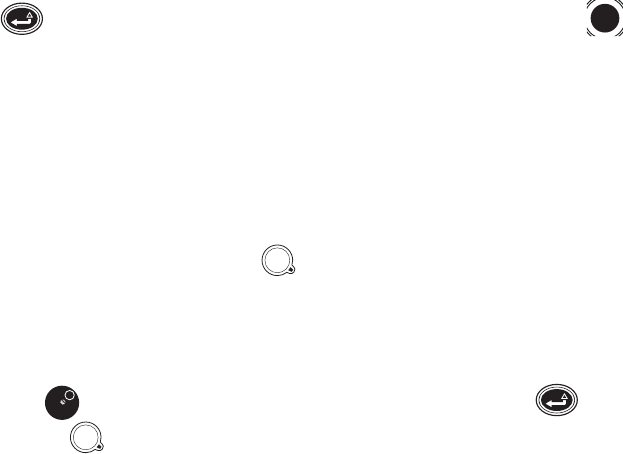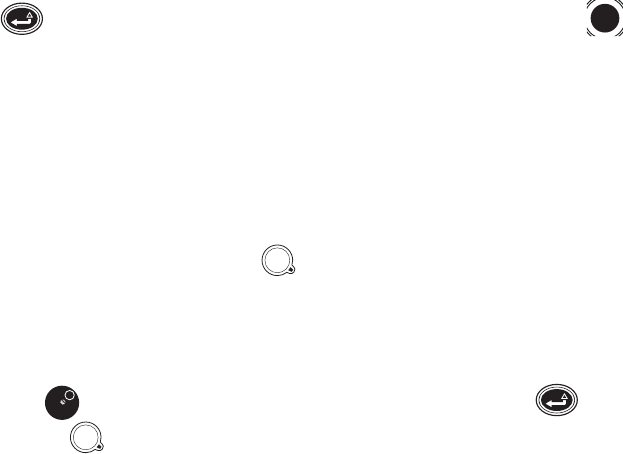
11 C2657M-A (7/08)
NAVIGATING TO AND SELECTING A MENU ITEM
USB PC KEYBOARD AND MOUSE
To select a menu item using the USB PC keyboard and mouse:
1. Click the item with your mouse, or use the right or left arrow key, and then press Enter. The yellow cursor denotes the selected menu item.
2. You can also select one of the four colored-coded icons by pressing F1 (blue), F2 (yellow), F3 (green), or F4 (red).
3. Click Back to return to a previous menu.
CONTROL PAD
J oy st ic k
1. Use the joystick to move left or right to a menu item. The yellow cursor denotes the highlighted menu item.
2. Press Enter/Shift
to select the highlighted menu item. To return to a previous menu, tap the joystick to the Back icon, and
then press Enter/Shift.
Function Buttons
The DVR5100 control pad contains four color-coded function buttons. The color of each button corresponds to the on-screen menu items
displayed in the DVR5100 main application window.
To navigate through the different levels in menus or to select an item:
1. Press the color-coded function button that corresponds to the on-screen menu item.
2. To return to a previous menu, turn the Shuttle (outer ring) clockwise. After you make a selection, the DVR5100 presents a menu or
displays a dialog box.
Jog/Shuttle
There are two ways to return to a previous or higher level menu:
• Turn the Jog (inner dial) to the right or left to select the Back icon, and then press Enter/Shift .
• Turn the Shuttle (outer ring) counterclockwise.