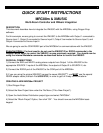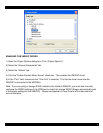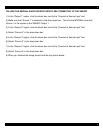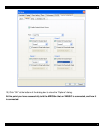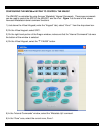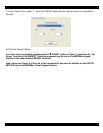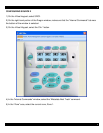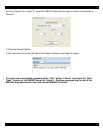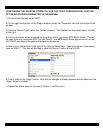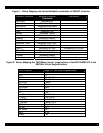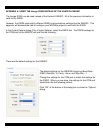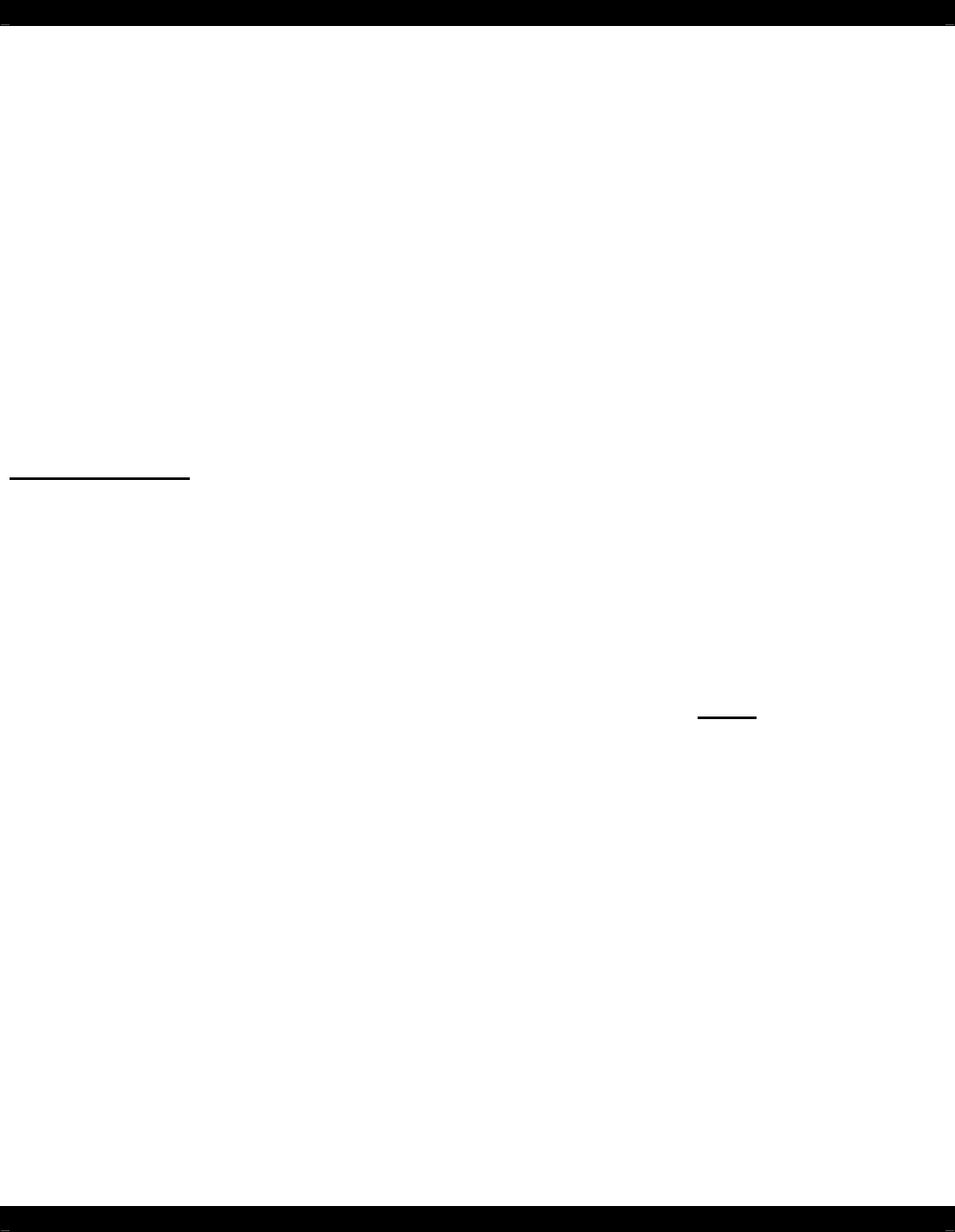
- 1 -
QUICK START INSTRUCTIONS
MRC88m & XMUSIC
Multi-Room Controller and XMusic Integration
DESCRIPTION
This document describes how to integrate the XMUSIC with the MRC88m, using Dragon-Drop
software.
For this example, we are going to connect the XMUSIC to the MRC88m with Output 1 connected to
Source Input 1, Output 2 connected to Source Input 2, Output 3 connected to Source Input 3, and
Output 4 connected to Source Input 4.
We are going to use the COM RS232 port of the MRC88m for communications with the XMUSIC.
Important Note: For best results, do not use the XMUSIC IR or RS232 commands in the
Dragon Palette Editor to control the XMUSIC, as was previously required. You should now be
using the internal Metadata commands as described below to control the XMUSIC.
PHYSICAL CONNECTIONS
1) Connect the RED and WHITE analog stereo outputs from Output 1 of the XMUSIC to the
appropriate SOURCE 1 inputs of the MRC88m, the outputs of Output 2 to SOURCE 2, etc.
2) Connect the RS232 port of the XMUSIC to the COM port of the MRC88m.
3) If you are using the original XMUSIC (versus the newer XMUSIC
w+
) you MUST use the special
RS232 adaptor cable (Xantech Part #05913781) in order to get full 2-way communications.
CREATING A NEW MRC88m PROJECT
1) Start Dragon-Drop.
2) Select the New Project item under the File Menu (“File->New Project”).
3) Open the Audio/Video Distribution project type and select “MRC88m”.
4) Select the “Blank Project” Option, then click “OK”. You should now see the MRC88m basic
keypad.