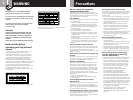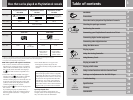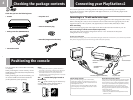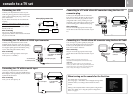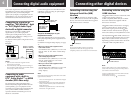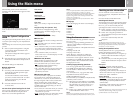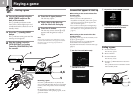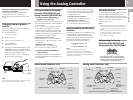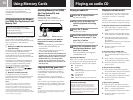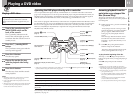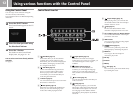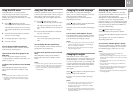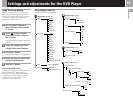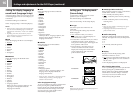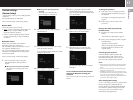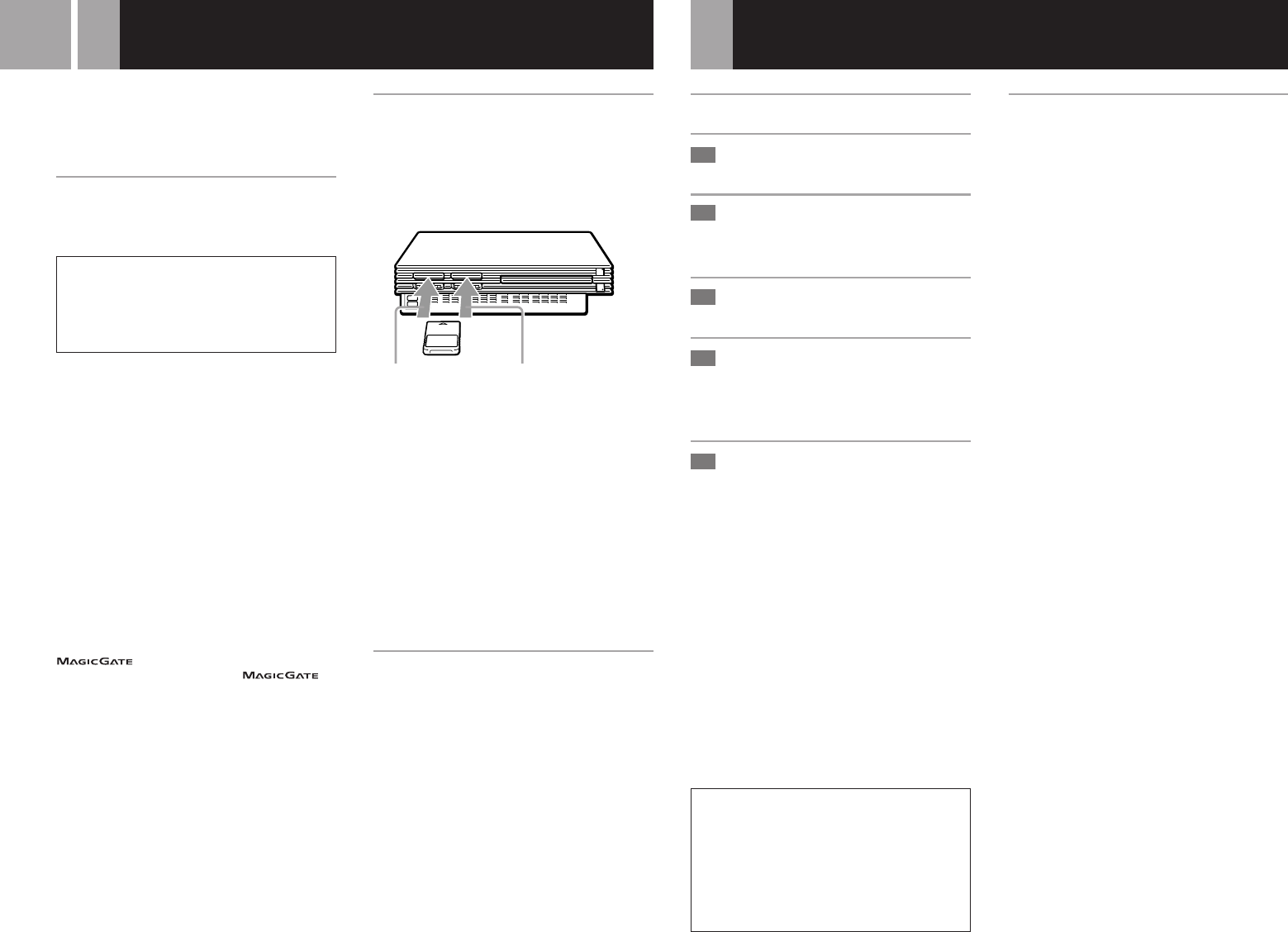
10
Using Memory Cards
You can save and load game or other data
using the Memory Card (8MB) (for
PlayStation
®
2) or Memory Card (each sold
separately).
Differences between the Memory
Card (8MB) (for PlayStation®2) and
Memory Card
When playing PlayStation
®
2 format
software, use the Memory Card (8MB*)
(for PlayStation
®
2) (1).
When playing PlayStation
®
format software,
use the Memory Card (2).
For the PlayStation
®
video game console, units
of game data are described as “memory
blocks,” however for the PlayStation
®
2 console,
they are described as “KB” (kilobytes).
*8 MB = 8,000 KB
1 Memory Card (8MB) (for PlayStation
®
2)
(sold separately)
The Memory Card (8MB) (for PlayStation
®
2)
can save and load PlayStation
®
2 format
software game data. Each Memory Card (8MB)
(for PlayStation
®
2) can save about 8 MB of
game data, but some of this may be used as file
control information.
The Memory Card (8MB) (for PlayStation
®
2)
uses MAGICGATE, a technology that helps
protect copyrighted content through data
encryption and hardware authentication
2 Memory Card (sold separately)
The Memory Card can save and load
PlayStation
®
format software game data. Each
Memory Card can save 120 KB (15 memory
blocks) of game data.
Note
You cannot copy data to a Memory Card (8MB) (for
PlayStation
®2) or Memory Card that does not have
enough memory available. Before playing, check how
much space is needed to save the game and how much
space is available on the Memory Card (8MB) (for
PlayStation
®2) or Memory Card. Check the appropriate
software manual to determine the amount of space needed
to save the data for a given game.
Inserting Memory Card (8MB)
(for PlayStation®2) and
Memory Card
Insert the Memory Card (8MB) (for
PlayStation
®
2) or Memory Card into the
MEMORY CARD slot, with the arrow side up.
Notes on using Memory Card (8MB) (for
PlayStation
®
2) or Memory Card with a
Multitap
•When using PlayStation
®
2 format software,
use the SCPH-10090 E Multitap (for
PlayStation
®
2).
When using PlayStation
®
format software,
use the SCPH-1070 EH Multitap .
•When you insert the SCPH-1070 EH Multitap into
controller port 1, do not insert the Memory Card
(8MB) (for PlayStation
®
2) or Memory Card into
MEMORY CARD slot 1 of the PlayStation
®
2
console. This also applies when you insert the
Multitap into controller port 2. If you do so, the
data may be lost.
Copying/deleting game data
You can copy game data from one Memory
Card (8MB) (for PlayStation
®
2) or Memory
Card to another or delete data you no longer
wish to keep.
You cannot, however, copy game data of
PlayStation
®
2 format software to the Memory
Card.
You can check, copy and delete game data in
the browser screen. For details on the browser,
see “Checking/copying/deleting game data”
on page 7.
Note
You cannot save or load game data in the browser screen.
For details on game data saving or loading, refer to the
software manual.
MEMORY CARD slot 2MEMORY CARD slot 1
Playing an audio CD
Playing an audio CD
Press the A (open) button.
The disc tray opens.
Place a disc on the disc tray
with the playback side facing
down.
Press the A button.
The disc tray closes.
Select the audio CD icon in the
browser screen (page 7), then
press the ✕ button.
The “Audio CD” screen appears.
Select the icon number using
the directional buttons, then
press the ✕ button.
The CD operation screen appears
and playback starts.
Operating the CD player
While a disc is playing, select the button in the
CD operation screen using the right and left
directional buttons. Then press the ✕ button.
N :Start playing.
X :Pause.
x :Stop playing.
. :Find the beginning of the current or
previous track.
M :Fast Forward.
m :Fast Reverse.
> :Find the beginning of the next track.
Music discs encoded with copyright
protection technologies
The audio CD playback feature of this product is
designed to conform to the Compact Disc (CD)
standard. Recently, some record companies have
started marketing music discs encoded with copyright
protection technologies. Some of these music discs do
not conform to the CD standard and may not be
playable on this product.
1
2
3
4
5
Playing in various modes
You can change between various play modes.
As a default setting, ”Normal” is selected for
“Play Mode,” and “Off” is selected for
“Repeat.”
Select the audio CD icon in the browser screen,
then press the f button to change the settings.
To play the desired tracks in a specifed order
1...... Select “Play Mode” using the up and
down directional buttons and press the ✕
button.
2......
Select “Program” using the right and left
directional buttons and press the ✕ button.
3...... Select the number of the specific track
using the directional buttons then press
the ✕ button.
Repeat this step until you have selected all
the tracks you want to play.
4...... Press the a button to return to the
browser screen.
To play the tracks in random order
1...... Select “Play Mode” using the up and
down directional buttons and press the ✕
button.
2......
Select “Shuffle” using the right and left
directional buttons and press the ✕ button.
3...... Press the a button to return to the
browser screen.
To play all tracks repeatedly
1...... Select “Repeat” using the up and down
directional buttons and press the ✕ button.
2
......
Select “All” using the right and left
directional buttons and press the ✕ button.
3...... Press the a button to return to the
browser screen.
To play a track repeatedly
1...... Select “Repeat” using the up and down
directional buttons and press the ✕ button.
2......
Select “1” using the right and left
directional buttons and press the ✕ button.
3...... Press the a button to return to the
browser screen.
is a term of copyright protection
technology developed by Sony Group.
does not guarantee compatibility with other products
bearing the "MagicGate" trademark.