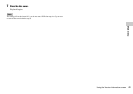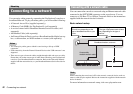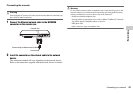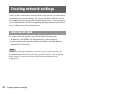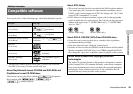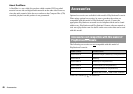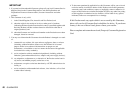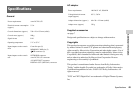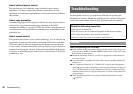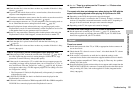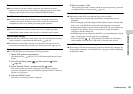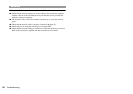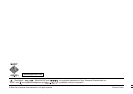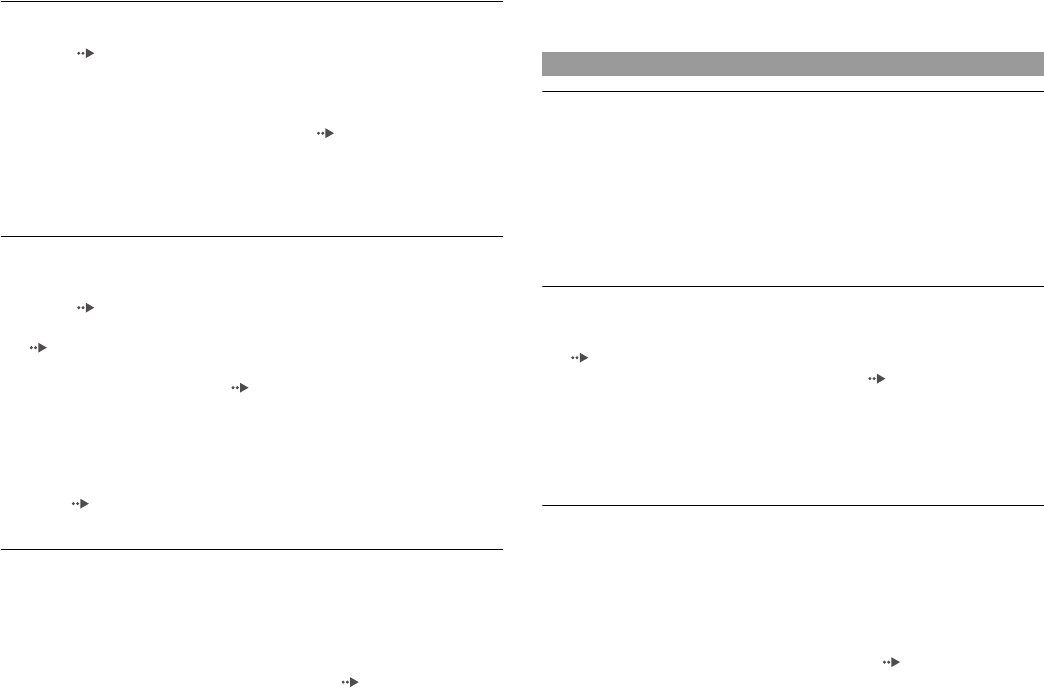
52
Troubleshooting
Sound quality is poor.
,Check that the disc is clean and does not have any scratches. If the disc is dirty,
clean it ( page 6).
,If you move the console from a cold to a warm location, allow the console to
adjust to room temperature before use.
,If moisture condensation occurs, remove the disc and do not use the console for
several hours until the condensation evaporates ( page 6).
,Some PlayStation
® format software titles may not perform properly on the
PlayStation
®2 console. For more information, contact the appropriate
PlayStation
® customer service helpline which can be found within every
PlayStation
® and PlayStation®2 format software manual.
There is no sound or the sound quality from the digital audio equipment
is poor.
,Check that the disc is clean and does not have any scratches. If the disc is dirty,
clean it ( page 6).
,Set "Digital Out (Optical)" to "On" in the System Configuration menu
(page37).
,If playing a DTS audio track using an audio device with a built-in DTS decoder,
check that the settings are correct ( pages 33, 37). If the console is connected
to an audio device without a built-in DTS decoder, select tracks other than DTS
audio tracks to play.
,Some PlayStation
®2 format software titles do not support audio output from the
DIGITAL OUT (OPTICAL) connector. Connect the console to the audio device
using an analog AV Cable, such as the supplied AV Cable (integrated audio/
video) ( page 9).
,See also "There is no sound" and "Sound quality is poor".
Surround effect is not present when playing a DVD with a Dolby Digital
audio track.
,Check that the console is connected to an audio device with a built-in Dolby
Digital decoder using an optical digital cable.
,Check that the settings of the audio device are correct. Refer to the instructions
supplied with the device for details.
,Set "Dolby Digital" to "On" in "Audio Digital Out" ( page 33).
,For some DVDs with a Dolby Digital audio track, the output signal may not
comprise the entire 5.1 channel range.
The controller does not function.
,If the software title is compatible only with the Analog Controller
(DUALSHOCK
®2), it will not work properly with the Analog Controller
(DUALSHOCK
®). Use a controller that is appropriate for the software title.
Refer to the instructions supplied with the software for details.
,Check that the controller is set to the appropriate mode for the software. Refer to
the instructions supplied with the software for details.
,Try using another controller that is compatible with the PlayStation
®2 console.
There may be a problem with the controller in use.
The console does not recognise the Memory Card. Data cannot be
saved or copied to the Memory Card.
,Check that the Memory Card is compatible with the software in use
(page18).
,Check that the Memory Card is inserted securely ( page 19).
,Check that you are saving the data correctly. Refer to the instructions supplied
with the software for details.
,Data cannot be saved if there is not enough free space on the Memory Card.
,Try using another Memory Card. There may be a problem with the Memory Card
in use.
Data saved on a Memory Card is corrupted.
,While saving, loading, copying or deleting data, do not attempt any of the
following. Doing so may damage the data.
• Do not remove the Memory Card or the controller.
• Do not open the disc cover.
• Do not reset the console.
• Do not turn off the console.
,Corrupted data can be deleted in the Browser menu ( page 19).
Operation