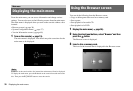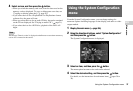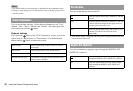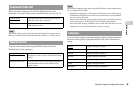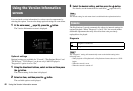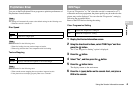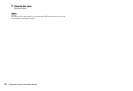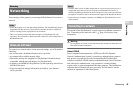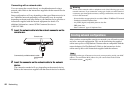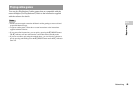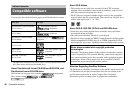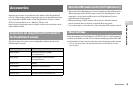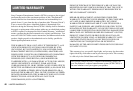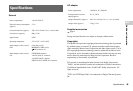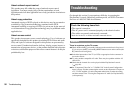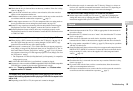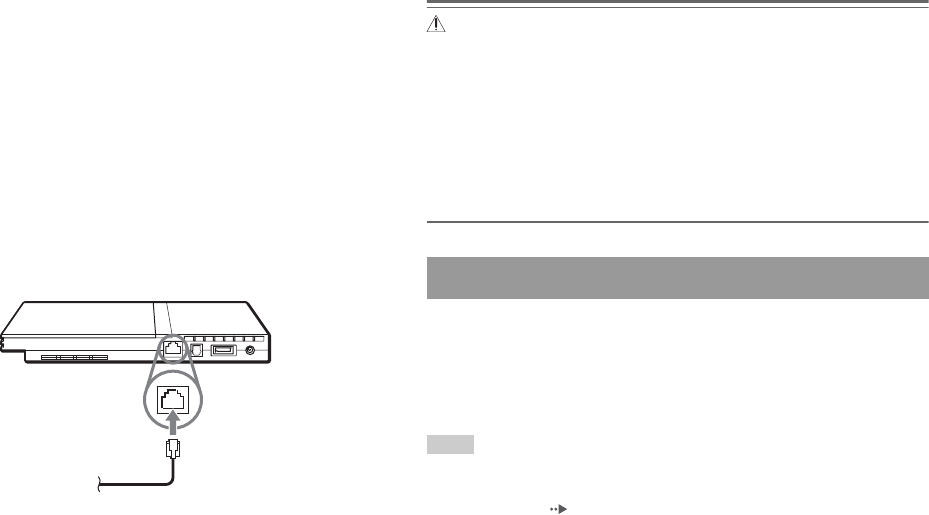
44
Networking
Connecting with a network cable
You can connect the console directly to a broadband network using a
network cable. Refer to the instructions supplied with the network device
for details.
Setup configurations will vary depending on the type of Internet service in
use. Additional network equipment (sold separately) may be required
depending on the network setup. Refer to your Internet service provider or
instructions supplied with the network equipment for details. For
additional information, contact SCEA Consumer Services at
1-800-345-7669.
1 Insert the network cable into the network connector on the
console rear.
2 Insert the connector on the network cable to the network
device.
The connection method will vary depending on the network device.
Refer to the instructions supplied with the network device for details.
Warning
Do not connect network cables or telephone cords of the following types to the
network connector. If you connect the wrong type of cable, too much electrical
current may pass through the connector, causing a malfunction, excessive heat
or fire in the connector:
- Network cables not appropriate for use with a 10Base-T/100Base-TX network
- Standard residential telephone lines
- Any ISDN (digital) compatible phone or data line
- PBX phone lines
- Other "unknown" types of telephone lines
After you have connected the console to a network, you will need to create
and save a network configuration. This can be done using the supplied
online start-up disc or PlayStation
®2 format software compatible with the
network adaptor (for PlayStation
®2). Refer to the instructions for the
online start-up disc or the instructions supplied with the software.
Note
Depending on the type of Internet service used, you may need to provide your MAC
address. You can find the MAC address for your console listed in the Version
Information screen ( page 40).
Commercially available network cable
Console rear
Creating network configurations