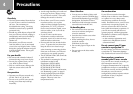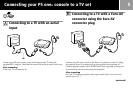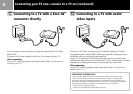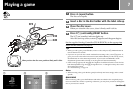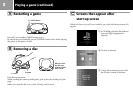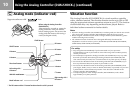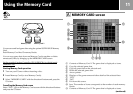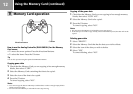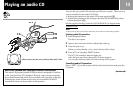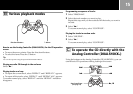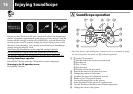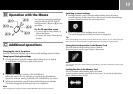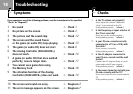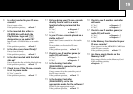12
Using the Memory Card (continued)
Directional buttons
® button
B Memory Card operation
How to use the Analog Controller (DUALSHOCK®) for the Memory
Card screen
• To move the arrow pointer: Press the directional buttons.
• To select the items: Press the ® button.
Tip
You can also operate using the optional SCPH-1090 E Mouse.
Copying game data
1 Check that the Memory Card you are copying to has enough memory
blocks, then select “COPY”.
2 Select the Memory Card containing the data to be copied.
3 Select the icon of the data to be copied.
4 Press the ® button.
To cancel copying, select “NO”.
Notes
• You cannot copy the data to a Memory Card that does not have enough empty blocks.
Delete unnecessary data.
• Do not remove the Memory Card until the icons stop moving.
Copying all the game data
1 Check that the Memory Card you are copying to has enough memory
blocks, then select “COPY ALL”.
2 Select the Memory Card to be copied .
3 Press the ® button.
To cancel copying, select “NO”.
Notes
• Do not remove the Memory Card until the icons stop moving.
• If the data you are tried to copy already exists on the Memory Card, the data will not be
copied.
Deleting game data
1 Select “DELETE”.
2 Select the Memory Card that has the data you wish to delete.
3 Select the icon of the data you wish to delete.
4 Select “YES”.
To cancel deleting, select “NO”.