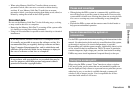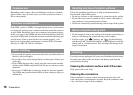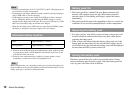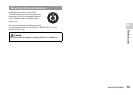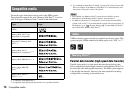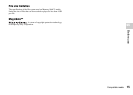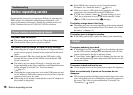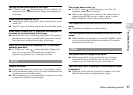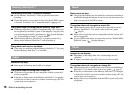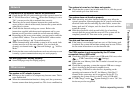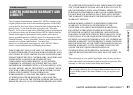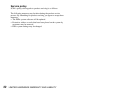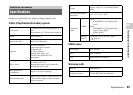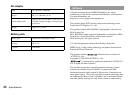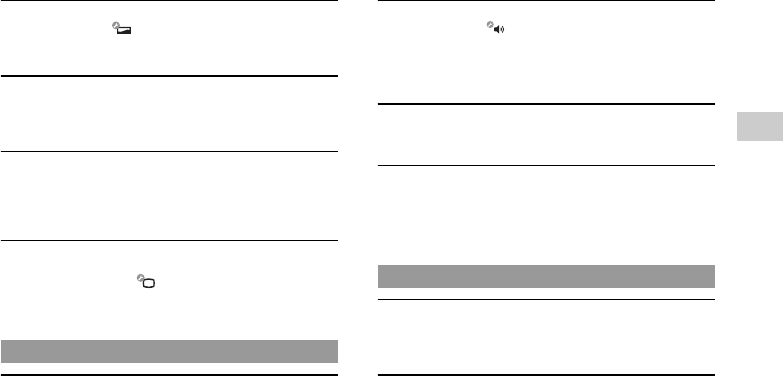
17
Before requesting service
Troubleshooting
US
The color of the screen does not look right.
, If "Theme" under (Theme Settings) is set to "Original", the
background color will automatically change at the beginning of
each month.
Video cannot be output to the TV.
, Check that the video output cable is fully inserted into the system
and the TV.
, Some TVs may not be able to output video from the PSP® system.
When video is output to a TV, black bars are displayed on
the sides (or top and bottom) of the image.
, Because the size of the video image output to the TV for games or
Internet browser screens is predetermined, horizontal or vertical
black bars may be displayed at the edges of the image.
When the PSP® system is connected to a TV, the screen
suddenly goes dark.
, If "Screensaver" under (Connected Display Settings) has
been set, the screensaver is automatically activated if no
operations are performed for a certain period of time.
There is no sound.
, Check that the volume is not set to zero. Try raising the volume.
, Check that the mute setting is not on. Press the sound button on the
system front to clear the mute setting.
, When headphones or a video output cable is connected, no sound
is output from the PSP® system speakers.
The volume does not turn up.
, If "AVLS" under (Sound Settings) is set to "On", the
maximum volume level is restricted.
, When a video output cable is connected, the volume cannot be
changed using the PSP® system's volume + button / volume -
button. Adjust the volume on the connected device.
The headphones do not emit sound or the sound contains
noise.
, Check that the headphones are fully inserted.
The PSP® system's internal microphone does not pick up
sound.
, When a headset (sold separately) is connected, the PSP® system
receives sound through the headset's microphone. The internal
microphone cannot be used.
The system does not recognize the UMD®.
, Slide the power/hold switch up and hold it for at least three
seconds until the power indicator turns off. Power will be
completely cut off. After that, turn the system back on.
Upon starting a UMD®, a message recommending an update
is displayed.
, Update the system software. For details on updates, refer to the
Quick Reference manual supplied with the system.
Sound
UMD®