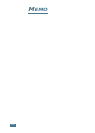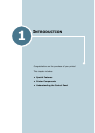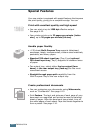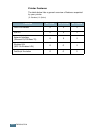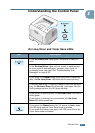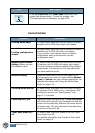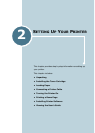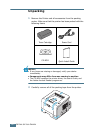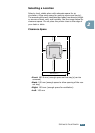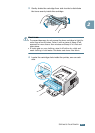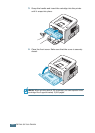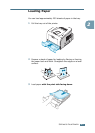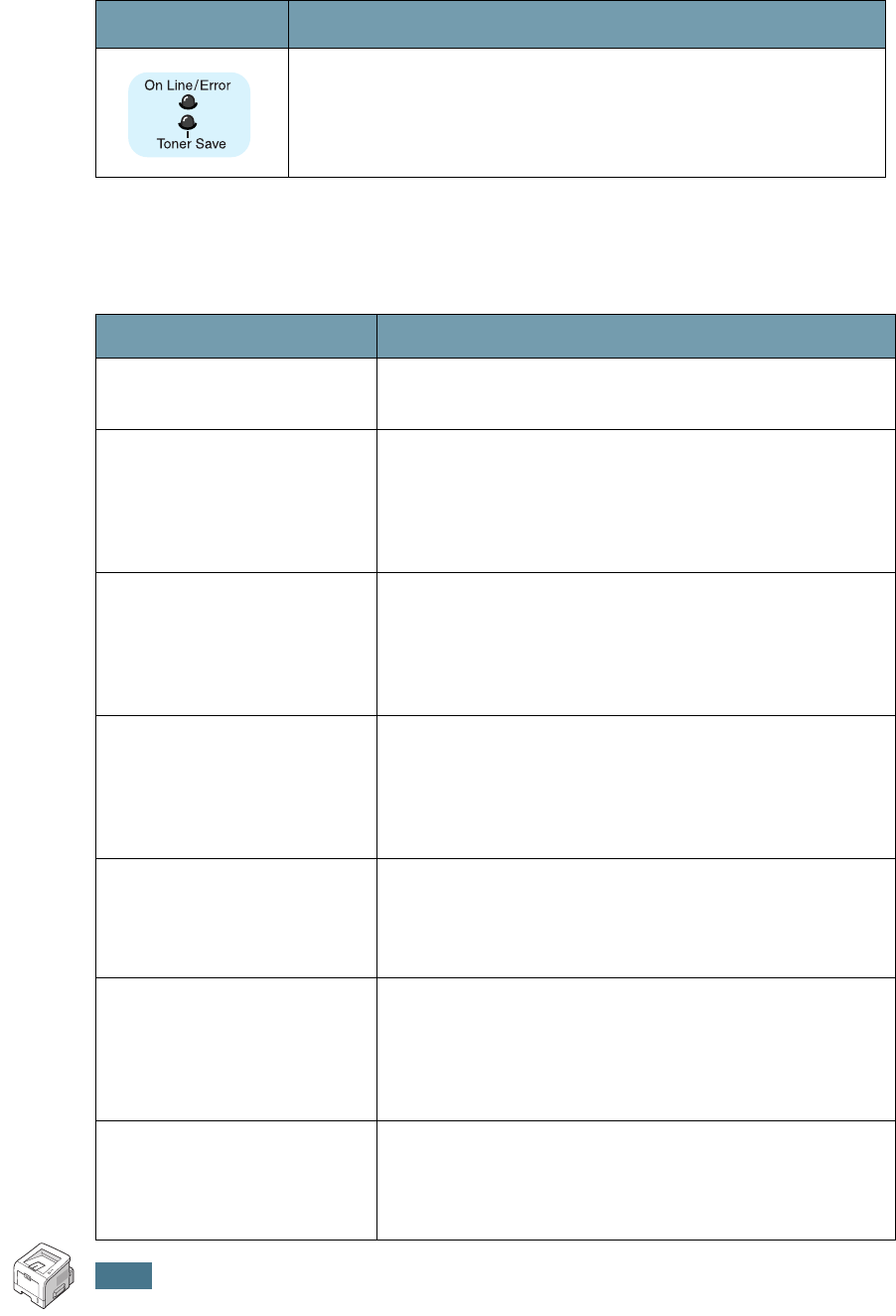
I
NTRODUCTION
1.8
Cancel button
If the
On Line/Error
and
Toner Save
LEDs blink, your
system has some problem. To solve the problem, see
“Troubleshooting Error Messages” on page 6.20.
LED Description
Function Description
Printing demo page
In Ready mode, press and hold this button for about 2
seconds until all LEDs blink slowly, and release.
Printing configuration
sheets
In Ready mode, press and hold this button for about 6
seconds until all LEDs blink fast, and release.
If your printer has a network card, the network
configuration sheet prints out with a printer
configuration sheet.
Network card Default
Setting (When you use
the Network card)
In Ready mode, press and hold this button for about
20 seconds until all LEDs blink slowly, and release.
This item restores the factory default of the network
configuration. This setting will only take effect after
you have reset the printer.
Manual Feeding
Press this button each time you load paper in the
Multi-purpose tray, when you have selected
Manual
Feed
for
Source
from your software application. For
detailed information, see “Using the Manual Feed
Mode” on page 3.12.
Cleaning inside printer
In Ready mode, press and hold this button for about
10 seconds until all LEDs turn on, and release. After
cleaning the printer, one “cleaning sheet” (see
page 5.7) is printed.
Canceling print job
Press this button during printing. The
On Line/Error
LED blinks while the print job is cleared from both the
printer and the computer, and then the printer returns
to Ready mode. This may take some time depending
on the size of the print job.
Toner Save mode on/
off
In Ready mode, press this button to turn the Toner
Save mode on or off.
For detailed information, see “Using the Toner Save
Mode” on page 4.9.