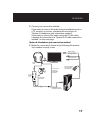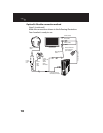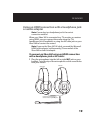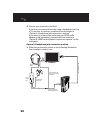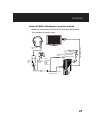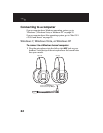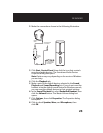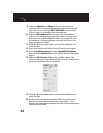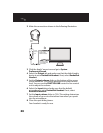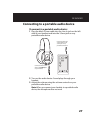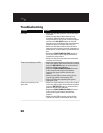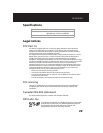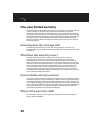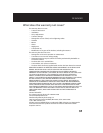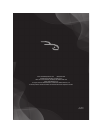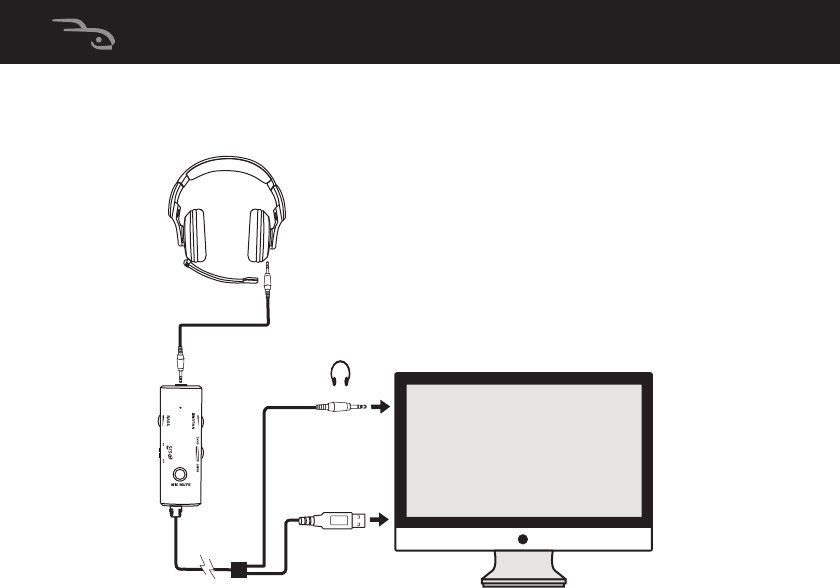
26
2 Make the connections shown in the following illustration.
3 Click the Apple® menu icon and go to System
Preferences/Sound.
4 Select the Output tab and make sure that the default audio
device is set to Rocketfish Headset. If not, select Rocketfish
Headset.
5 Set the Output volume slider on the bottom of the screen
to the maximum. This setting determines the chat volume
level. You can use the CHAT VOLUME control in-line control
unit to adjust the volume.
6 Select the Input tab and make sure that the default
microphone is set to Rocketfish Headset. If not, select
Rocketfish Headset.
7 Set the Input volume slider to 75%. This setting determines
the volume of your voice that others hear when you speak
into the microphone.
8 Close the open dialog boxes.
Your headset is ready for use.
In-line control unit
green 3.5mm
cable connector
In-line control
unit USB cable
connector
Black 3.5mm
cable
In-line
control
unit