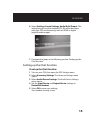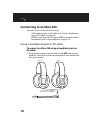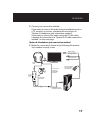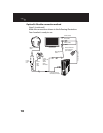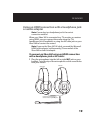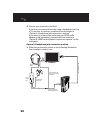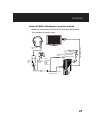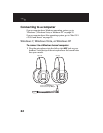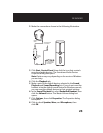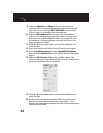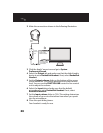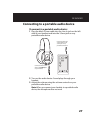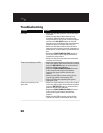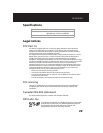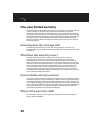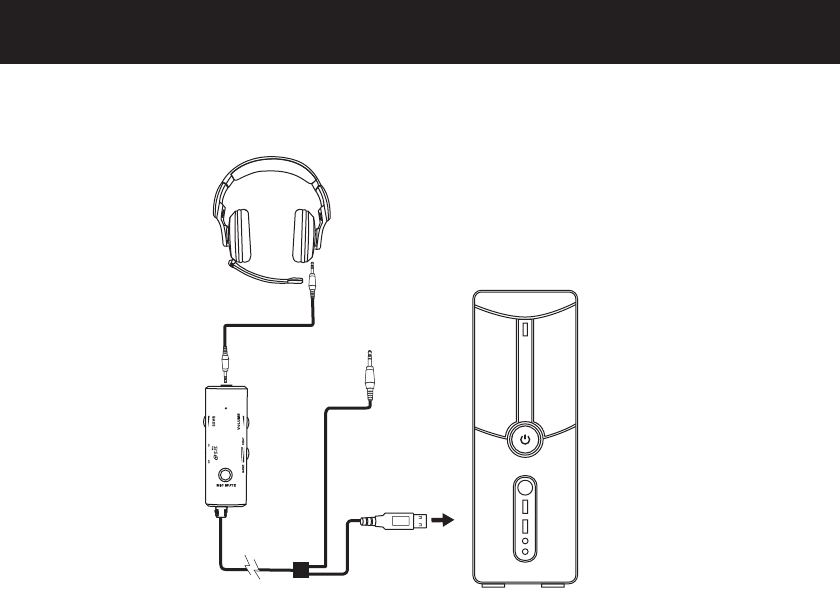
23
RF-GUV1201
2 Make the connections shown in the following illustration.
3 Click Start, Control Panel, then click the icon that controls
sound and audio devices. The Sounds and Audio Devices
Properties dialog box opens.
Note: Options may vary depending on the version of Windows
you are using.
4 Click the Playback tab.
5 Make a note of the default devices selected in the Sound
Playback and Sound Recording lists. If you do not want the
headset to be the default sound device for Windows sounds,
you can reset the default devices to their original settings.
6 In the Sound Playback list, select Rocketfish Headset, then
click the Volume button. The Master Volume dialog box
opens.
7 Click Options, then click Properties. The Properties dialog
box opens.
8 Click to check Speaker, Wave, and Microphone, then
click OK.
In-line control
unit USB cable
connector
Black 3.5mm
cable
This connector
is not used.
In-line
control
unit