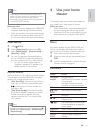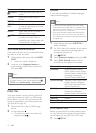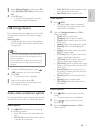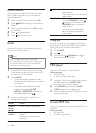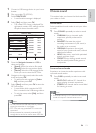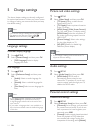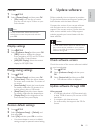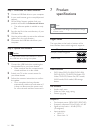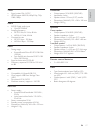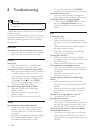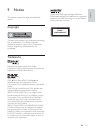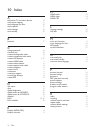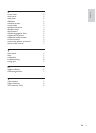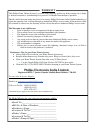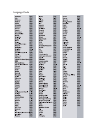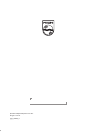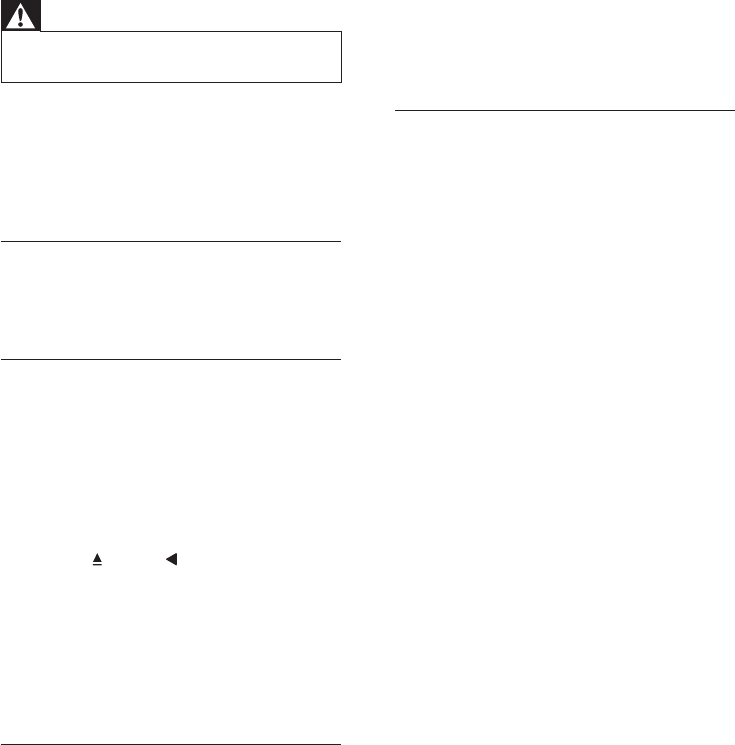
18 EN
8 Troubleshooting
Warning
•
Risk of electric shock. Never remove the casing
of the product.
To keep the warranty valid, never try to repair the
product yourself.
If you have problems using this product, check the
following points before you request service. If you
still have a problem, get support at www.philips.
com/support.
Main unit
The buttons on the home theater do not work.
• Disconnect the home theater from the power
supply for a few minutes, then reconnect.
Picture
No picture.
• Make sure that the TV is switched to the
correct source for the home theater.
No picture on a TV connected through HDMI.
• Make sure that the HDMI cable is not faulty. If
it is faulty, replace it with a new cable.
• If this happens when you change the HDMI
video resolution, switch to its default mode:
1) Press
. 2) Press . 3) Press ZOOM .
• Wait for 10 seconds for auto recovery, or
change the HDMI video setting .
Disc does not play high-def nition video.
• Make sure that the disc contains high-
defi nition video.
• Make sure that the TV supports high-
defi nition video.
• Use an HDMI cable to connect to the TV.
Sound
No sound from home theater speakers.
• Connect the audio cable from your home
theater to your TV or other devices (see
'Connect audio from TV and other devices'
on page 8 ) .
• Reset your home theater to its factory settings
(see 'Restore default settings' on page 15 ) ,
then switch it off and switch on again.
• On your home theater, press SOURCE
repeatedly to select the correct audio input.
Distorted sound or echo.
• If you play audio from the TV through the
home theater, make sure that the TV is muted.
Audio and video are not synchronized.
• 1) Press and hold AUDIO SYNC . 2) Press
the +/- or Navigation buttons within 5
seconds to synchronize the audio with the
video.
Play
Cannot play a disc.
• Clean the disc.
• Make sure that the home theater supports
the type of disc (see 'Media formats' on page
16 ) .
• Make sure that the home theater supports
the region code of the disc .
• If the disc is a DVD±RW or DVD±R disc,
make sure that it is fi nalized.
Cannot play a DivX f le.
• Make sure that the DivX fi le is encoded
according to the 'Home Theater Profi le' with
the DivX encoder.
• Make sure that the DivX fi le is complete.
DivX subtitles do not display correctly.
• Make sure that the subtitle fi le name is the
same as the movie fi le name (see 'Subtitles'
on page 10 ) .
• Select the correct character set (see
'Subtitles' on page 10 ) .
Cannot read the contents of a USB storage
device.
• Make sure that the format of the USB
storage device is compatible with the home
theater.
• Make sure that the fi le system on the USB
storage device is supported by the home
theater.
'No entry' or 'x' sign appears on the TV.
• The operation is not possible.
EasyLink does not work.
• Make sure that the home theater is
connected to a Philips brand EasyLink TV, and
the EasyLink option is turned on (see 'Set up
EasyLink (HDMI-CEC control)' on page 8 ) .
When you switch on the TV, the home theater
automatically switches on.
• This behavior is normal when you are using
Philips EasyLink (HDMI-CEC). To make the
home theater work independently, switch off
EasyLink.