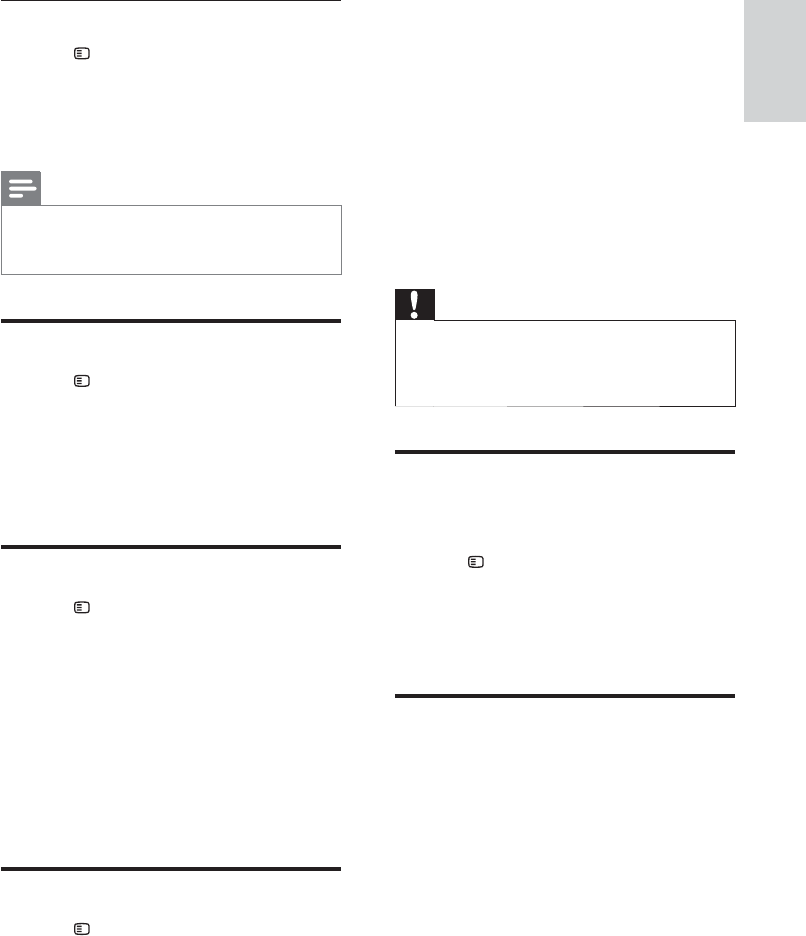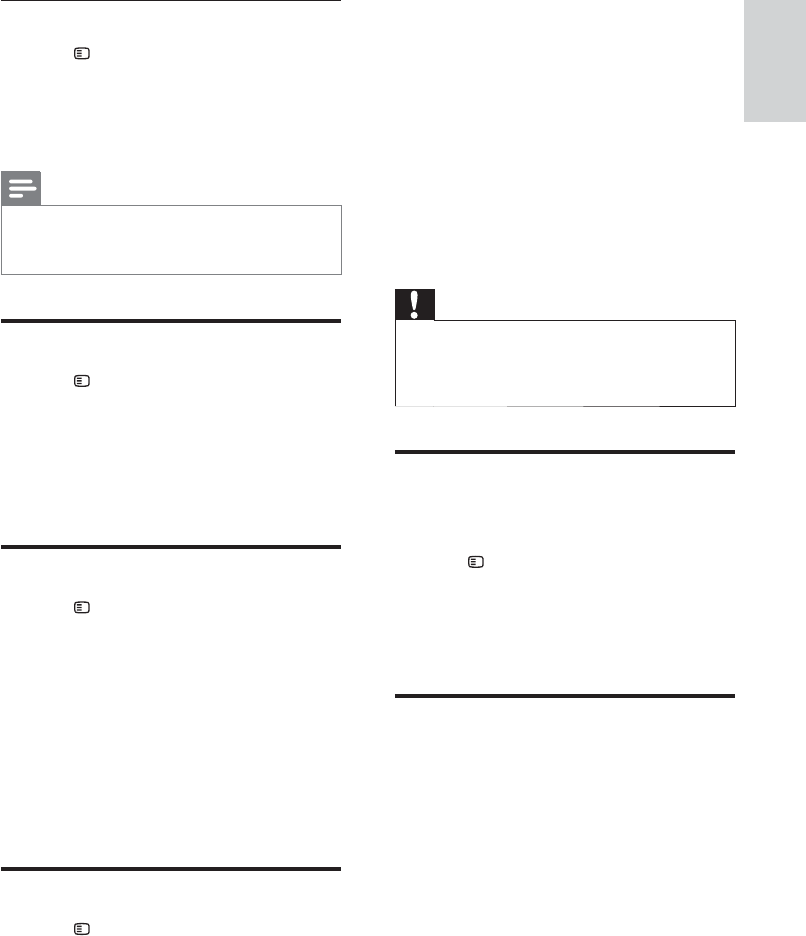
15
English
EN
Lock disc
1 Press SETUP .
2 Select [General Setup] and then press OK .
• [Disc Lock] : Lock the disc to restrict
play. You can lock up to 20 discs on your
home theater.
Note
•
To play a locked disc, follow the onscreen
instructions to enter the password, and then
press OK .
Display settings
1 Press SETUP .
2 Select [Preference Setup] and then press OK .
• [PBC] : Enable or disable the content
menu navigation of VCD and SVCD discs
with Play Back Control feature.
• [MP3/JPEG Display] : Select the content
display for MP3/JPEG fi les.
Energy saving settings
1 Press SETUP .
2 Select [General Setup] and then press OK .
• [Screen Saver] : Switch the home theater
to screen saver mode after 10 minutes of
no activity.
• [Auto Standby] : Switch the home theater
to standby mode after 30 minutes of no
activity when in disc or USB mode.
• [Sleep Timer] : Switch the home theater
to standby mode after the elapsed time.
• [Display Dim] : Set the brightness of the
home theater front panel display.
Restore default settings
1 Press SETUP .
2 Select [Preference Setup] > [Default] , and
then press OK .
3 Select [Ok] and then press OK to confi rm.
» Your home theater is reset to its default
settings, except for parental control setting.
6 Update software
Philips continually tries to improve its products.
To get the best features and support, update your
home theater with the latest software.
Compare the version of your current software
with the latest version on www.philips.com/
support. If the current version is lower than the
latest version available on the Philips support
website, upgrade your home theater with the
latest software.
Caution
•
Do not install a lower version of software than
the current version installed on your product.
Philips is not liable for problems caused due to
software downgrade.
Check software version
Check the version of the current software installed
on your home theater.
1 Press SETUP .
2 Select [Preference Setup] and then press
OK .
3 Select [Version Info.] and then press OK .
» The software version is displayed.
Update software through USB
What you need
• A USB fl ash drive that is FAT-formatted, with
at least 75MB of memory. Do not use a USB
hard drive.
• A computer with Internet access.
• An archive utility that supports the ZIP fi le
format.