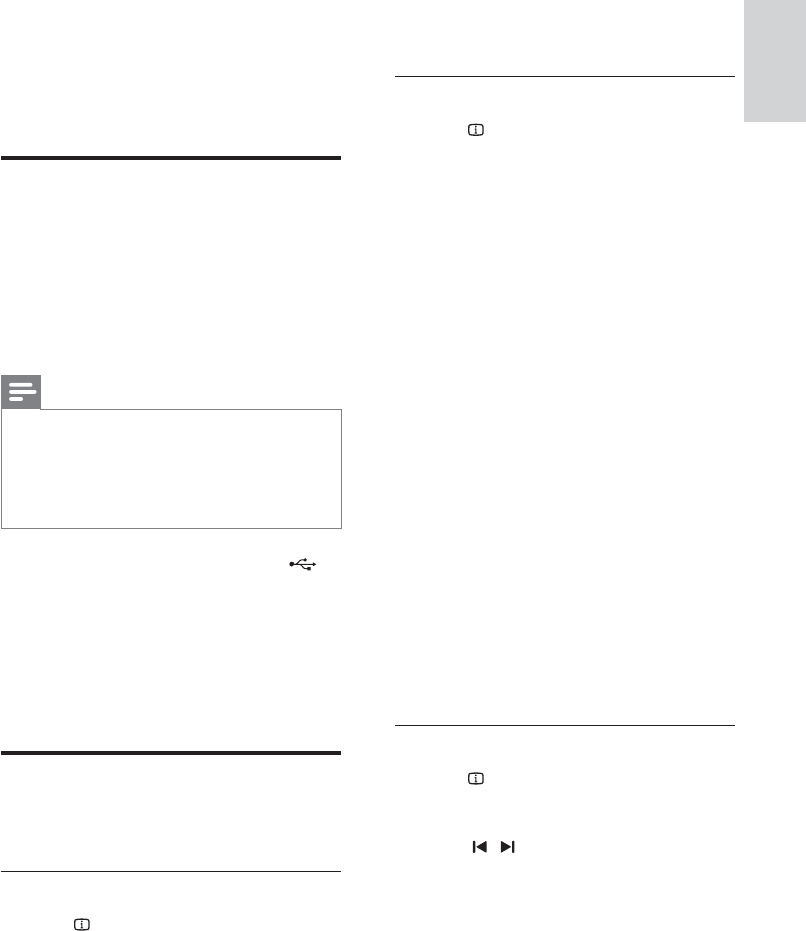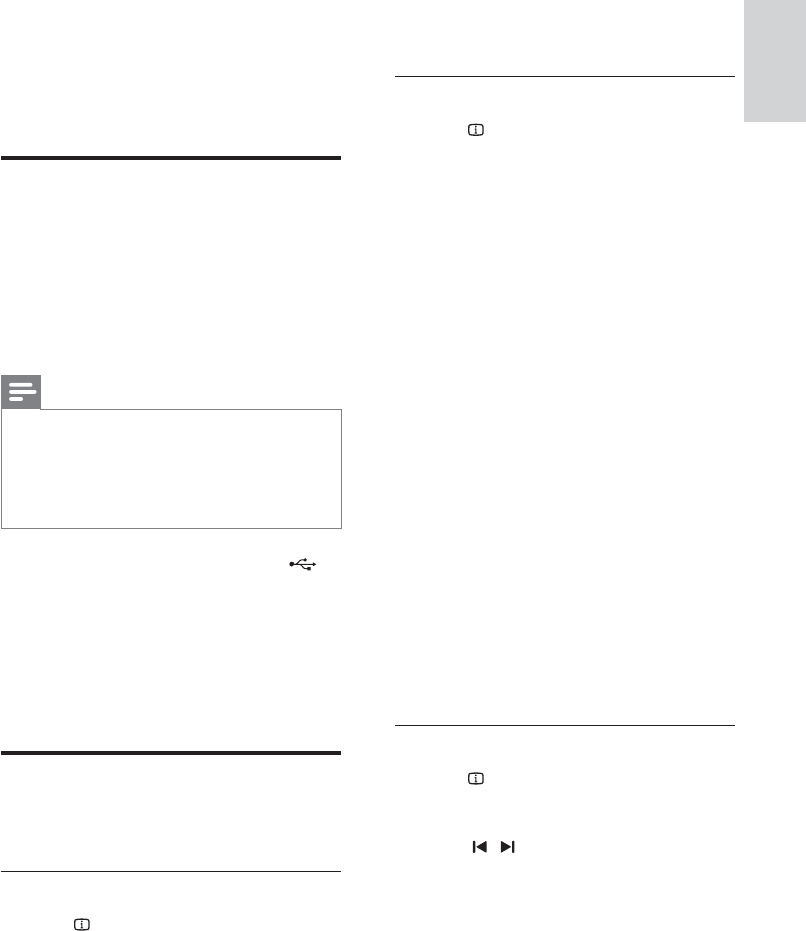
11
English
EN
2 Select [General Setup] and then press OK .
3 Select [DivX(R) VOD Code] and then press
OK .
4 Press OK again.
» The DivX VOD registration code for
your home theater is displayed.
USB storage devices
Enjoy pictures, audio, and video stored on a USB
storage device such as an MP4 player or digital
camera.
What you need
• A USB storage device that is formatted for
FAT fi le system, and complies with the Mass
Storage Class.
Note
•
If you use a USB extension cable, USB HUB or
USB multi-reader, the USB storage device may
not be recognized.
• You can connect to a digital camera if they can
play the fi les without using a special computer
program.
1 Connect a USB storage device to the
( USB ) connector on your home theater.
2 Press USB .
» A content browser is displayed.
3 Select a fi le and then press OK .
4 Use the play buttons to control play (see
'Play buttons' on page 9 ) .
Audio, video, and picture options
Use advanced features when you play pictures, audio
and video fi les from a disc or a USB storage device.
Audio options
1 Press INFO repeatedly to cycle through
the following options:
• Show the current track information and
time.
• Disc Go To : Enter the disc time to skip to
a specifi c part of the disc.
• Track Go To : Enter the track time to skip
to a specifi c part of the track.
• Select Track : Select a specifi c track.
Video options
1 Press INFO .
» The video options menu is displayed.
Depending on the video source, some
options are not available.
2 Press the Navigation buttons and OK to
select and change:
• [Title] : Select a specifi c title.
• [Chapter] : Select a specifi c chapter.
• [Track] : Select a specifi c track (for VCD/
SVCD only).
• [Audio] : Select audio language for video.
• [Subtitle] : Select subtitle language for
video.
• [Angle] : Select video scenes recorded in
different camera angels.
• [TT Time] : Skip to a specifi c part of the
video by entering the title time.
• [Ch Time] : Skip to a specifi c part of the
video by entering the chapter time.
• [Disc Time] : Skip to a specifi c part of the
video by entering the disc time (for VCD/
SVCD only).
• [Track Time] : Skip to a specifi c part of
the video by entering the track time (for
VCD/SVCD only).
• [Preview] : Select a content preview for
disc.
• [Repeat] : Select a repeat mode.
• [Time Disp.] : Select the information of
time display.
Picture options
1 Press INFO to access picture preview
mode.
» 12 thumbnail pictures are displayed.
2 Press / to go to previous or next
preview page.
3 Press the Navigation buttons and OK to
select a picture.