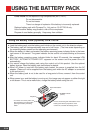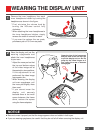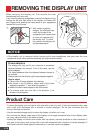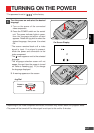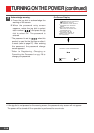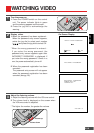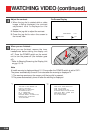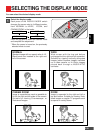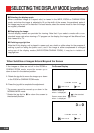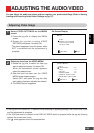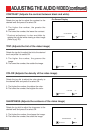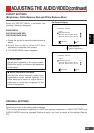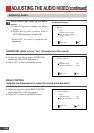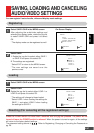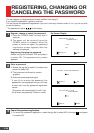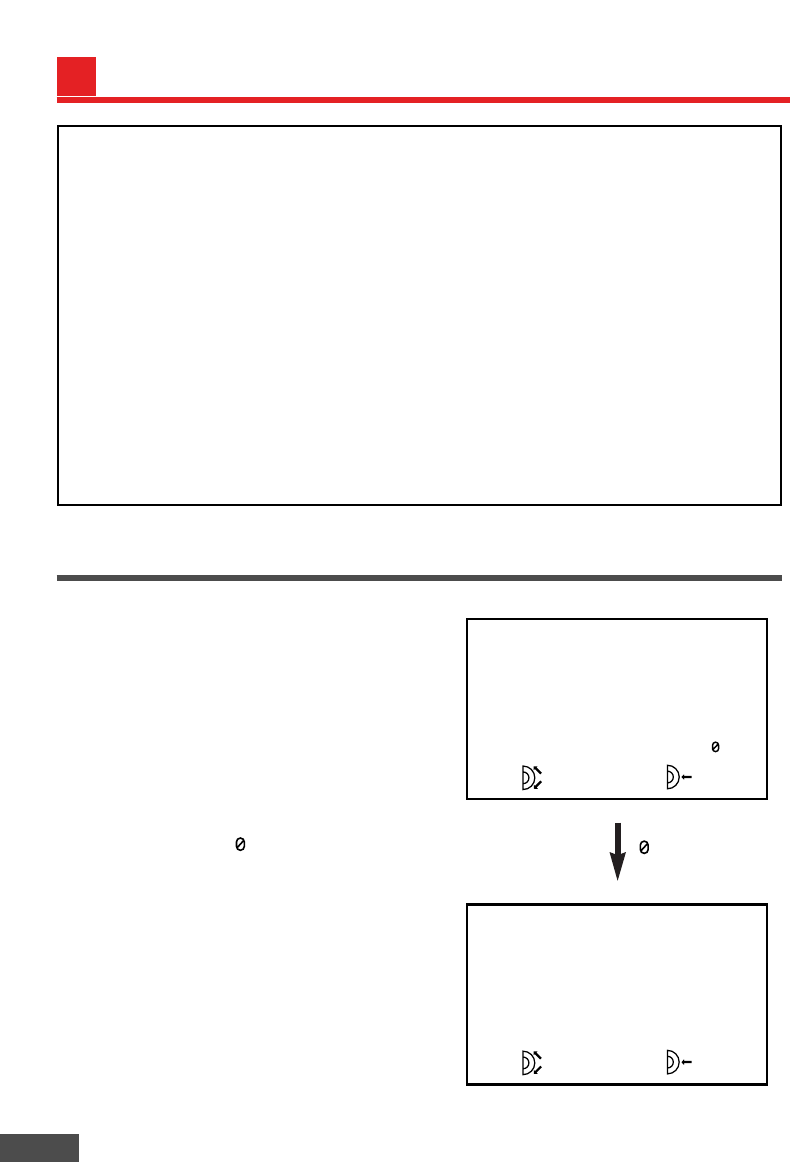
E-22
5 Selecting the display mode
When a standard image (4:3 aspect ratio) is viewed in the WIDE, ZOOM or CINEMA ZOOM
mode, and when the image is adjusted to fill up the width of the screen, the peripheral parts of
the image may be cut off or distorted. For best results, select the normal mode to view the image
as originally intended.
5 Displaying the image
Various display modes are provided for viewing. Note that if you select a mode with a non-
standard image ratio when viewing a TV program on the display, the image will be different from
that viewed on a TV.
5 Violating copyright law
Note that if this display unit is placed in areas such as a hotel or coffee shop for the purpose of
making a profit or letting the public use it, and if the image is either compressed or enlarged
using one of the display modes (WIDE/ZOOM/CINEMA ZOOM), it may be in violation of
copyright law.
3 – 0
OK
CINEMA ZOOM
POSITION
3 – 0
OK
CINEMA ZOOM –3
POSITION
If the images or titles are cut off in the ZOOM or
CINEMA ZOOM mode, move the screen up or
down to view it in the desired position.
1. Rotate the jog dial to move the image up or down
in the ZOOM or CINEMA ZOOM mode.
2. Press the jog dial to complete the adjustment.
* The screen cannot be moved up or down in the
NORMAL/WIDE mode.
* Rotate the jog dial to to return the screen to
the standard position.
On-Screen Display
Screen moves up
when + is displayed.
Screen moves down
when – is displayed.
is the standard
position.
SELECTING THE DISPLAY MODE (continued)
When Subtitles or Images Extend Beyond the Screen