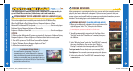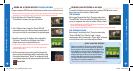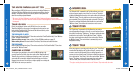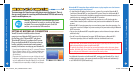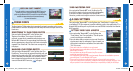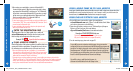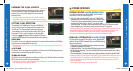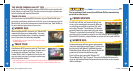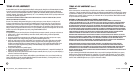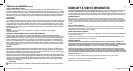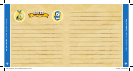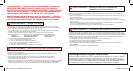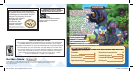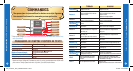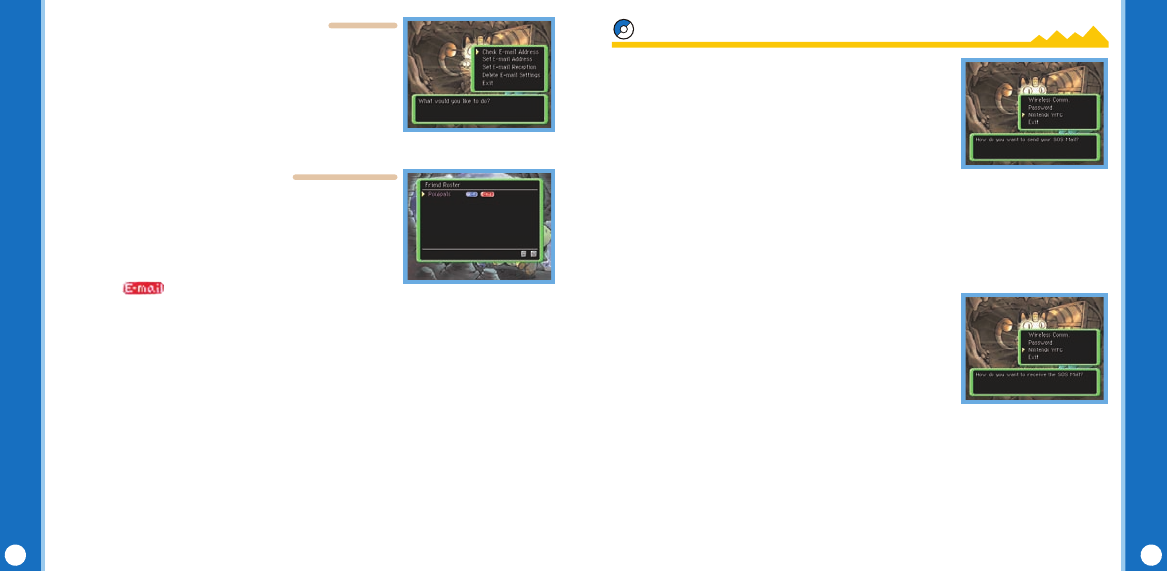
Pokémon Mystery Dungeon : Explorers of Time
Pokémon Mystery Dungeon : Explorers of Time
You can check the registered e-mail address with the command
“Check E-mail Address.” When this command is entered, the
password-entry screen will be displayed for you to enter the
password you set.
*
If you have forgotten the password, you will be unable to check the
e-mail address. In that event, please select and conrm the command
“Delete E-mail Settings” to delete the registered e-mail settings, and then re-register your e-mail address.
The command “Set E-mail Reception” lets you screen who can
receive e-mail from you. Select and conrm the command “Sort
Friend Roster.” Select and conrm the nickname of the player
you are willing to send e-mail to, and then conrm “Switch” to set
the system to “Send” e-mail to that player over Nintendo Wi-Fi
Connection. will appear beside the nickname. (The player
must be one with whom you have exchanged friend codes previously.)
This e-mail is sent to your registered e-mail address if a registered friend sends out an SOS Mail for
a friend rescue over Nintendo Wi-Fi Connection.
*
The sender must set the DS system to “Send” e-mail, while the receiver(s) must set their DS system(s) to
“Receive” e-mail.
This e-mail is sent to the registered e-mail address if a friend sends an A-OK Mail saying that your
team has been rescued over Nintendo Wi-Fi Connection.
This e-mail is sent to the registered e-mail address if a friend sends a Thank-You Mail over Nintendo
Wi-Fi Connection for a friend rescue you completed.
* I
f your friend has set “Reject” under the command “Set E-mail Reception,” your friend will not receive e-mail
notication even when you send an SOS Mail, etc.
To conduct friend rescues over Nintendo WFC, you rst need to
perform Steps 1 and 2 described on page 22.
3. Select and conrm “Nintendo WFC” under the “Send SOS Mail”
command. Next, choose who should receive your SOS Mail, either
“Friends Only” (those people with whom you have exchanged
and registered friend codes) or “Anyone.” You can also select
“Attach a Message” to include a brief message with your SOS Mail (P. 20). However, you will
only be allowed to use “Stock phrases” when you select “Anyone” as recipients.
* Receiving an A-OK Mail (P. 23) and sending a Thank-You Mail (P. 24) over Nintendo Wi-Fi Connection are the same
as for the Wireless Mode. The only difference is that “Nintendo WFC” must be chosen as the sending mode.
* All SOS Mail are assigned Rescue Numbers in the sequence that they are received by the game server.
* You can cancel your friend rescue request in the same manner as for the Wireless Mode (P. 24).
First, perform Step 1 on page 22. Then in Step 2, choose “Nintendo WFC”
under the “Receive SOS Mail” command. Then, receive SOS Mail by listing
them in one of four ways:
- “Friends Only”: Lists only the SOS Mail of players with whom you have
exchanged and registered friend codes.
- “In Registration Order”: Lists all accessible SOS Mail in the sequence of their Rescue Numbers.
- “By Fewest Rescues Underway”: Lists all accessible SOS Mail from those with the fewest teams making
the rescue attempt.
- “Enter Rescue Number”: You can also directly enter the Rescue Number and nd the specic SOS Mail.
* Sending an A-OK Mail (P. 23) and receiving a Thank-You Mail (P. 24) over Nintendo Wi-Fi Connection are the same
as for the Wireless Mode. The only difference is that “Nintendo WFC” must be chosen as the receiving mode.
* Even if you succeed at a rescue, if the other player has already been rescued by another player, you will not
receive a Thank-You Mail.
* The other player may also simply not send a Thank-You Mail.
32
33
DS_Pokemon_Time_CdnManual.indd 32-33 3/13/08 3:26:22 PM