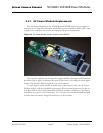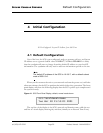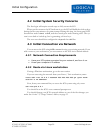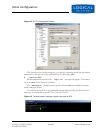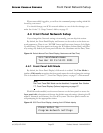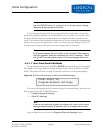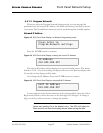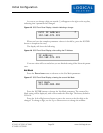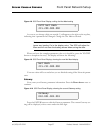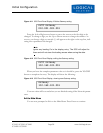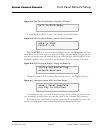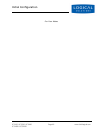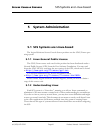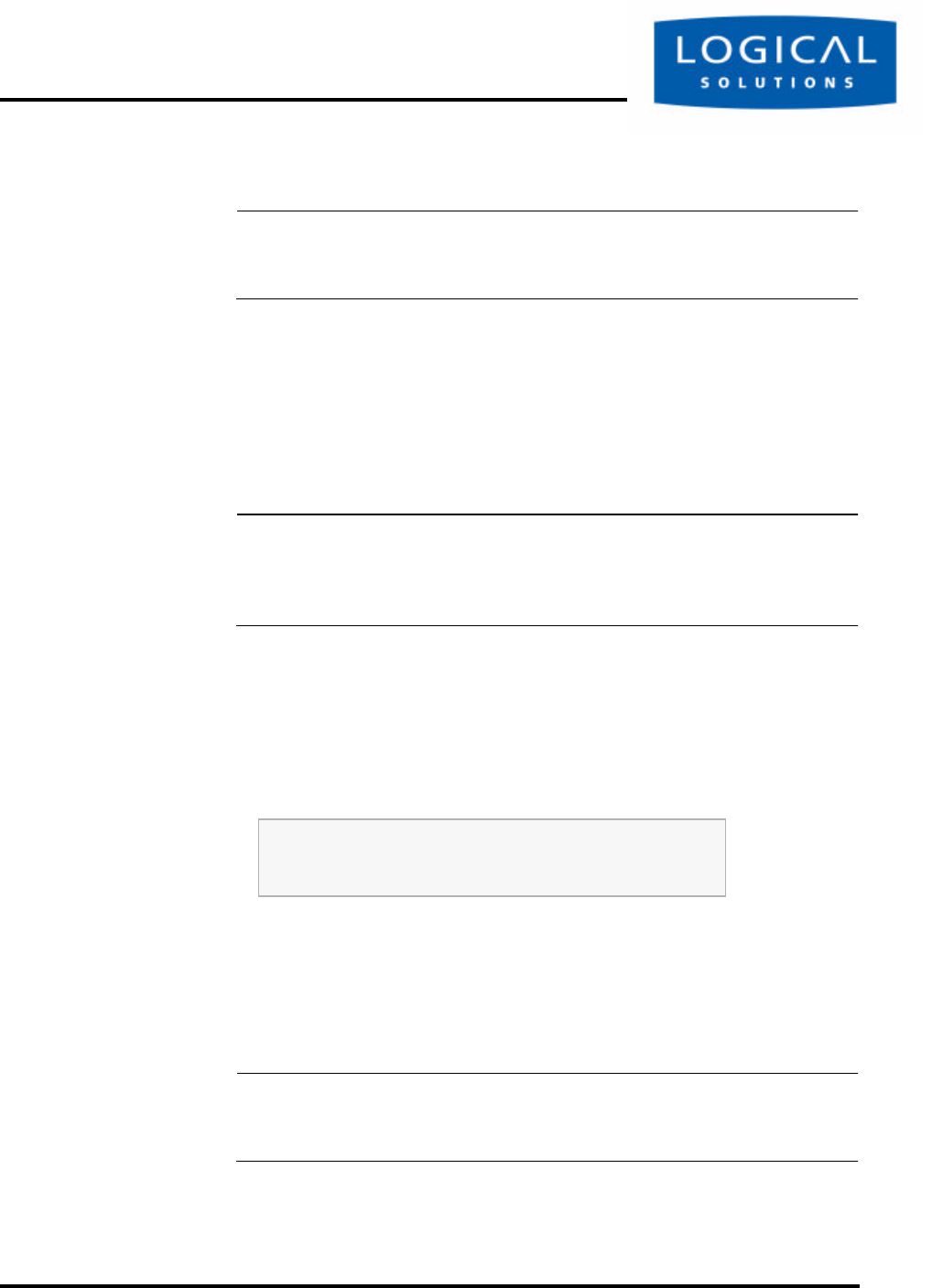
Initial Configuration
SCS160 / SCS320 / SCS480 Page 34 www.thinklogical.com
SCS160R / SCS320R
Note
Use the ENTER button to ‘continue’ or to ‘accept current setting’,
whichever is appropriate at that time.
Your front-panel entries must be no longer than 30 seconds apart, or the front
panel entry program will time out and discard any of your entries. An asterisk to the
far right indicates there is a parameter that has changed from the currently-stored
value. Your entries will be accepted and held; then, as you are exiting this programming
mode, you are given the opportunity to Save or Cancel your new changes. If you do
not Save your settings at this time, your new changes will be discarded.
Note
Front panel changes are not written to the Compact Flash memory
until the sysadmin uses the command-line ‘save’ command. There-
fore, do NOT turn the system power off or these changes will be lost.
4.4.1.1 Start Front Panel Edit Mode
To start the Edit mode, press the UP or DOWN Arrow button on the front panel.
The display will change from the default Domain Name / Date & Time to the Edit
Mode. This mode will time out after 30 seconds, and revert to the normal display.
Figure 4.6 SCS Front Panel Display, showing first Edit Mode display
You can scroll through the Edit functions (plus the normal display) that are avail-
able by pressing the UP or DOWN arrows:
• Program Network Settings
• View SCS Settings
Note
If you do not press any buttons, the display will revert to the normal
display in approximately 30 seconds, and no changes will be made.
Stop scrolling when you reach the Program Network Settings display.
Press Enter to
Program Network Settings