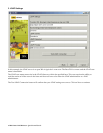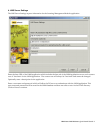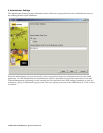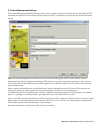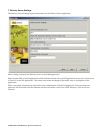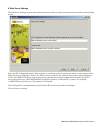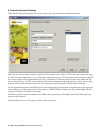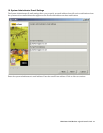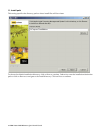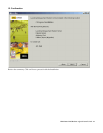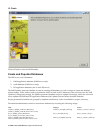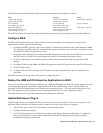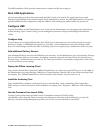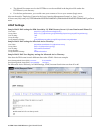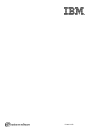LMS Content Deployment
Step By Step
1. The authoring tool ftp's the content package (.zip) to an ftp server.
2. The authoring tool sends a request to the Content Manager to import the package
3. The Content Manager imports the package from the ftp server and extracts the contents of the package
under the "packages" directory.
4. A master and offering are created on the LMM. The LMM sends the offering to the DS.
5. The DS sends a request to the LMM to push the content to the Content/HTTP Server. DS indicates the
location where the content should be sent.
6. LMM ftps the content to the location specified.
Notes
• The FTP server used by the AAT in steps 1 and 3 to import the package to the Content Manager on the LMM
can but does not have to be the same FTP server utilized by the LMM in step 6. Most likely they will be
different servers.
• The packages directory where the Content Manager extracts the content package needs to be accessible by
the LMM. This is the Content Manager's copy of the content and is not the "deployed" copy of the content.
• The location specified for the ftp deployment to the Content Server needs to:
a. be relative to the ftp server (for example, a location of "content" would be a directory under the ftp root,
ftp.acme.com/content)
b. map to the URL for deployed content, which is relative to the Document root of the HTTPServer.
For example, if the URL for deployed content is set to http://lmsserver.acme.com/content, the default
Document root would be IBMHTTPServer\htdocs\en_US and content would be a directory under the
en_US directory.
IBM Lotus LMS Release 1 Quick Install Guide 17