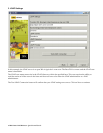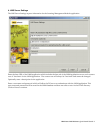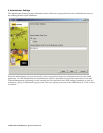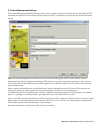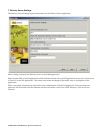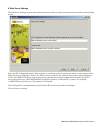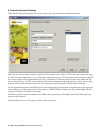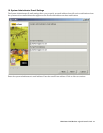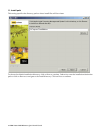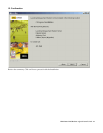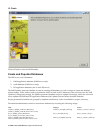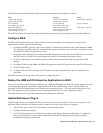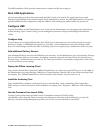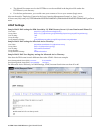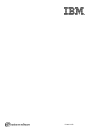The database schema and seed data scripts need to be run against the 3 databases as follows:
DB2 MSSQL Oracle
audit\audit_db2.sql,
audit\audit_data.sql
audit\audit_mssql.sql,
audit\audit_data.sql
audit\audit_oracle.sql
ds\ds_db2.sql
ds\ settings_init_ds.sql
ds\ds_mssql.sql
ds\settings_init_ds.sql
ds\ds_oracle.sql
lmm\lmm_db2.sql
lmm\permission_data.sql
lmm\settings_init.sql
lmm\lmm_mssql.sql
lmm\ permission_data.sql
lmm\settings_init.sql
lmm\lmm_oracle.sql
The LMS Installation Guide provides more detailed instructions for creating and populating the LMS databases.
Configure WAS
The IBM LMS applications require various WAS resources and settings to be configured. Using the WAS
administrator console, perform the following:
1. Configure the JDBC provider, data sources, and J2C Authentication entries for the 3 LMS databases. Note:
The usernames specified in the J2C Authentication entries must be the same ones that were used to execute
the database creation and population scripts.
2. Define the value of the WAS environment variable that specifies the location of the JDBC driver. For Oracle
and SQL Server, the JDBC driver information may need to be obtained from another source.
3. Define an LMS resource environment provider with entries that define the LMS log file path and SSL
settings.
4. Configure LDAP settings. Note: The IBM LMS application and WAS should use the same LDAP directory.
5. Enable Global Security.
6. Configure SSO and LTPA settings. An LTPA token can either be generated by WAS or imported from
elsewhere.
The LMS Installation Guide provides instructions for configuring WAS.
Deploy the LMM and DS Enterprise Applications to WAS
After all the previous steps have been completed, the LMM and DS application EAR files can be deployed to WAS
by selecting Applications -> Install New Application in the WAS Administrator console. The EAR files were
generated by the LMS Installer and can be found in the webapps directory . The user installs these files one at a
time. The applications can be installed on an existing application server or a new application server.
The LMS Installation Guide provides instructions for installing the EAR files.
Update Web Server Plug-in
The LMS applications were assigned HTTP ports when they were installed above. The user must perform a few
additional steps using the WAS admin console to make sure the ports are correctly configured:
1. Add the new ports to the list of Virtual Hosts, if not already present.
2. Update the Web server plug-in.
3. For Network Deployment only: Edit the new plug-in and change "DeploymentManager" to "AppServer,"
and copy the file to the correct location. When ND is installed, WAS generates the plug in from the
Deployment Manager, not the node.
IBM Lotus LMS Release 1 Quick Install Guide 15