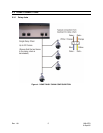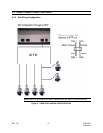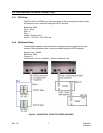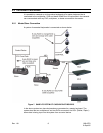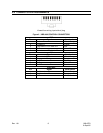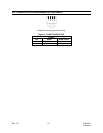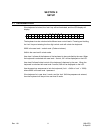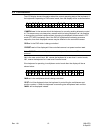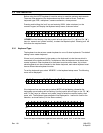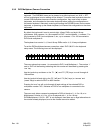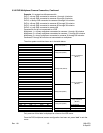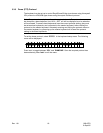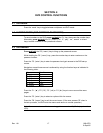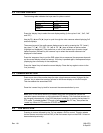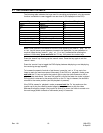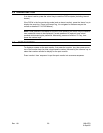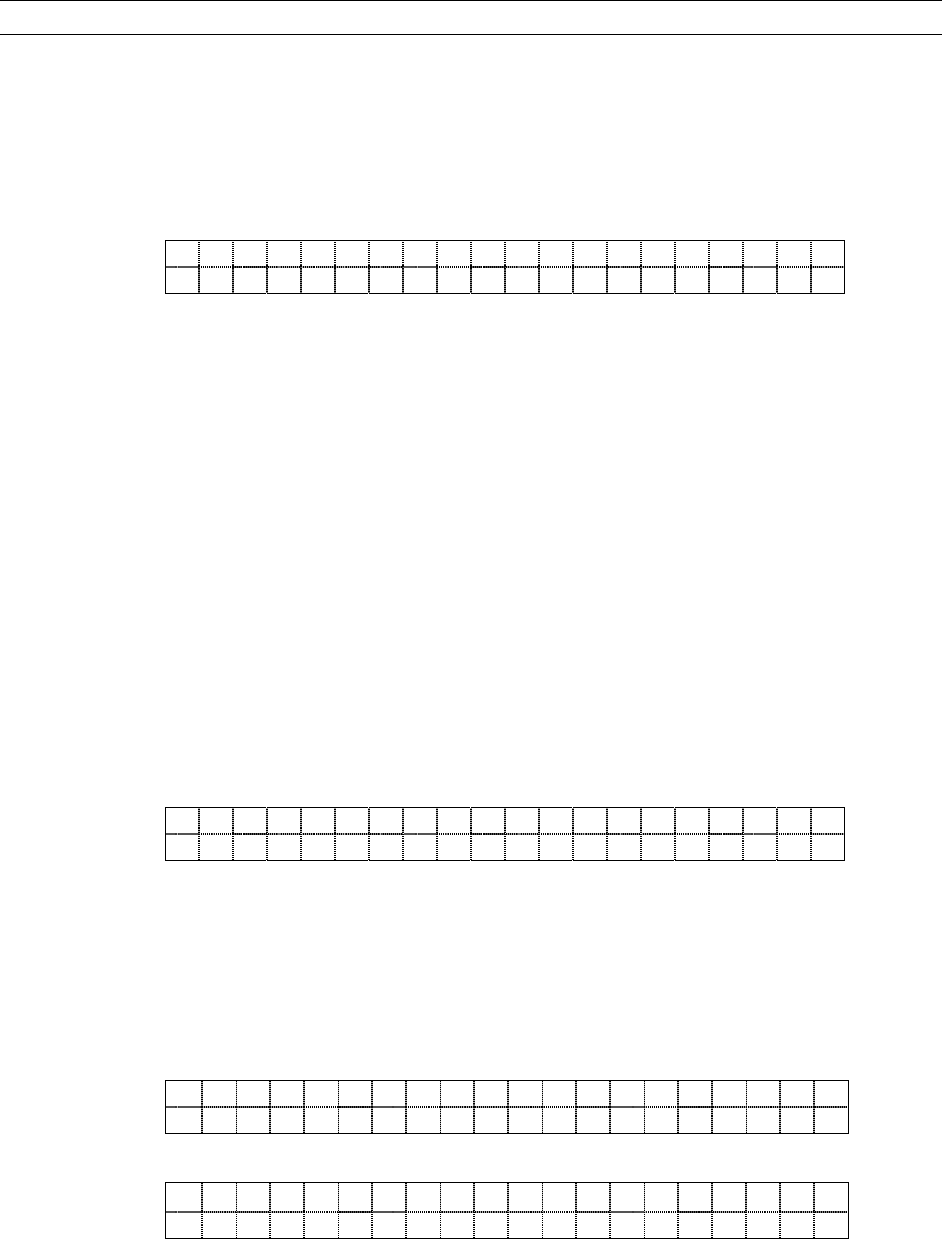
Rev. 1.01 13 900.0570
8-Sept-05
3.3 SYSTEM SETUP
Before using the HJZTP keyboard it must be set-up to meet the systems requirements.
There are three aspects of the keyboards set-up which need to be set. These are
keyboard type, DVR / multiplexer / camera connection, dome protocol.
Pressing and holding the ‘lock’ key and entering XXXX (code not shown) on the
numeric keypad, will display the keyboard setup menu, as shown below:
A U X = S E T L O C K = E N D
K E Y B R D D V R / M U X P R T C L
‘KEYBRD’ will be flashing. Use the joystick left and right or the ‘F3’ (‘◄’) and ‘F4’ (‘►’)
keys (or ‘camera’ and ‘preset’ buttons), to select the required option. Pressing ‘aux’ will
then enter the required menu.
3.3.1 Keyboard Type
The keyboard can be set as a master keyboard or one of 3 slave keyboards. The default
setting is as a master keyboard.
If there is only one keyboard in the system or the keyboard is to be the one which is
connected to the domes and DVRs / multiplexers, then the keyboard must be set as a
master keyboard. Other keyboards in the system must be set as slaves. Up to three
slave keyboards can be connected to the master keyboard, each slave keyboard must
have a different slave keyboard number.
To set the keyboard type, select ‘KEYBRD’ in the keyboard setup menu. The following
menu will be displayed:
A U X = S E T L O C K = E N D
M S T R S L V 1 S L V 2 S L V 3
If the keyboard has not been set-up before ‘MSTR’ will be flashing, otherwise the
keyboards current setting will be flashing. Use the joystick left and right or the ‘F3’ (‘’)
and ‘F4’ (‘’) keys (or ‘camera’ and ‘preset’ keys) to select the required option, then
press ‘aux’. The keyboard type selected will be displayed for 1 second to confirm the
selection, as shown below (n is the Slave number):
S L A V E n K E Y B O A R D
Or:
M A S T E R K E Y B O A R D
Once the required keyboard type has been selected, press ‘lock’ to exit the menu.