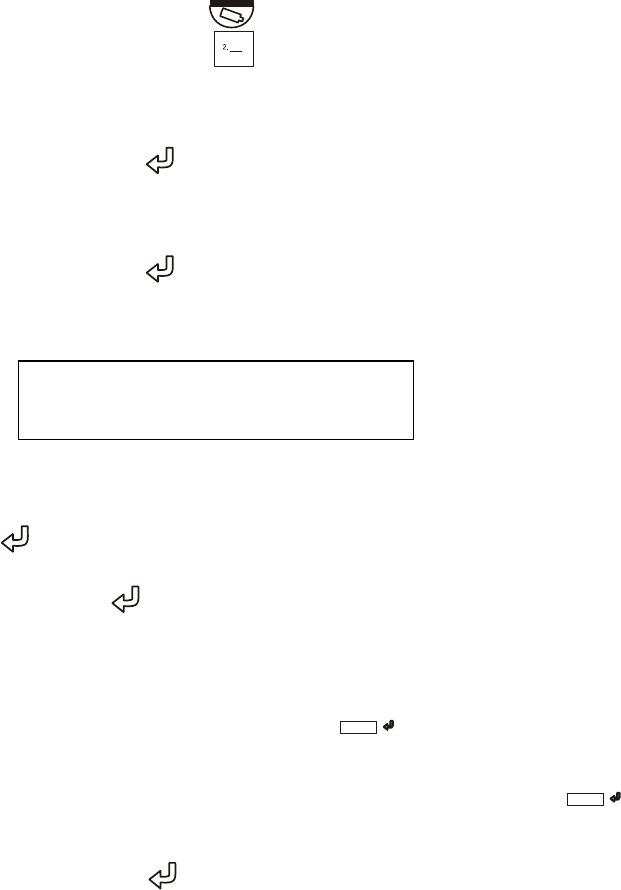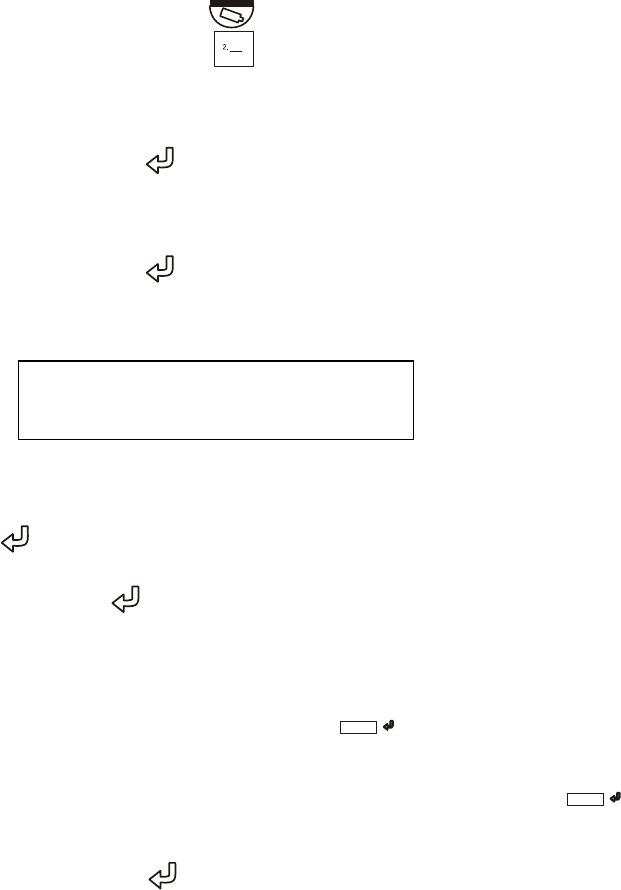
5.2.5 Programming a VectorScan
Note: VectorScan Programming is only available to Master users.
1. Press the Dome Menu (
1. ___
3. ___
) key.
2. Press the + or – key until VectorScan Menu is displayed.
3. Press the Enter (
) key.
5. Press the + or – key until Program is displayed.
6. Press the Enter (
) key. Follow the on-screen prompts that appear on the monitor
where the KD6/HD6 video is viewed.
A
< Select Function >
7. Enter the VectorScan number (0-9) using the numeric keypad and press the Enter
(
) key. If the selected VectorScan# has already been programmed the title is
displayed and the programmed PreShots are displayed. To accept the existing title,
press Enter (
). To change the current title proceed to step 8.
8. Enter the desired title by performing the following steps.
a. Press the + or – key until the desired character is displayed on the LCD screen,
and then press Character Select (
BC
). The controller sends the character to
the KD6/HD6.
b. Continue selecting characters and press Character Select (
ABC
) until the
desired title is displayed on the monitor.
c. Press Enter (
). The cursor moves to the first PreShot field.
9. Enter the first PreShot Number (0-99) using the numeric keys. Note: If the cursor
doesn’t automatically move to the Velocity field, press the right arrow key () below
the controller’s LCD.
10. Enter the velocity from 1 to 400 (degrees per second) in the VELOCITY column of
the 0 row. If the cursor doesn’t automatically move to the Velocity field, press the
right arrow key () below the controller’s LCD.
11. Type the dwell time from 0-99 seconds.
12. Continue entering PreShots (up to a total of 64) by repeating steps 9, 10, and 11.
Rev. 1.01 30 900.0800
19-Jun-06