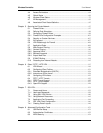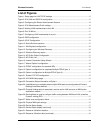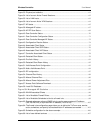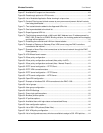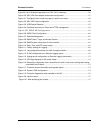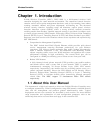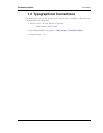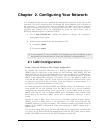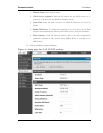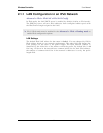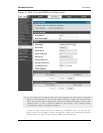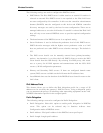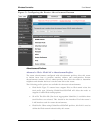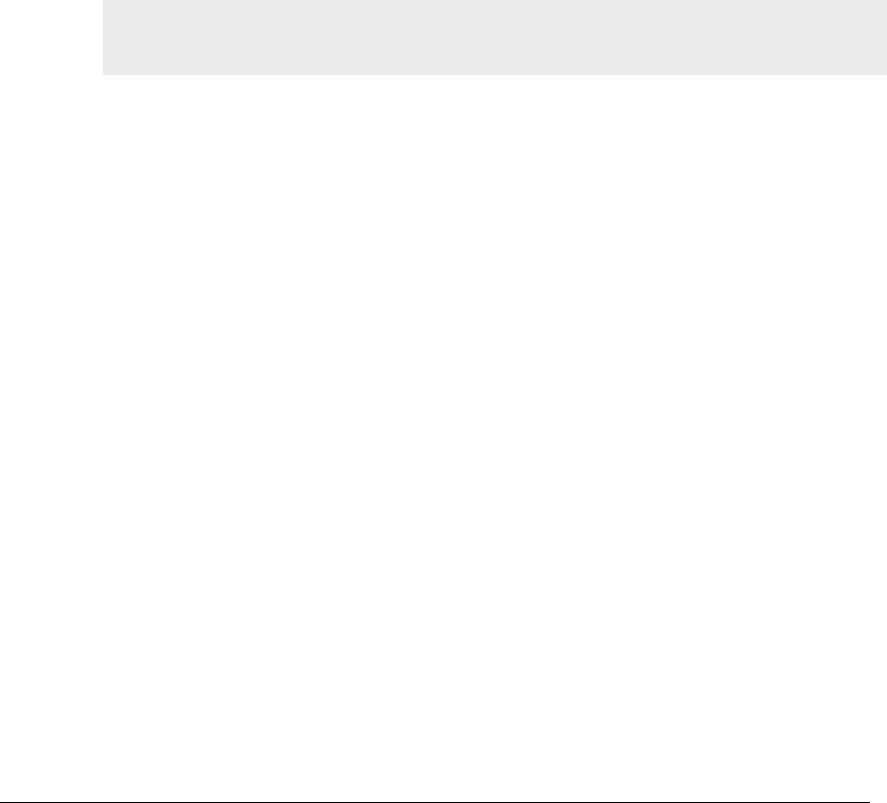
Chapter 2. Configuring Your Network:
It is assumed that the user has a machine for management connected to the LAN to the
controller. The LAN connection may be through the wired Ethernet ports available on
the controller, or once the initial setup is complete, the DWC may also be managed
through its wireless interface as it is bridged with the LAN. Access the controller‘s
graphical user interface (GUI) for management by using any web browser, such as
Microsoft Internet Explorer or Mozilla Firefox:
Go to http://192.168.10.1 (default IP address) to display the controller‘s
management login screen.
Default login credentials for the management GUI:
Username: admin
Password: admin
If the controller‘s LAN IP address was changed, use that IP address in the
navigation bar of the browser to access the controller‘s management UI.
2.1 LAN Configuration
Setup > Network Settings > LAN Setup Configuration
By default, the controller functions as a Dynamic Host Configuration Protocol
(DHCP) server to the hosts on the WLAN or LAN network. With DHCP, PCs and
other LAN devices can be assigned IP addresses as well as addresses for DNS servers,
Windows Internet Name Service (WINS) servers, and the default gatewa y. With the
DHCP server enabled the controller‘s IP address serves as the gateway address for
LAN and WLAN clients. The PCs in the LAN are assigned IP addresses from a pool
of addresses specified in this procedure. Each pool address is tested before it is
assigned to avoid duplicate addresses on the LAN.
For most applications the default DHCP and TCP/IP settings are satisfactory. If you
want another PC on your network to be the DHCP server or if you are manually
configuring the network settings of all of your PCs, set the DHCP mode to ‗none‘.
DHCP relay can be used to forward DHCP lease information from another LAN
device that is the network‘s DHCP server; this is particularly useful for wireless
clients.
Instead of using a DNS server, you can use a Windows Internet Naming Service
(WINS) server. A WINS server is the equivalent of a DNS server but uses the
NetBIOS protocol to resolve hostnames. The controller includes the WINS server IP
address in the DHCP configuration when acknowledging a DHCP request from a
DHCP client.
You can also enable DNS proxy for the LAN. When this is enabled the controller then
as a proxy for all DNS requests and communicates with the ISP‘s DNS servers. When
disabled all DHCP clients receive the DNS IP addresses of the ISP.