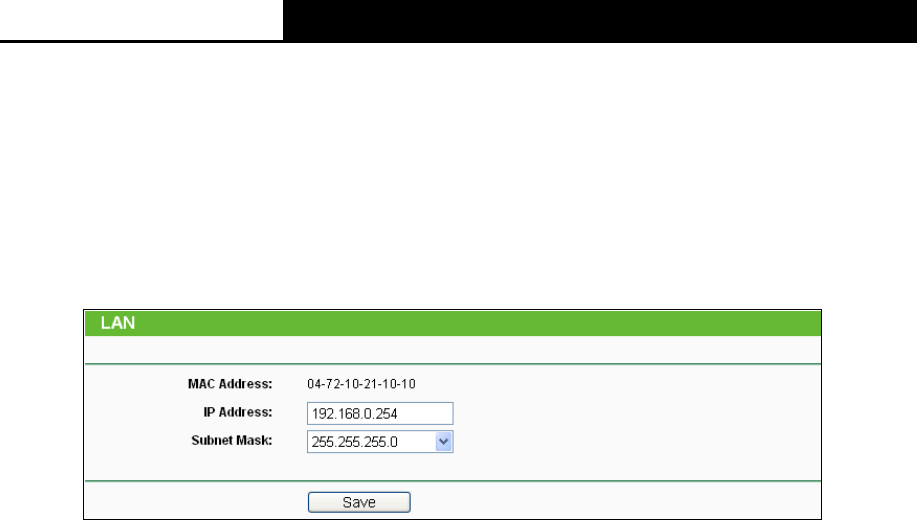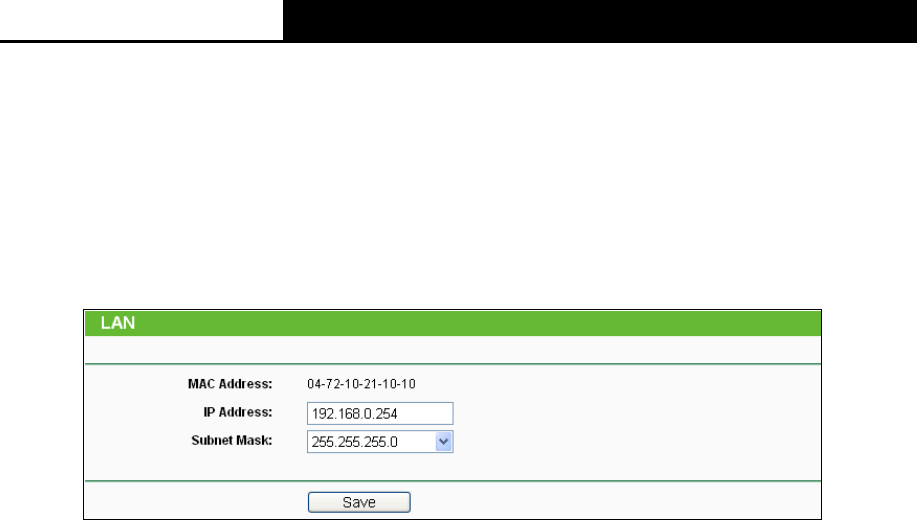
2.4GHz 150Mbps Outdoor Wireless Access Point User Guide
81
Click Save to save your settings.
Note:
1) Only the PC on your LAN can use the Clone MAC Address feature.
2) If you click Save, the Router will prompt you to reboot.
5.6.3 LAN
Selecting Network > LAN will enable you to configure the IP parameters of LAN port on this page.
Figure 5-14 LAN
MAC Address - The physical address of the router, as seen from the LAN. The value can't
be changed.
IP Address - Enter the IP address of your router in dotted-decimal notation (factory default:
192.168.1.254).
Subnet Mask - An address code that determines the size of the network. Normally use
255.255.255.0 as the subnet mask.
Note:
1) If you change the IP Address of LAN, you must use the new IP Address to login the Router.
2) If the new LAN IP Address you set is not in the same subnet, the IP Address pool of the DHCP
server will not take effect until they are re-configured.
3) If the new LAN IP Address you set is not in the same subnet, the Virtual Server and DMZ Host
will change accordingly at the same time.
5.7 Wireless
The Wireless option, improving functionality and performance for wireless network, can help you
to make the AP an ideal solution for your wireless network.
Here you can create a wireless local area network just through a few settings. Basic Settings is
used for the configuration of some basic parameters of the AP. Wireless Mode allows you to
select the mode that AP works on. Security Settings provides three different security types to
secure your data and thus provide greater security for your wireless network. MAC filtering allows
you to control the access of wireless stations to the AP. Wireless Statistics shows you the
statistics of current connected Wireless stations. Distance Setting is used to adjust the wireless
range in outdoor conditions. Antenna Alignment shows how remote AP's signal strength changes
while changing the antenna's direction. Throughput Monitor helps to watch wireless throughput
information Wireless statistics enables you to get detailed information about the current
connected wireless stations.
There are eight submenus under the Wireless menu (shown in Figure 5-15): Wireless Settings,
Wireless Security, Wireless MAC Filtering, Wireless Advanced, Antenna Alignment,
Distance Setting, Throughput Monitor and Wireless Statistics. Click any of them, and you will