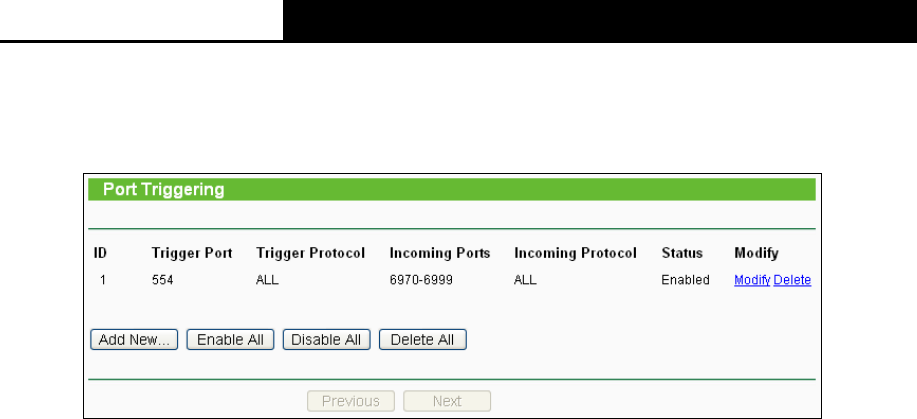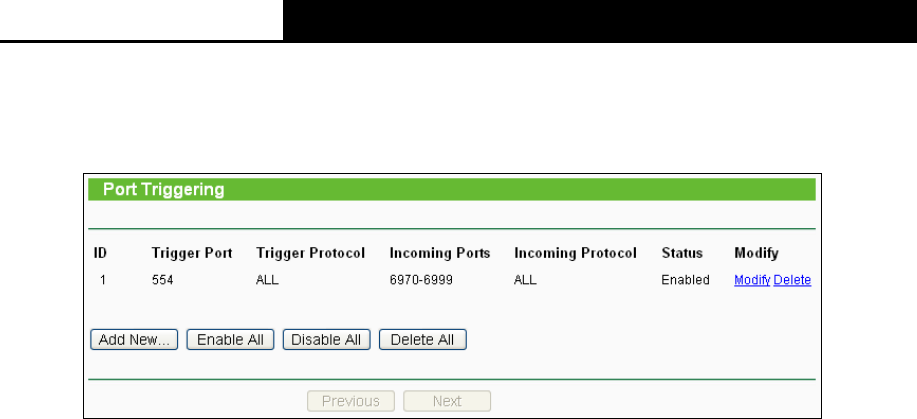
2.4GHz 150Mbps Outdoor Wireless Access Point User Guide
99
5.9.2 Port Triggering
Selecting Forwarding > Port Triggering will enable you to set up Port Triggering entries on the
page as shown in Figure 5-36.
Figure 5-36 Port Triggering
Once configured, operation is as follows:
1. A local host makes an outgoing connection to an external host using a destination port
number defined in the Trigger Port field.
2. The router records this connection, opens the incoming port or ports associated with this
entry in the Port Triggering table, and associates them with the local host.
3. When necessary the external host will be able to connect to the local host using one of the
ports defined in the Incoming Ports field.
Trigger Port - The port for outgoing traffic. An outgoing connection using this port will
"Trigger" this rule.
Trigger Protocol - The protocol used for Trigger Ports, TCP, UDP, or All (all protocols
supported by the router).
Incoming Ports Range - The port or port range used by the remote system when it responds
to the outgoing request. A response using one of these ports will be forwarded to the PC that
triggered this rule. You can input at most 5 groups of ports (or port section). Every group of
ports must be set apart with ",". For example, 2000-2038, 2050-2051, 2085, 3010-3030.
Incoming Protocol - The protocol used for Incoming Ports Range, TCP , UDP, or ALL (all
protocols supported by the router).
Status - The status of this entry is either Enabled or Disabled.
To add a new rule, please take the following steps:
1. Click the Add New… in Port Triggering page. (pop-up Figure 5-37)
2. Select a common application from the Commom Applications drop-list then the port
parameters will be automatically filled in the corresponding field. If the Common Applicatins
list does not have the application you want, type the port parameters manually.
3. Select the protocol used for Trigger Port and Incoming Ports from the corresponding
pull-down list.
4. Select the Enable option in the Status pull-down list..
5. Click the Save button to save the new rule.