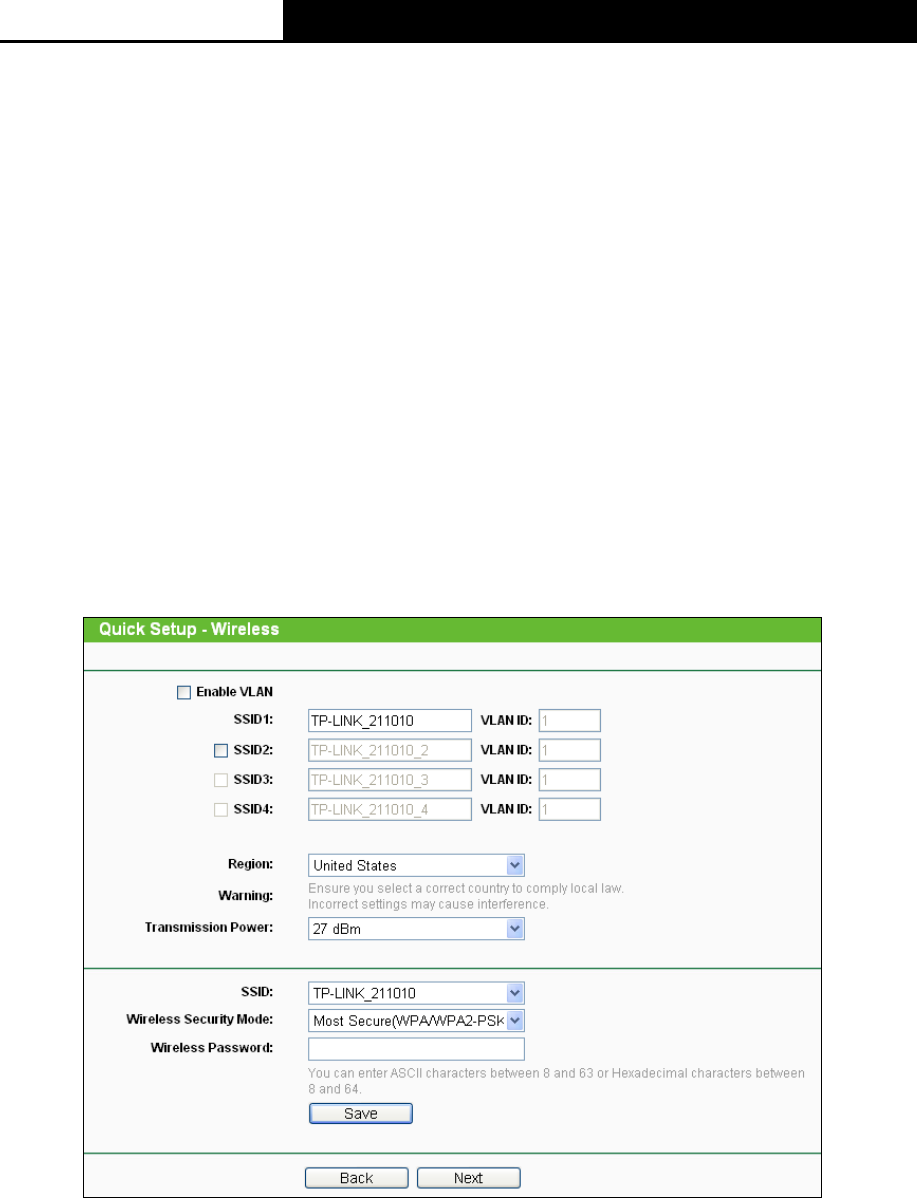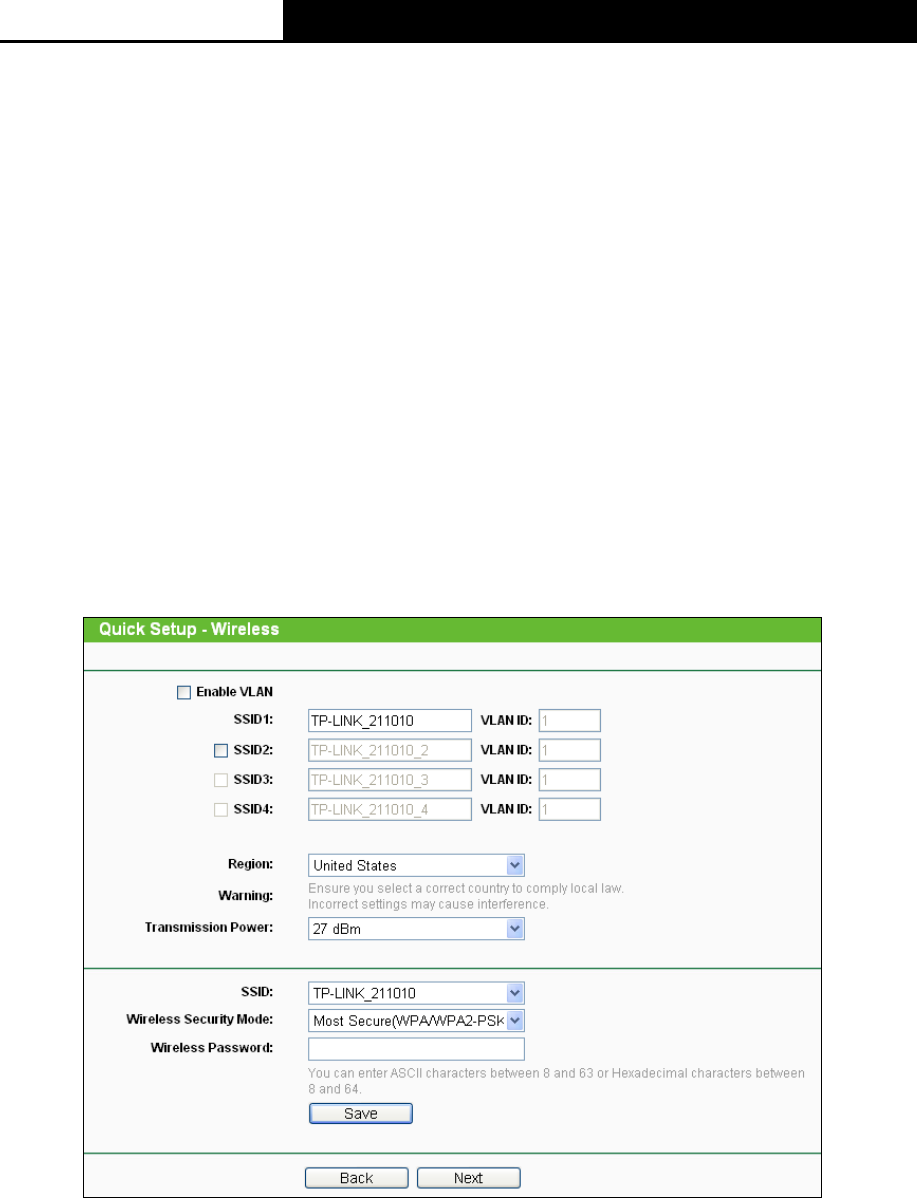
2.4GHz 150Mbps Outdoor Wireless Access Point User Guide
26
3.2.4 Multi-SSID
When you choose Multi-SSID on Operation Mode page in Figure 3-7, take the following steps:
1. Click Next in Figure 3-7, and then Wireless page will appear as shown in Figure 3-25. Select
Enable VLAN. Create different SSIDs and enter the password separately for your VLANs
depending on the security requirements for your wireless networks. Click Save button to
make each configuration take effect. Click Next to continue.
Note:
The operating distance or range of your wireless connection varies significantly based on the
physical placement of the Device. For best results, place your Device
Near the center of the area in which your wireless stations will operate.
In an elevated location such as a high shelf.
Away from the potential sources of interference, such as PCs, microwaves, and cordless
phones.
With the Antenna in the upright position.
Away from large metal surfaces.
Failure to follow these guidelines can result in significant performance degradation or inability
to wirelessly connect to the Device.
Figure 3-25 Wireless
Enable VLAN - ON or OFF the VLAN function. The AP supports up to 4 VLANs. All wireless
PCs in the VLANs are able to access this AP. The AP can also work with an IEEE 802.1Q Tag
VLAN supporting Switch. If this Switch enables the Tag VLAN function, besides all wireless
PCs, only the PCs in the VLAN same with SSID1 are able to access the AP. If a PC is directly
connected to the LAN port of the AP, please make sure that its adapter supports Tag function,
or this PC will not be able to access the AP.
SSID - Enter a value of up to 32 characters. The same Name (SSID) must be assigned to all
wireless devices in your network. In Multi-SSID operation mode, enter SSID for each BSS in
the field "SSID1" ~ "SSID4".