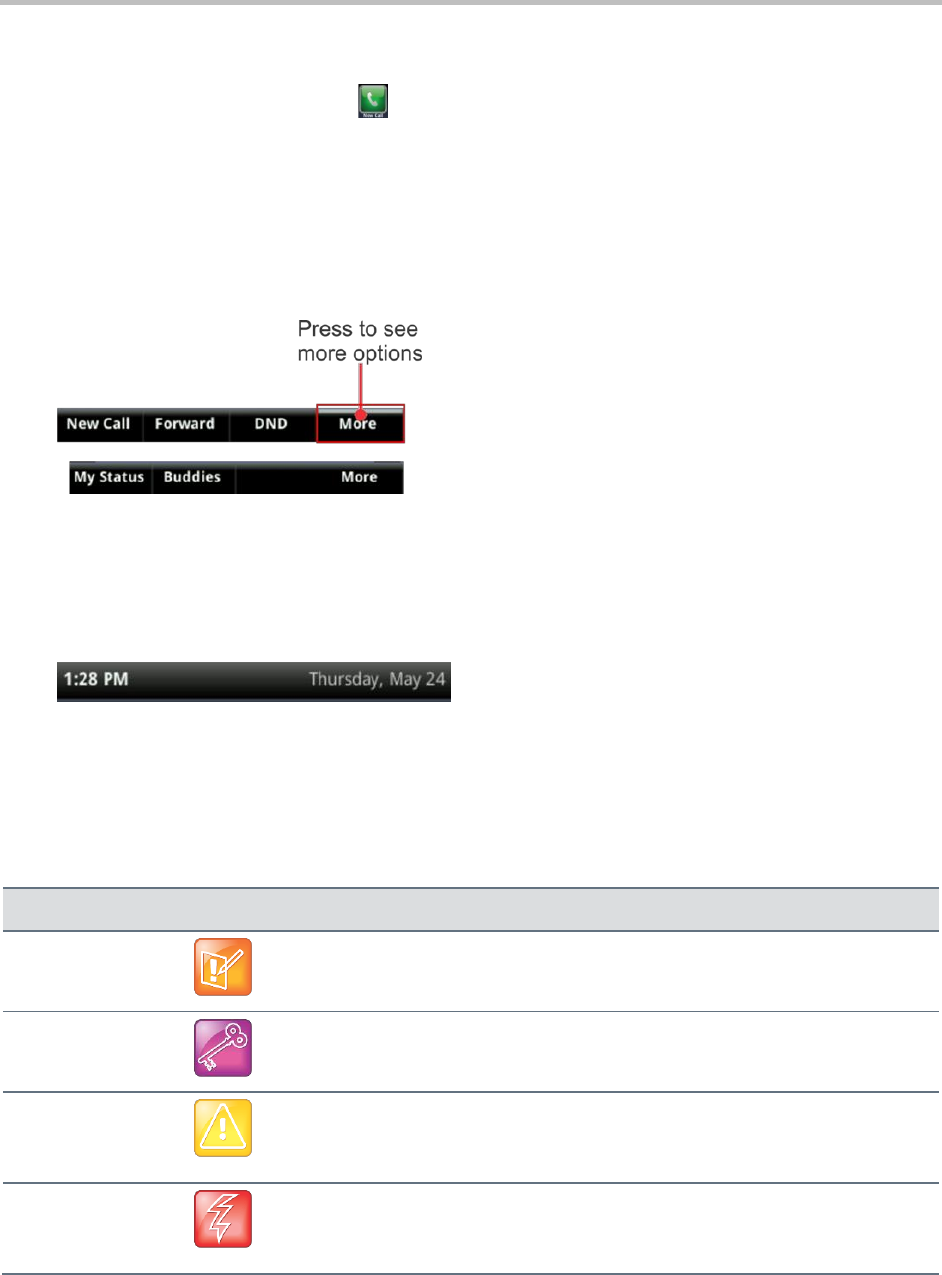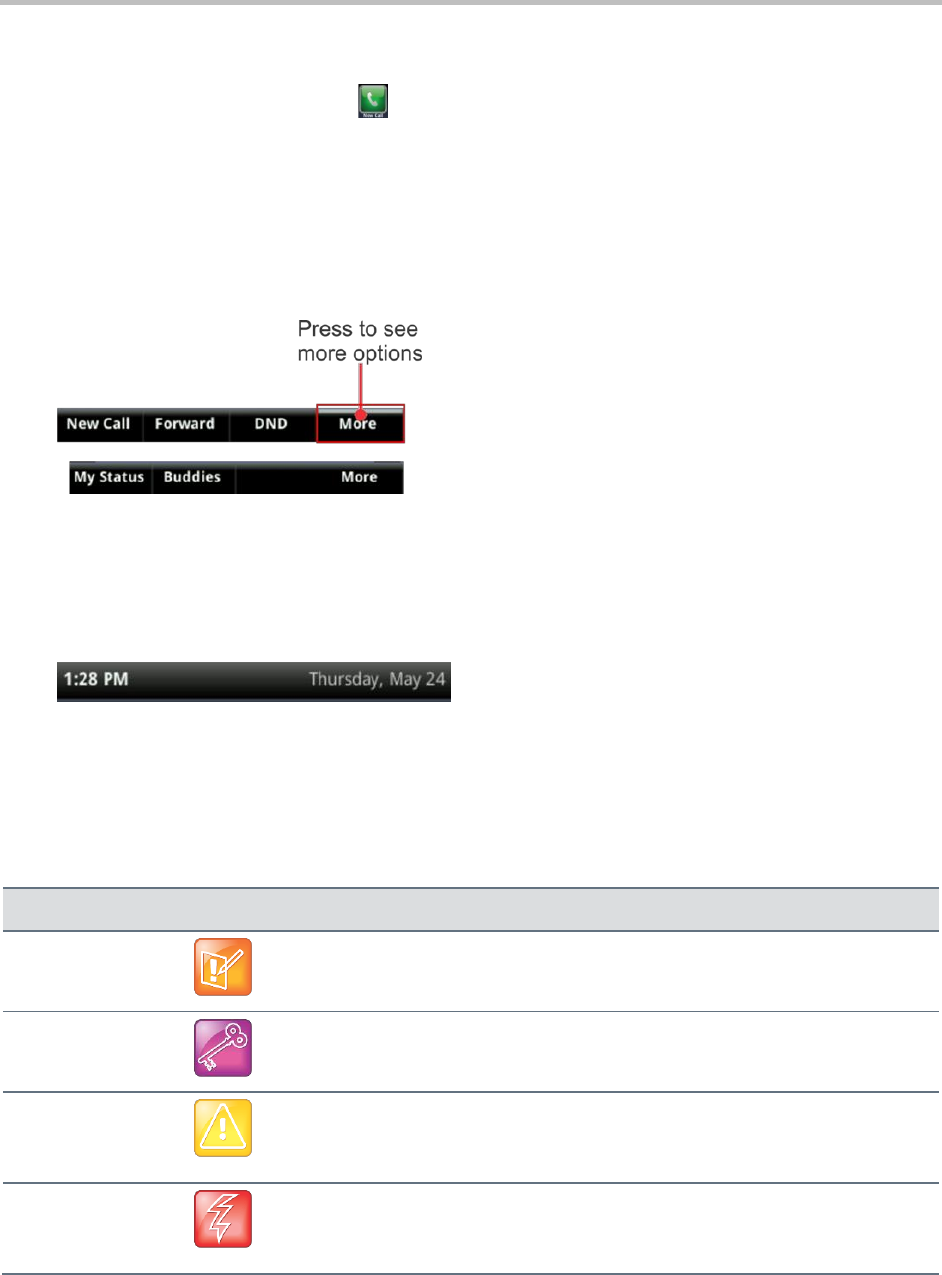
Polycom VVX 400 and 410 Business Media Phones User Guide Version 5.0.0
Polycom, Inc. 7
Icon A picture on the screen. There are two types of icons:
Select to access a function, feature, setting, or application. For example, when you’re in Home
view, select the New Call icon to place a call.
Provides phone information or status only. Selecting this type of icon doesn’t access another
function. For example, your phone displays an icon to indicate that you have a voicemail
message to notify you of the current status.
Soft key This term describes the context-sensitive keys that display at the bottom of the screen
and that update depending upon the task you’re performing. To see additional options, press More,
if available. The More soft key displays on the far-right of the soft key area.
Soft key area The soft key area is the area along the bottom of the screen that displays context-
sensitive soft keys, as shown above.
Status bar The status bar is the top-most part of the screen. It displays the time, date, and other
messages, as shown next.
Information Elements
This guide includes any of the following icons to alert you to important information.
Icons Used in this Guide
The Note icon highlights information of interest or important information you
need to accomplish a procedure or to understand a concept.
Highlights techniques, shortcuts, or productivity related tips.
Highlights information you need to know to avoid a hazard that can impact
device performance, application functionality, or successful feature
configuration.
Highlights an action you must perform (or avoid) to prevent issues that may
cause you to lose information or your configuration setup, and/or affect phone
or network performance.