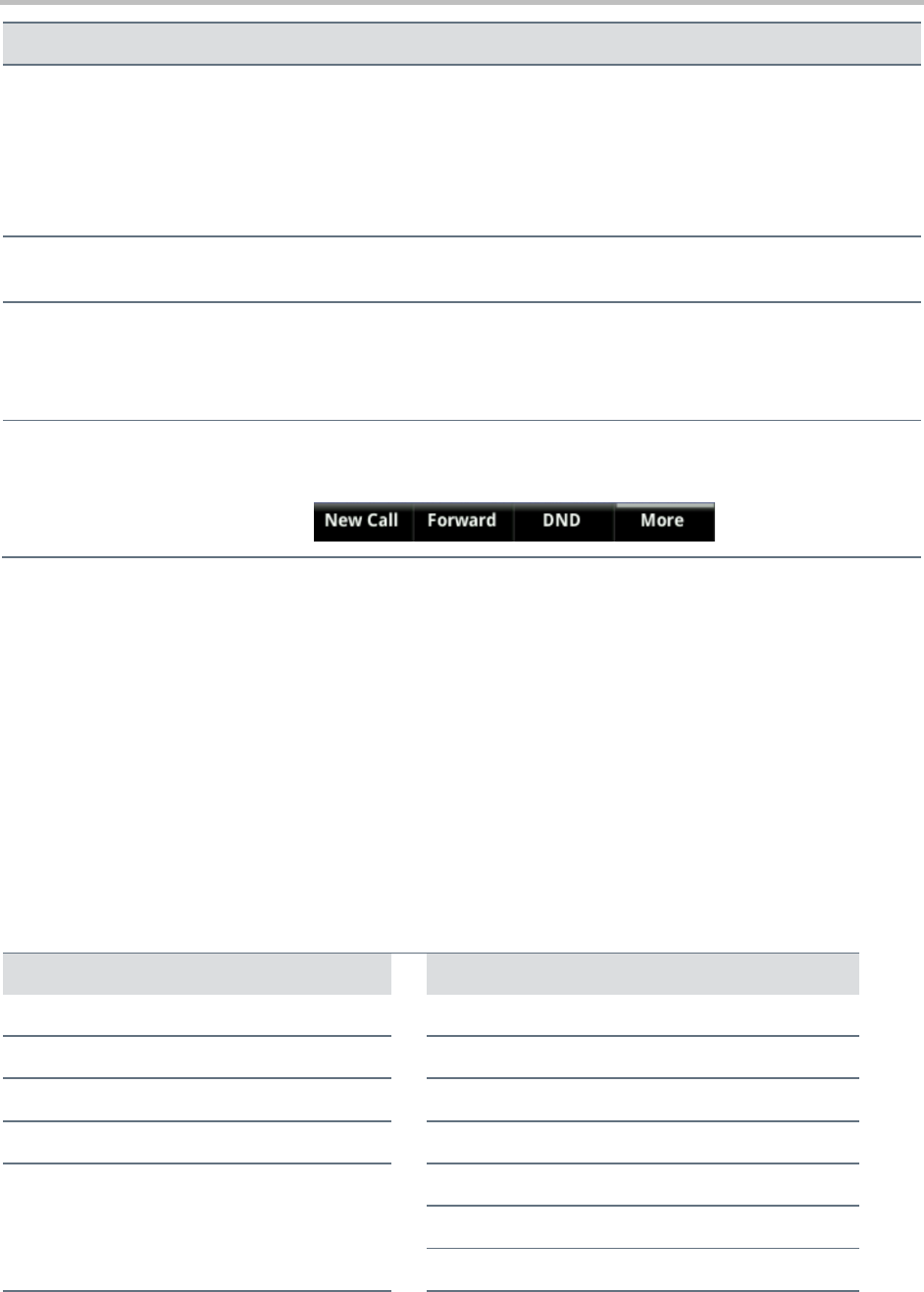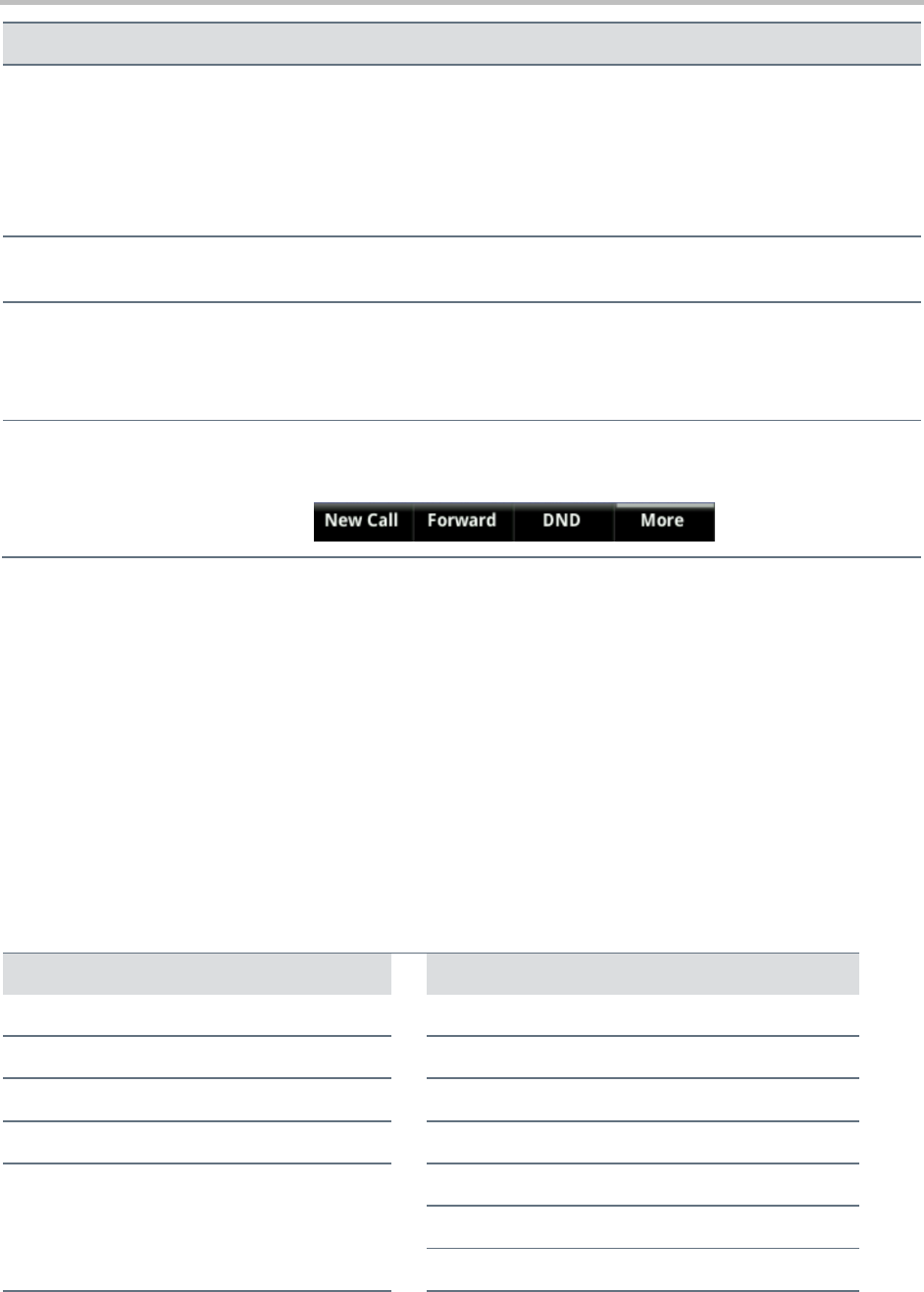
Polycom VVX 400 and 410 Business Media Phones User Guide Version 5.0.0
Polycom, Inc. 17
Select a menu item or option
Use the up and down arrow keys to highlight the menu item or option, and
press Select.
If the menu is numbered, press the dialpad key to enter the corresponding
menu. For example, press 4 to enter the Backlight Timeout menu as shown
above.
Use * to page up and # to page down in the menus.
Close an option box without
selecting anything
Press the left arrow key or the Back soft key.
Select a soft key, menu item, or
option
Use the up and down arrow keys to highlight the menu item or option. Press
the appropriate soft key.
If an item in a list has a number next to it, press the corresponding number
on the dialpad to select the item.
Select a soft key that’s not in view
If a More soft key displays in the far-right of the soft key area (as shown
next), additional soft keys are available. Press More to view the additional
soft keys.
Entering and Updating Data Fields
You can enter information into text fields on your phone using the dialpad keys on the phone’s console.
You have two options on your phone for entering information: Mode and Encoding.
Mode Enables you to enter numerical and text characters in title case, lowercase, or uppercase.
Encoding Enables you to enter alphanumeric and special characters, including numbers, text,
and characters in special languages.
The following table lists the available Mode and Encoding options on your phone.
Table 4: Mode and Encoding Options on VVX Phones
Options Available When You Select Mode
Options Available When You Select Encoding
Latin (to enter accented characters)
Katakana (for Japanese characters)