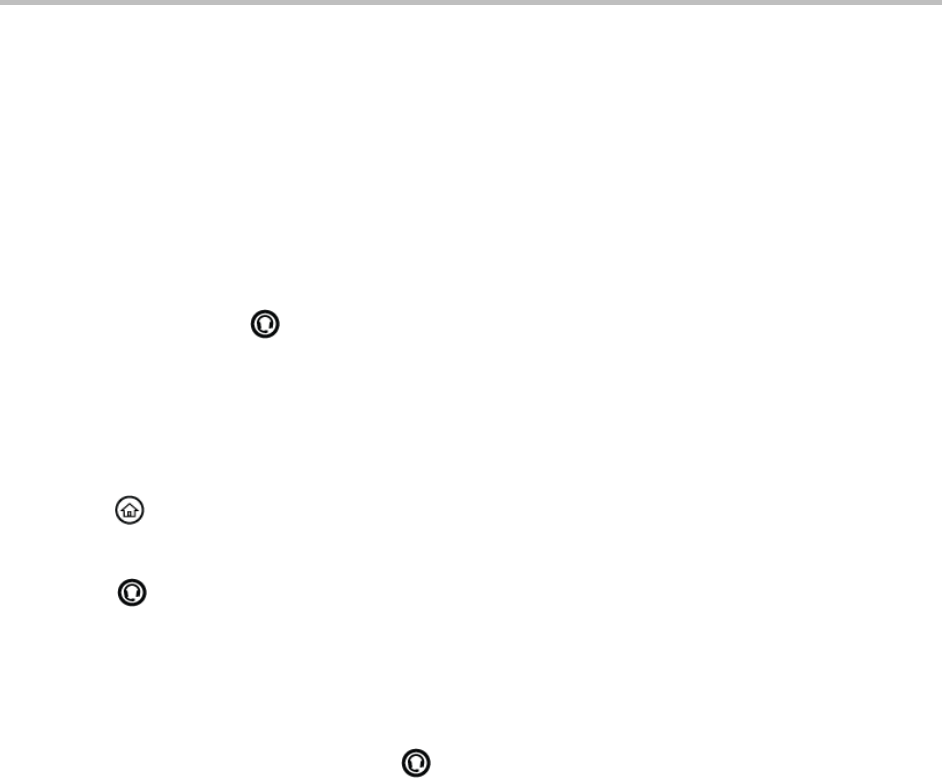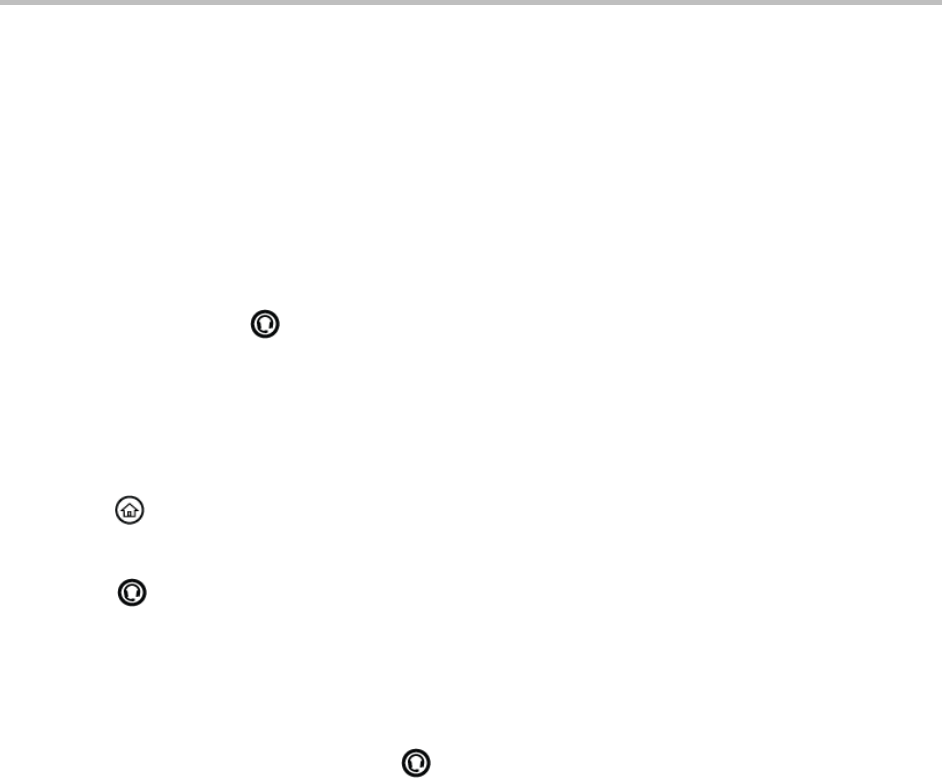
Polycom VVX 400 and 410 Business Media Phones User Guide Version 5.0.0
Polycom, Inc. 29
For a list of supported headsets, see the Headset Compatibility List (Technical Bulletin 37477). For detailed
information about how to use electronic hookswitch, see Using an Electronic Hookswitch (Technical Bulletin
35150). All of these documents are available on the Polycom Profiled UC Software Features and Polycom
Engineering Advisories and Technical Notifications support pages.
Enabling Headset Memory Mode
This feature is useful for full-time headset users. You can set up your phone so that all incoming and
outgoing calls use your headset. At any time, you can switch to handset or speakerphone mode.
To use Headset Memory Mode, you must enable and activate Headset Memory Mode. When Headset
Memory Mode is activated, flashes either green for analog headsets or blue for USB or Bluetooth
headsets.
To enable Headset Memory Mode:
1 Select Settings from Home view, and select Basic > Preferences > Headset > Headset Memory.
2 From the Headset Memory Mode screen, select Enabled.
3 Press .
To activate Headset Memory Mode:
» Press twice.
The Headset key flashes to indicate that the phone is in Headset Memory Mode.
Now, whenever you answer a call, the call connects to your headset automatically.
If you switch to the speakerphone or the handset, you deactivate Headset Memory Mode. Calls no longer
automatically go to your headset, unless you choose this mode. To have calls go to your headset again,
activate Headset Memory Mode by pressing twice.
Responding to Incoming Calls
When your phone rings, you can respond to incoming calls in one of the following ways:
Temporarily ignore the call before answering it.
Reject the call so it goes directly to voicemail.
Forward the call to another person.
Ignoring Incoming Calls
You can briefly ignore or silence a call to stop your phone from ringing. Even though the call shows as
ignored, your phone still displays the incoming call notification so you can answer the call.
To ignore or silence a call:
» From the Incoming Call window, press Ignore for individual lines or Silence for shared lines.
Your phone stops ringing, and the Incoming Call window is replaced with Home or Calls view.