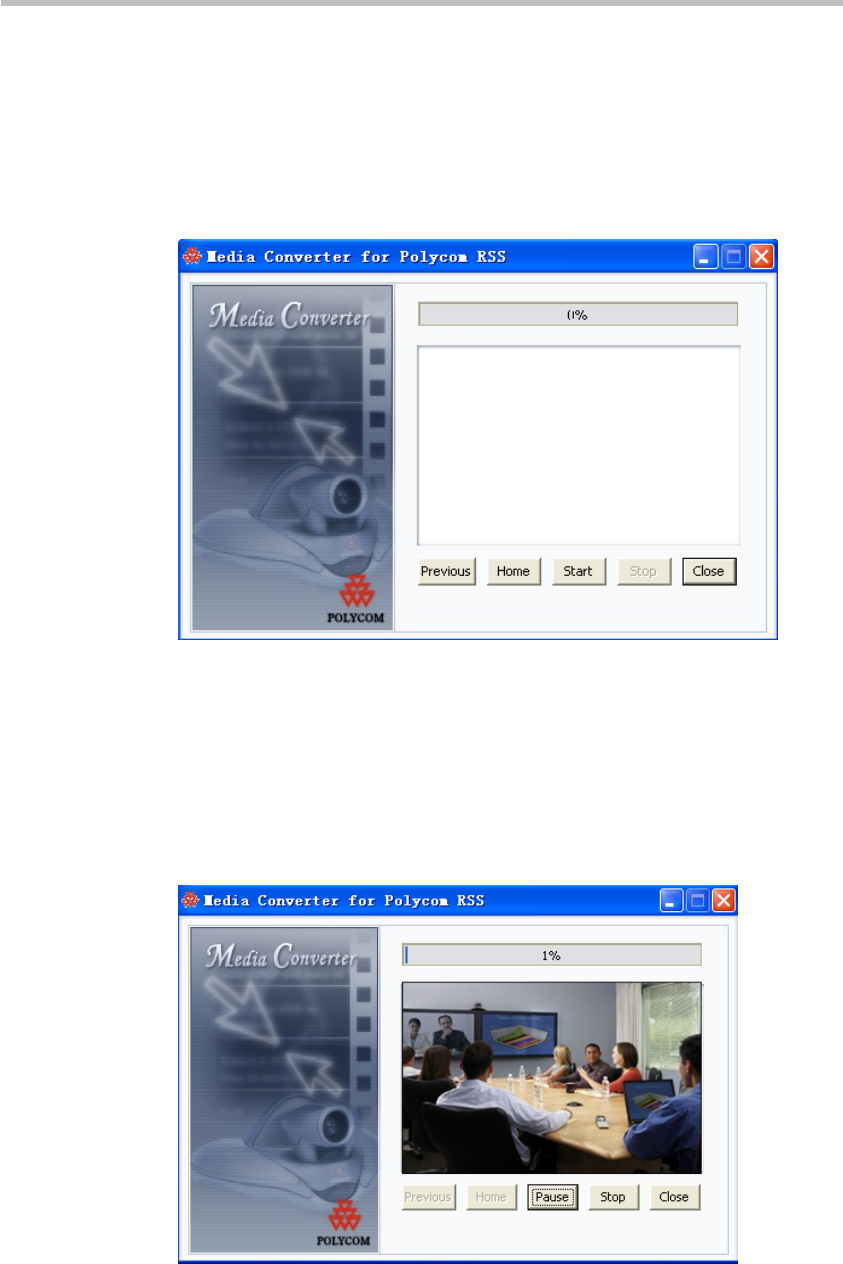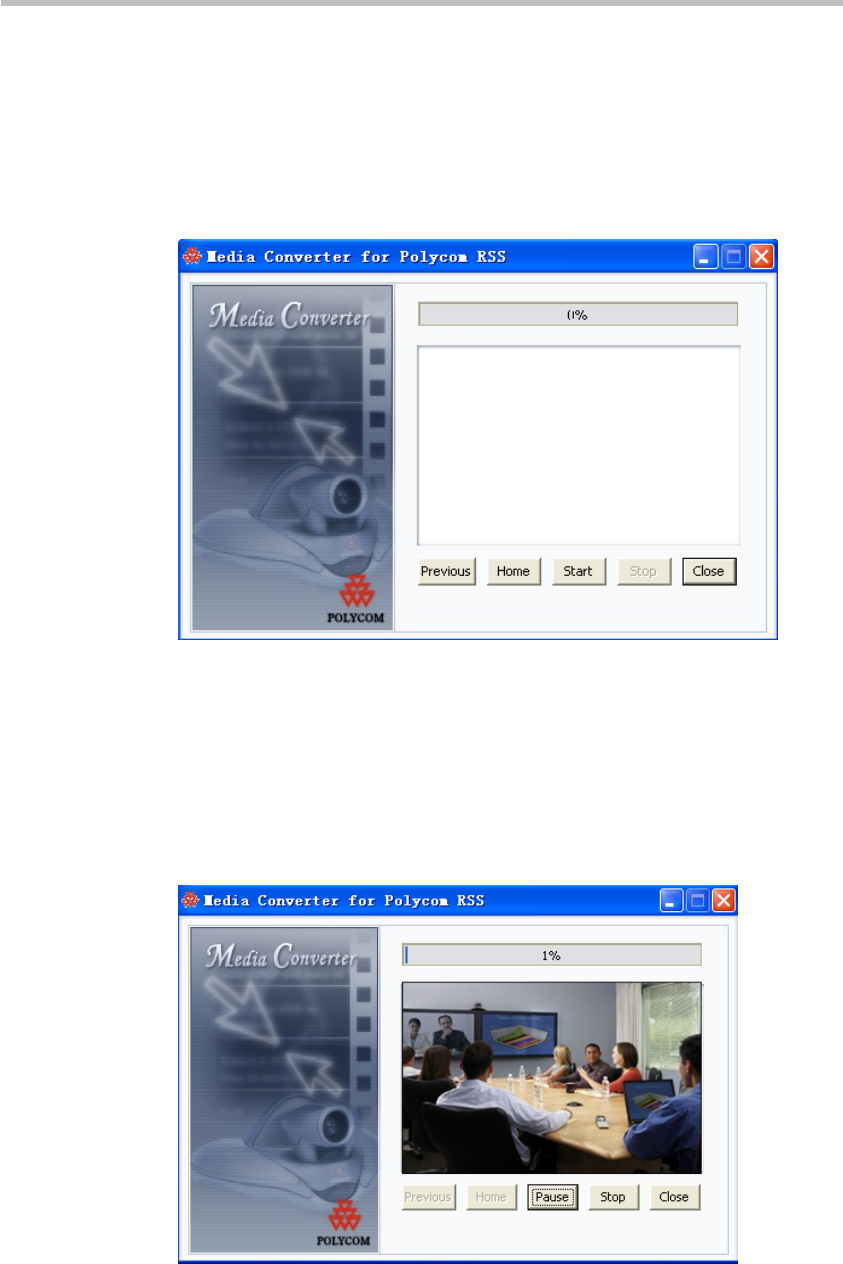
Polycom® RSS™ 4000 User Guide
6-9
conversion tool during the conversion process. A preview is shown
when this box is checked, but not permitted when this box is
unchecked.
6 Click on the "Save File" button and set the save path and filename after
conversion.
7 Click on the "Save File" button and set the save path and filename after
conversion Figure 6-12 will appear.
Figure 6-12 Preparing to convert
8 In this interface, click on the "Previous" button to return to the previous
screen; click on the "Home" button to return to the initial setting screen;
or click on the "Start" button to begin conversion. After conversion
begins, the progress bar at the top of the screen will show file conversion
progress. If "Video Preview" was checked in Figure 6-11, a preview of
the video
is displayed in the space under the progress bar, as shown in
below.
Figure 6-13 Video previe
A preview will not be shown if "Video Preview" is unchecked.
Clicking on the "Pause" button at any time during the conversion process