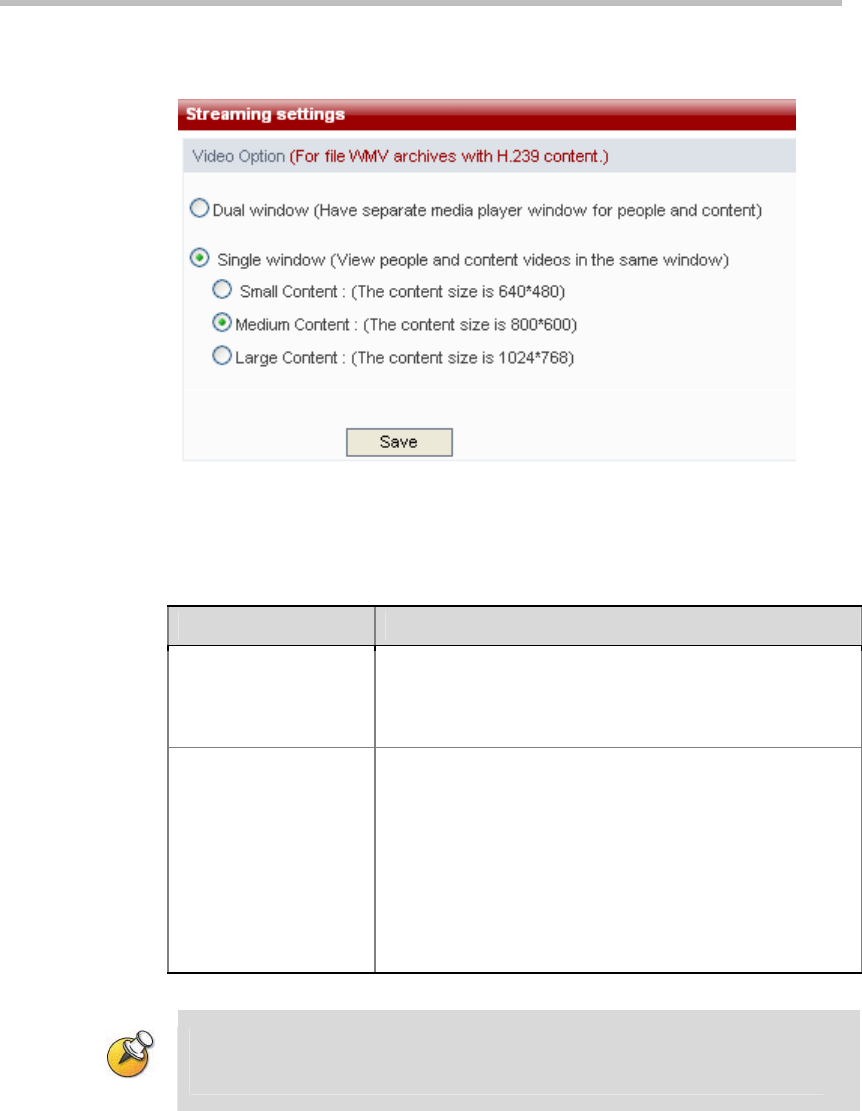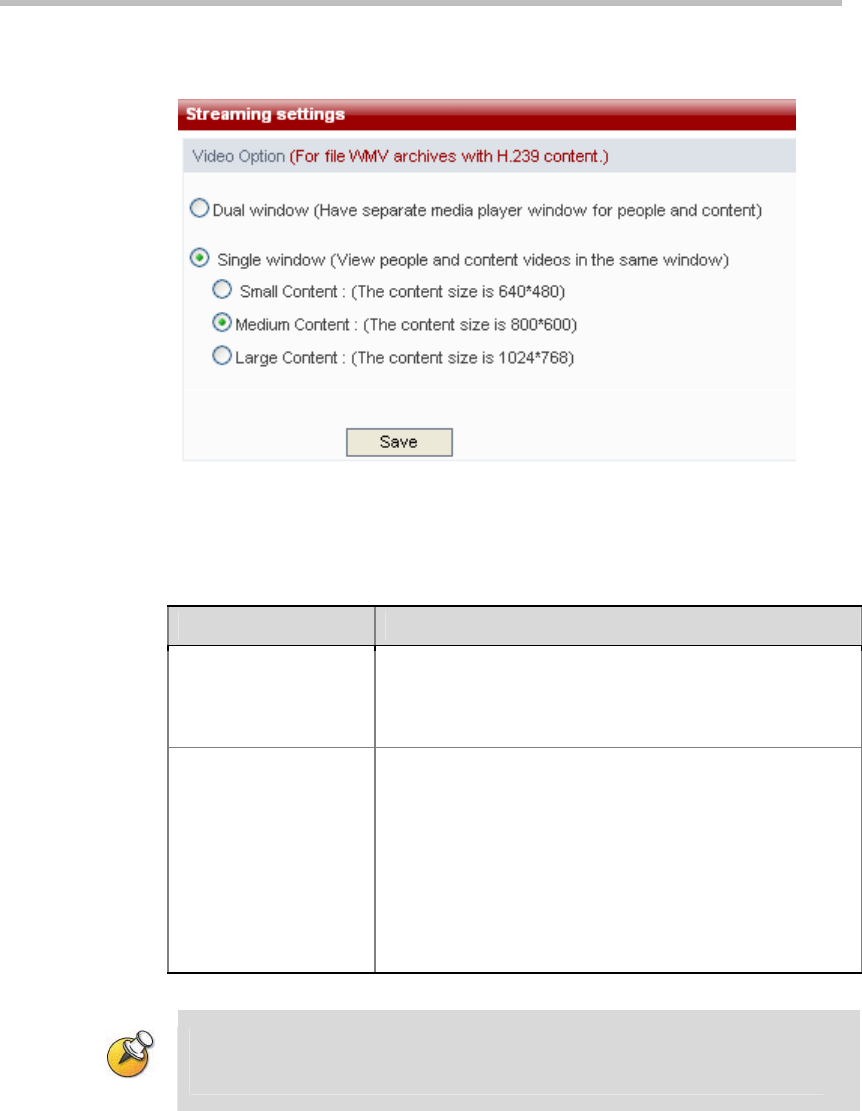
Polycom® RSS™ 4000 User Guide
2-37
1 Click on “Recording Setting” -> “Streaming Settings” in the navigation
bar on the left side of the Web Page to enter the following page:
Figure 2-41 File Settings
2 Select one of the following dual video conversion modes:
Table 2-9 Dual video conversion mode
Item Details
Dual window (Have
separate media player
window for people and
content)
During the live streaming or playback of dual video, two
windows will pop up displaying the content at frame rate of
up to 10 fps and people video at up to full frame rate
respectively.
Single window (View
people and content
videos in the same
window)
During the live streaming or playback of dual video, only
one two-image window will pop up displaying the content
and the recording image at frame rate of up to 30 fps
respectively.
After selecting this mode, the user can set the window
mode for the people and content videos:
Small Content: (The content size is 640*480)
Medium Content: (The content size is 800*600)
Large Content: (The content size is 1024*768)
The settings on this page only affect H.239 dual video in WMV format when streamed
or played back via the Web. Playback via H.323 connection is not affected by these
settings.
Managing Recording Files
Click on “Archive Videos” in the navigation bar on the left side of the web
page, and for archives generated by recording a user can do status lookup,
play videos, change archive properties, delete archives, lookup archives, and
order of archives.