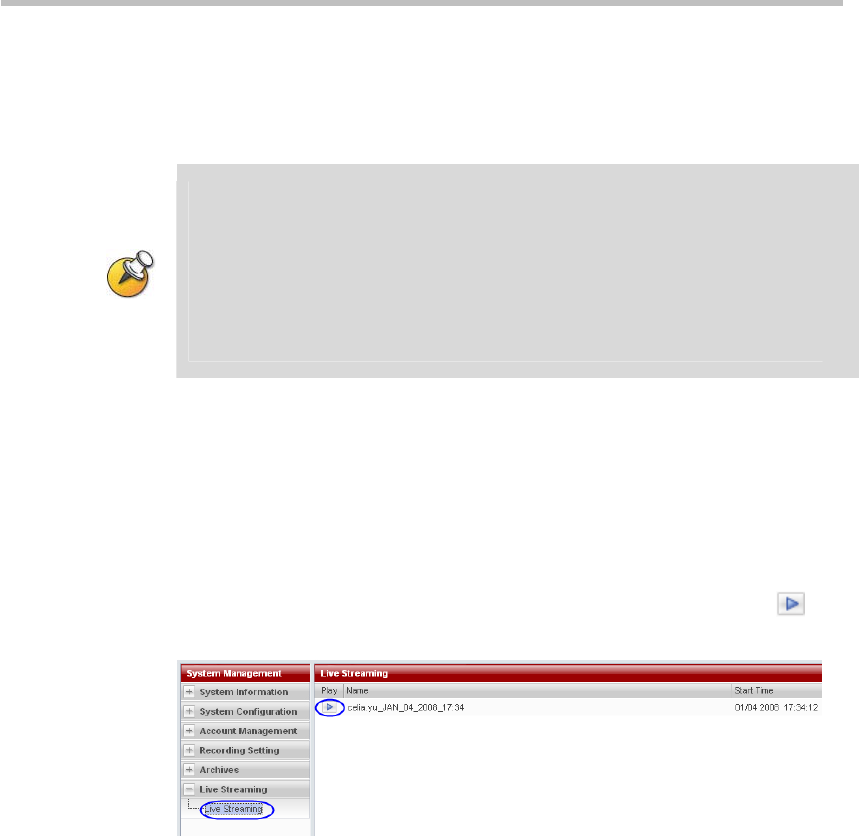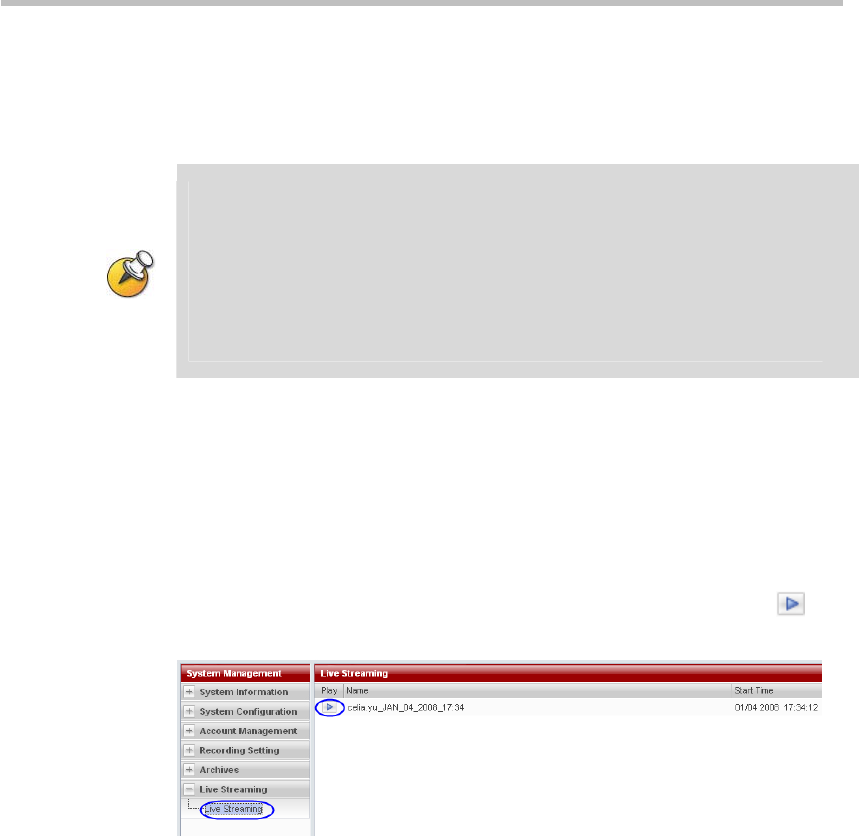
Polycom® RSS™ 4000 User Guide
3-5
Stop Recording
Use the remote control to select Stop to stop the current recording and
generation of a video file. The user will hear the IVR message "The
conference recording has ended".
The Polycom® RSS™ 4000's internal storage will reserve 500 MB of storage space.
Recording will be stopped and a video file created if the free hard drive space falls to
less than 500 MB during a recording.
When the hard drive has less than 500 MB of available space, an IVR message will
tell the user that there is insufficient hard drive space if the user tries to start a
recording.
If no audio/video data is received for 30 consecutive seconds during the recording
process, the Polycom® RSS™ 4000 will terminate the connection.
Live Streaming
When the Live streaming option is selected, the RSS can allow web users to
view the bit stream while a non- 720p 50/60 fps or 1080p video is being
recorded. The RSS will decode the audio/video bit stream sent from the
endpoint, and will convert it in real-time to a WMV format that can be
played on a PC. The Polycom® RSS™ 4000's Web Interface can be used to
initiate playback of the video, as shown below. Click on the button
on
the Live Streaming menu to view the video in real-time.
Figure 3-6 Streaming a video
Immediate Recording
When an endpoint's immediate recording function has been enabled, the
Polycom® RSS™ 4000 will automatically start a recording (if recording
resources are available) when that endpoint calls into the Polycom® RSS™
4000.. This function ensures that the user of this endpoint will not be
prompted with onscreen menus. To enable an immediate recording the user
must have Administrator privileges to the Polycom® RSS™ 4000. Enter the
"Account management -> Endpoints" page of the Web management interface.
If the desired endpoint is not in the list, click “New” to add. If the desired
endpoint is in the list, click on “modify endpoint properties” and select
Enable immediate recording, as shown below.