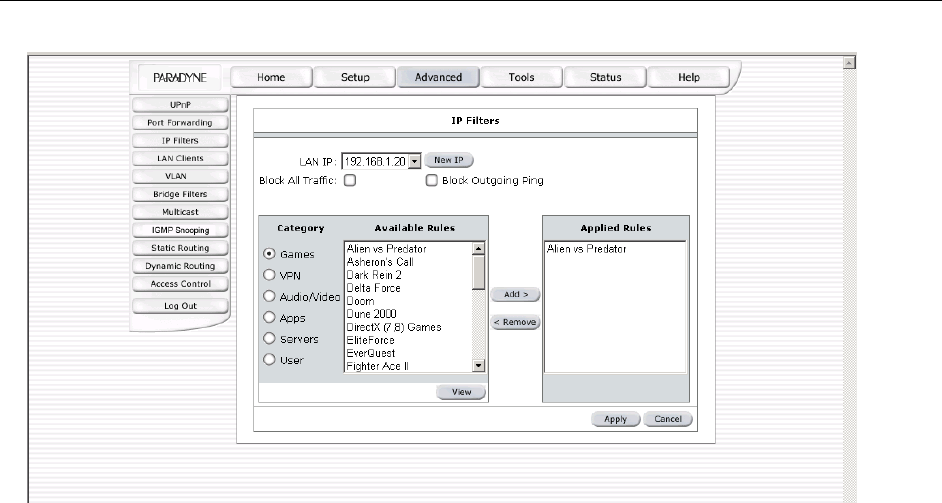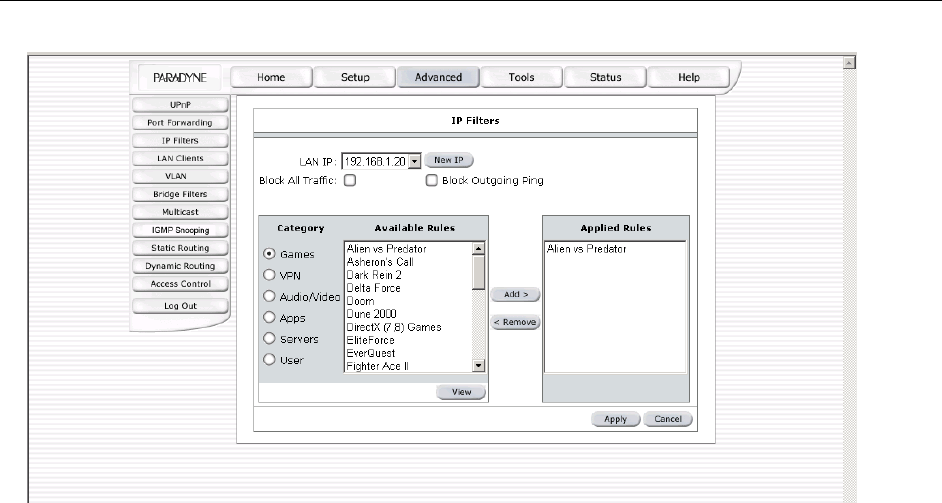
6212-A2 and 6382-A1 ADSL Router User’s Guide
Figure 14 (IP Filter)
4.6.4 Access Control
Access control can also be called port blocking. Specific types of traffic that is destined for a selected LAN IP address can
be blocked. To enable any of the Access Control features, go to the Home screen and click on Advanced. Under
Advanced, select Access Control. A page similar to the port-forwarding page appears. Similar to the port-forwarding page,
an IP address can be added to a rule. All Access Control rules have precedence over rules that were added via the port-
forwarding page.
Click on the Apply button to temporarily save this configuration. To make the change permanent, click on Tools (at the
top of the page) and select System Commands. At the system commands page, click on Save All.
4.6.5 LAN clients
To add a LAN client, go to the Home screen and click on Advanced. Under Advanced, select LAN Clients. If DHCP is
used, all DHCP clients are automatically assigned. If a fixed IP address server is on the LAN and you want this server to
be visible via the WAN, you must add its IP address. Once the IP address has been added, you can apply Port Forwarding
and Access Control rules to this IP address.
Click on the Apply button to temporarily save this configuration. To make the change permanent, click on Tools (at the
top of the page) and select System Commands. At the system commands page, click on Save All.
4.6.6 Bridge Filters
The bridge filtering mechanism provides a way for you to define rules to admit or block frames through the bridge based
on source MAC address, destination MAC address, and/or frame type. When bridge filtering is enabled, each frame is
examined against the defined filter rules sequentially, and when a matched is determined, the appropriate filtering action
(determined by the access type selected) is performed. The bridge filter will only examine frames from interfaces which
are part of the bridge itself. Twenty filter rules are supported with bridge filtering. To enable Bridge Filters, go to the
Home screen and click on Advanced. Under Advanced, select Bridge Filters. Figure 15 illustrates a typical Bridge filter
configuration.
34