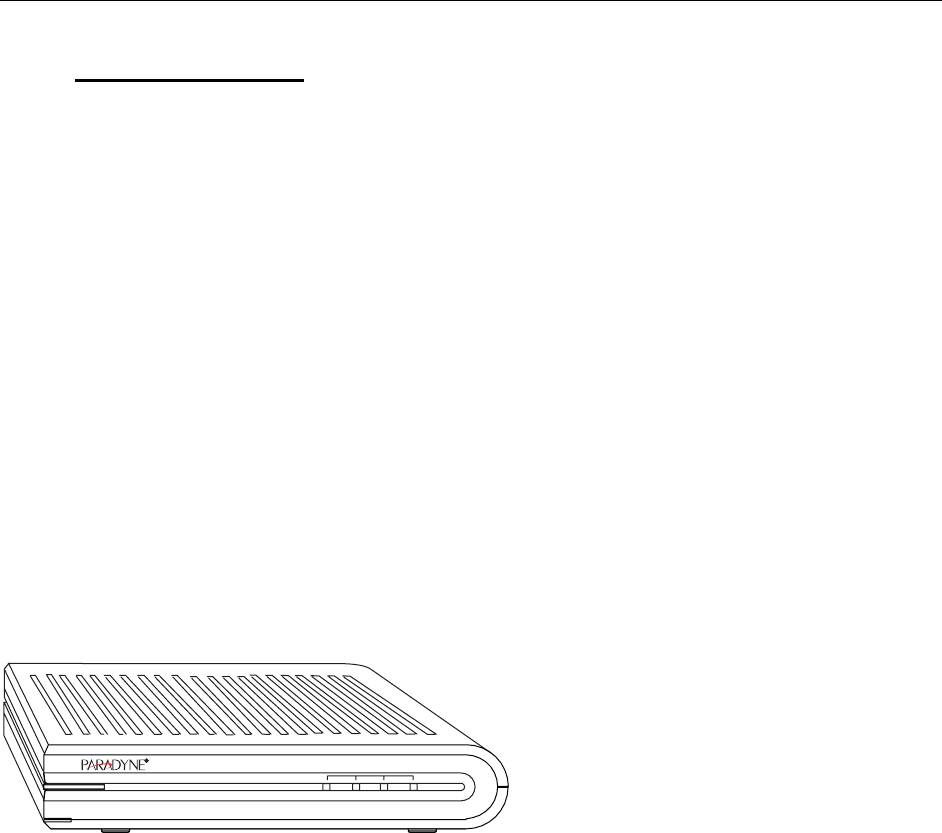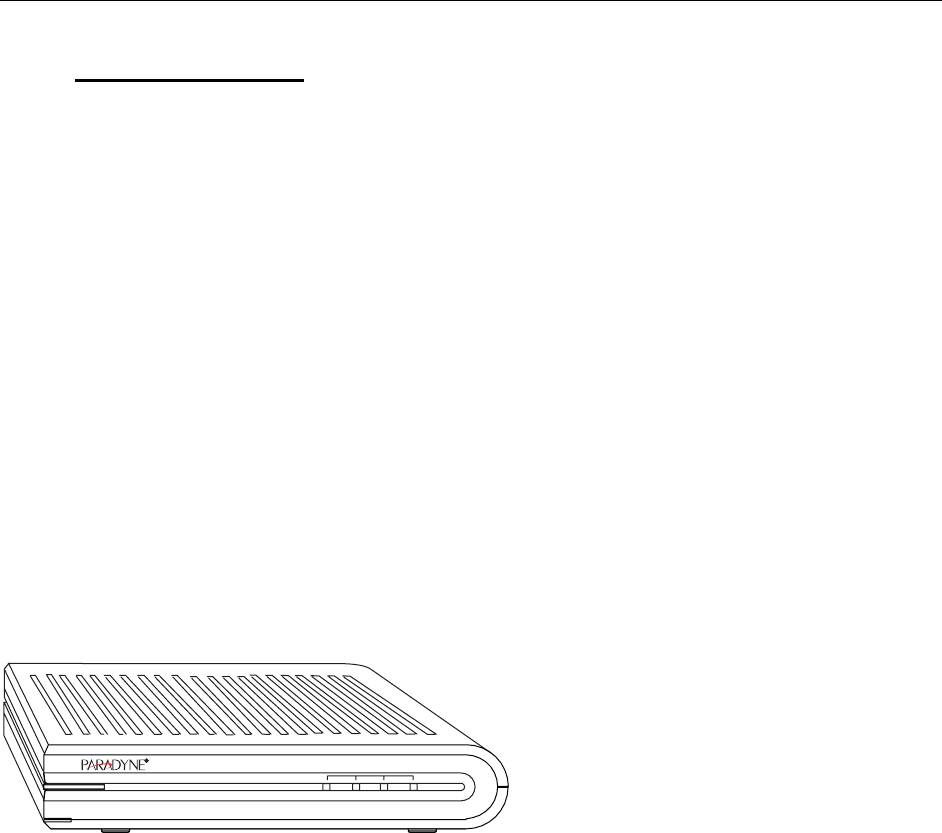
6212-A2 and 6382-A1 ADSL Router User’s Guide
2. Router Description
2.1 Ports and buttons (Back panel)
Power is where you connect the power.
LAN 1–4 (Local Area Network) port(s): connect to Ethernet network devices, such as a PC, hub,
switch, or router. Some routers come with a single LAN connection and some come with four LAN
connections. Depending on the device connected, you may need a crossover cable or a straight-through
cable.
Reset Button: The reset button is used to reset the router. You may need to reset the router if you lose
network connectivity or you lose the ability to access the router using the web interface. To reset the
router, press the Reset button and release. After about 30 seconds the router will become operational.
Phone port: This allows a phone to directly connect to the router. You do not need to add splitter to
your phone; the router has an internal splitter.
DSL(Line) port: This is the WAN interface which connects directly to your phone line.
2.2 LED description (Front panel)
04-17577
1LAN
POWER STATUS ACTIVITY
234
Power LED: On indicates that the power is supplied to the router
Status LED: If the Status LED is continuously lit, the DSL interface is successfully connected to a
device through the WAN port. If the LED is flickering, the modem is training.
Activity LED: The Activity LED is off or yellow if no PPPoE connection is established or the
connection is not used. When the Status LED is green, a PPPoE connection is established.
LAN1–4 LED: If the LAN LED is continuously lit, the Ethernet interface is successfully connected to a
device through the LAN port. If the LED is flickering, there is network activity.
11