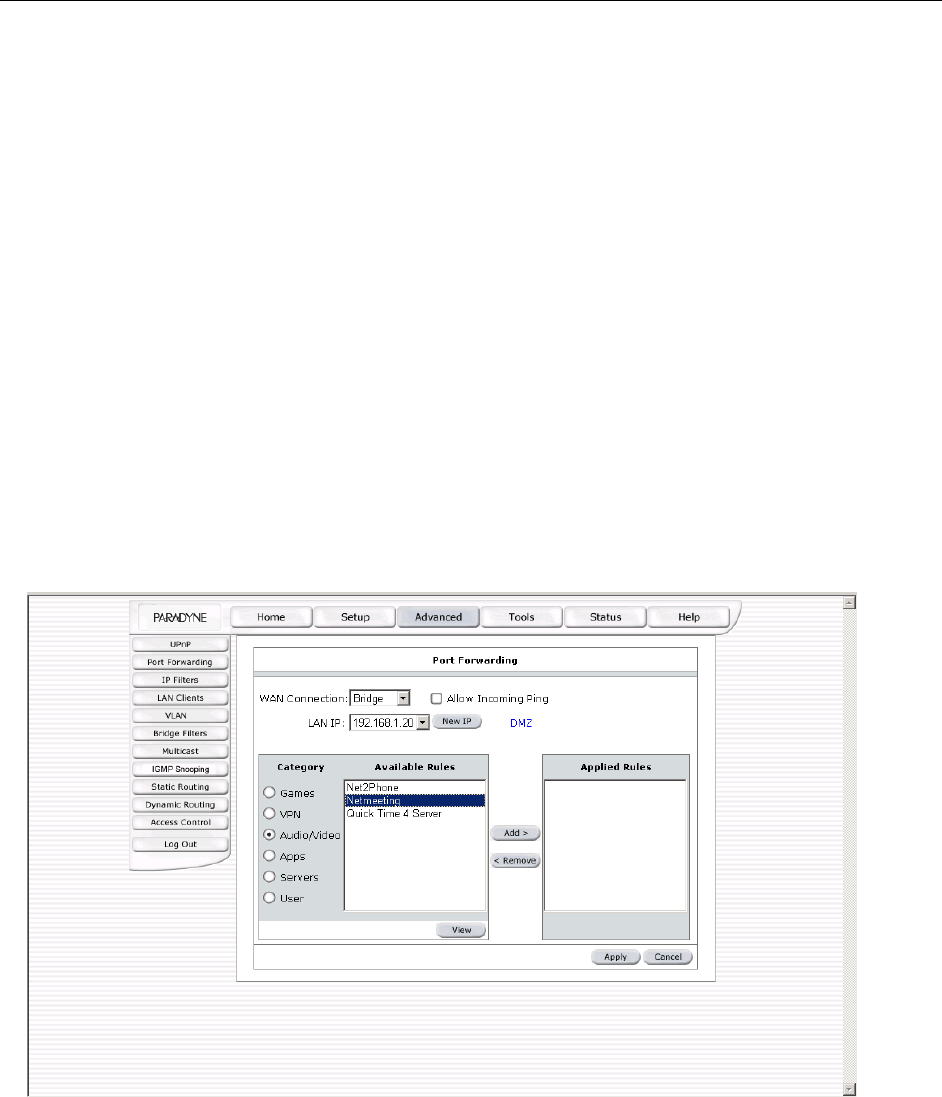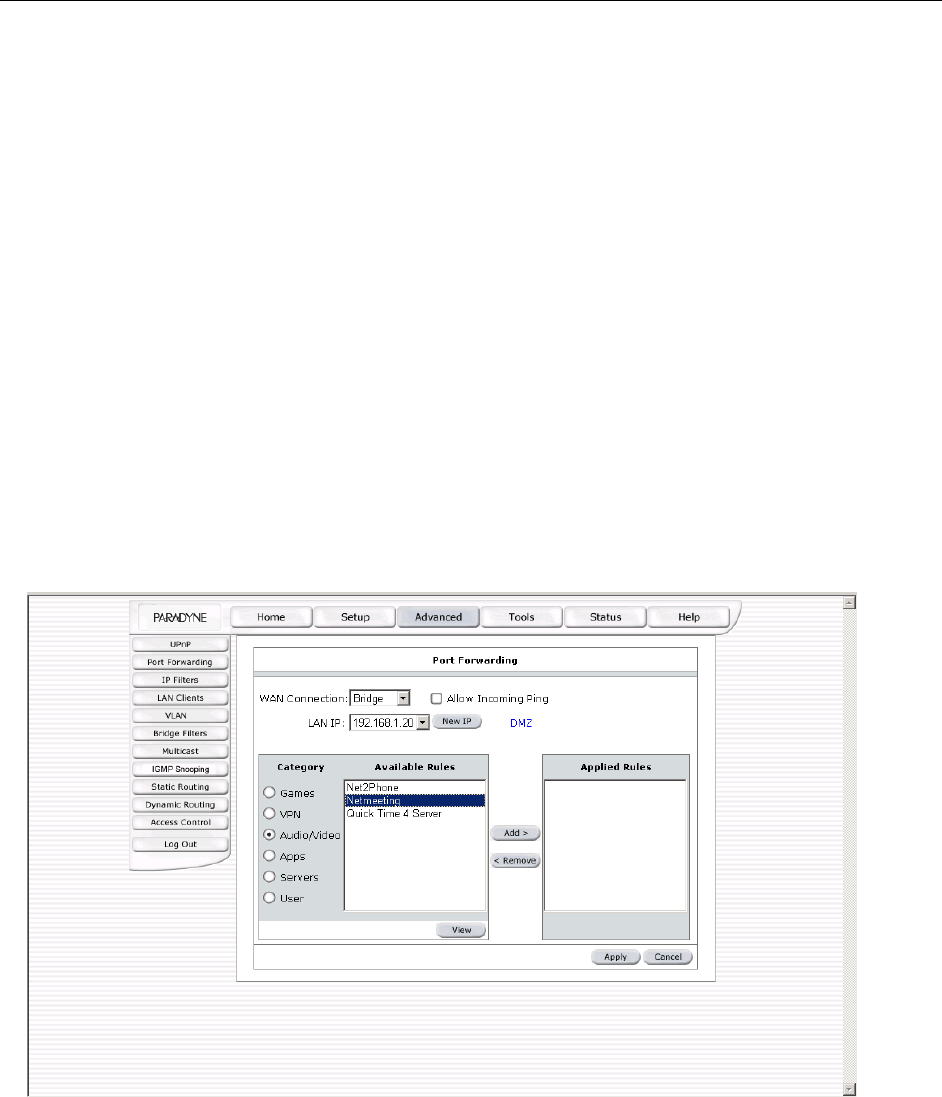
6212-A2 and 6382-A1 ADSL Router User’s Guide
4.6.2 Port Forwarding
Using the Port Forwarding page, you can provide local services (for example web hosting) for people on the Internet or
play Internet games. When users send this type of request to your network via the Internet, the router will forward those
requests to the appropriate PC. Port forwarding can be used with DHCP-assigned addresses, but remember that a
DHCP address is dynamic (not static). For example, if you were configuring a Netmeeting server, you would want to
assign this server a static IP address so that the IP address is not reassigned. Also remember that if an Internet user is
trying to access an Internet application, they must use the WAN IP address. The port forwarding will translate the
WAN IP address into a LAN IP address.
To configure a service, game, or other application:
1. Select the external connection (for example the Internet connection), from the Home screen.
2. Click on Advanced, then select Port Forwarding.
3. Select the computer hosting the service and add the corresponding firewall rule. If you want to add a custom
application, select the User category, then click on New and fill in the port, protocols and description for your
application.
For example, if you want to host a Netmeeting session, from the Home screen, click Advanced and under Advanced,
select Port Forwarding. First select the IP address for your Netmeeting server. Next select the Audio/Video category
and add Netmeeting to the applied rules box. To view the management rules, highlight Netmeeting and select view; this
will display the pre configured protocols and ports that Netmeeting will use. Now assuming that your WAN
connection is correct, you can run Netmeeting from your server and call users that are on the Internet. If you know your
WAN IP address, users can call you.
Figure 13 (Port Forwarding: Netmeeting)
Click on the Apply button to temporarily save this configuration. To make the change permanent, click on Tools (at the
top of the page) and select System Commands. At the system commands page, click on Save All.
4.6.3 IP Filter
Select to configure Firewall to block your LAN PCs from accessing the Internet.
33