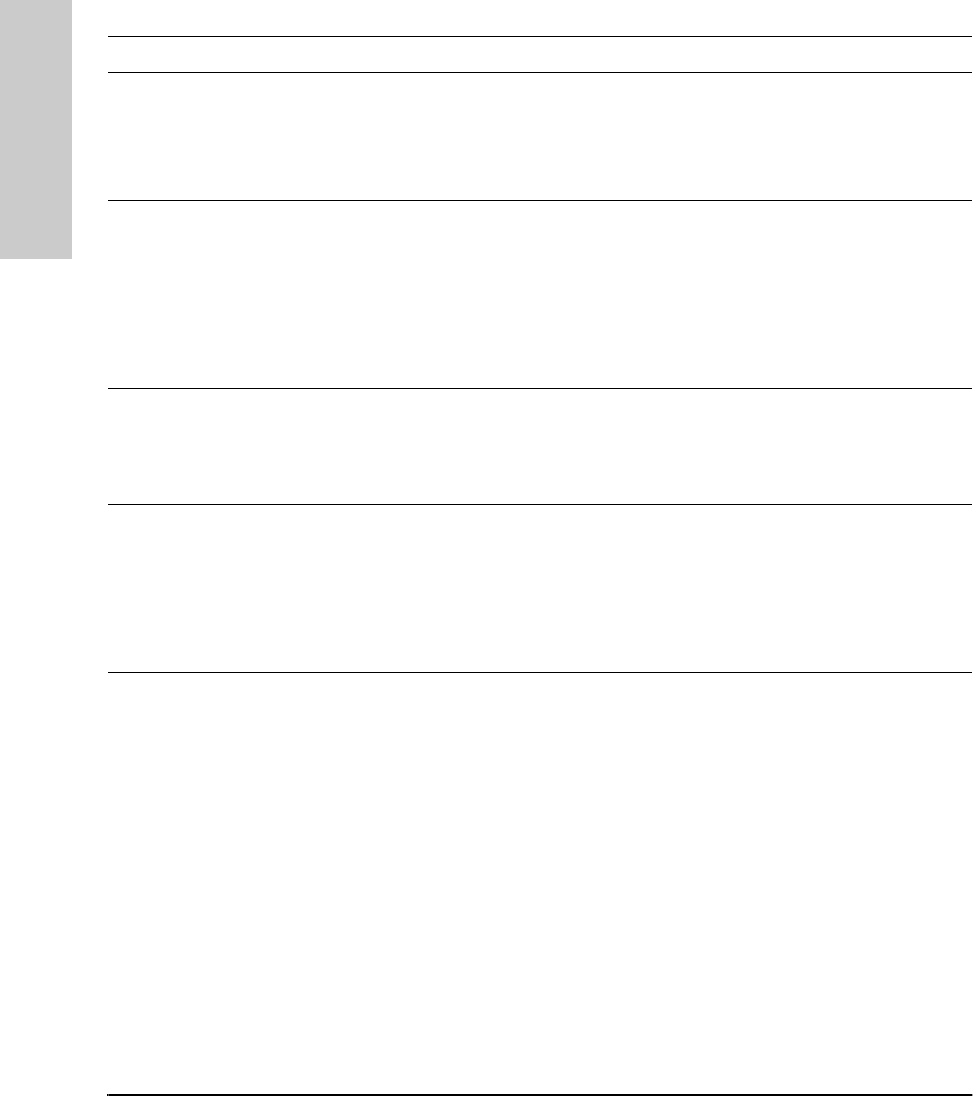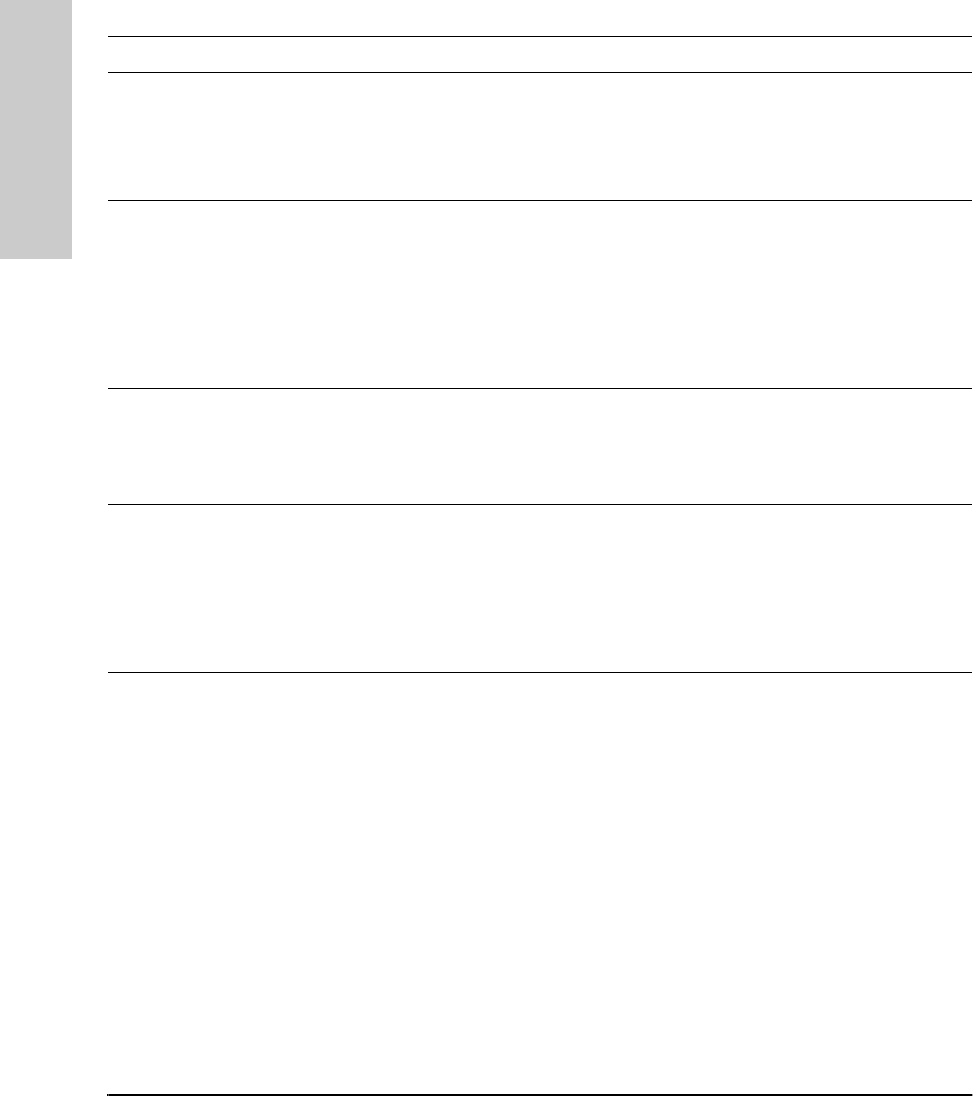
9-4
Troubleshooting
Diagnosing with the LEDs
Troubleshooting
Security
(orange)
Flashing Should remain off during normal operation.
Flashes if an SNMP authentication failure has occurred or if a traffic filter violation
has occurred. Use the ClearLED command in the console interface to clear this
condition. (ClearLED turns off the Security LED if the condition causing the LED to flash
has been corrected.)
1 through 8
(Port Enabled)
(green)
Off
On
The port is not enabled or the link is not operational.
The port is enabled and the link is operational.
The ports on the Switch 800T are preconfigured to operate as MDI-X with the 100Base-
TX J3192A (or B) Transceiver Modules installed. In this case, ensure that the port on
the connected hub or other switch is either an MDI port connected by a straight-
through cable, or (if the port on the other device is an MDI-X port) that a crossover
cable is used to connect them.
Rx and Tx
Port Receive
and Transmit
(green)
Off The Rx and Tx LEDs should be on or flashing as packets are forwarded from or to other
ports. If the LEDs do not flash, check the Port Enabled (1 through 8) LED. If it is off, the
port is not enabled. If the Port Enabled LED is on, then verify that the physical network
configuration is correct. Check the console interface for proper configuration and
operation.
Fdx
(Full Duplex)
Off If the Port Enabled LED (above) is on, then the Full Duplex (Fdx) LED should be on for
ports that have been configured for full-duplex mode. The Fdx LED should be off for
ports that are disabled or have been configured for half-duplex operation (the default).
Check the port configuration in the console interface to ensure that the Mode
parameter for the port has been set to Full Duplex.
Note: Full-duplex should be used only if it is also configured and supported on the
media and in the device to which the port is connected.
LED Error Indications (continued)
LED State Diagnostic Tip
SEDONA.BK : sed_9.fm5 Page 4 Thursday, February 27, 1997 10:11 AM