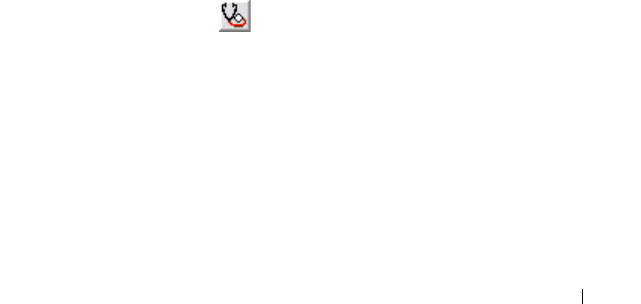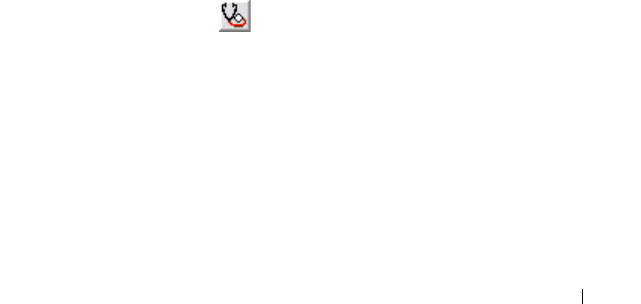
Troubleshooting: Your Storage Array Software 223
The event log window shows two types of event views:
• Summary view—Shows an event summary in a table form.
• Detail view—Shows details about a selected event.
To view the event log:
1
In the AMW, select
Advanced
Troubleshooting
View Event Log
.
The
Event Log
is displayed. By default, the summary view is displayed.
2
To view the details of each selected log entry, select
View details
.
A detail pane is added to the event log that contains detailed information
about the log item. You can view the details about a single log entry at a
time.
3
To save the event log, click
Save As
.
The
Save Events
dialog is displayed, navigate to the relevant folder, enter
the relevant
file name
, and click
Save
.
4
To erase all log entries from the event log, click
Clear All
.
5
To exit the event log, click
Close
.
For more information, see the PowerVault Modular Disk Storage Manager
online help topics.
Recovery Guru
The Recovery Guru is a component of MDSM that diagnoses critical events
on the storage array and recommends step-by-step recovery procedures for
problem resolution.
In the AMW, to display the Recovery Guru, perform one of these actions:
•Click
Recovery Guru
.
•In the
Support
tab, click the
Recover from Failure
link.
• From the
Status
pane on the
Summary
tab, click the
Storage Array Needs
Attention
link.
book.book Page 223 Monday, June 21, 2010 11:00 AM