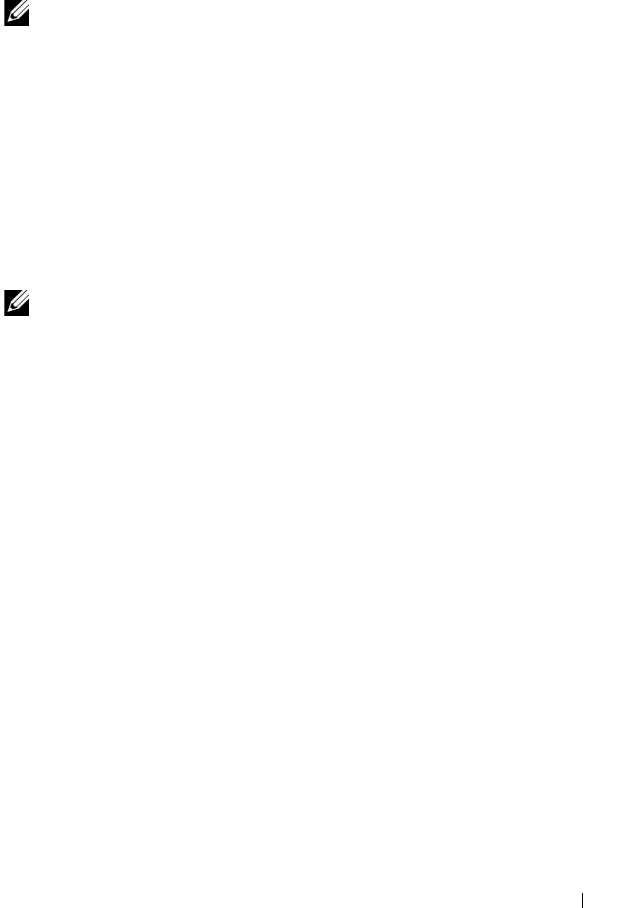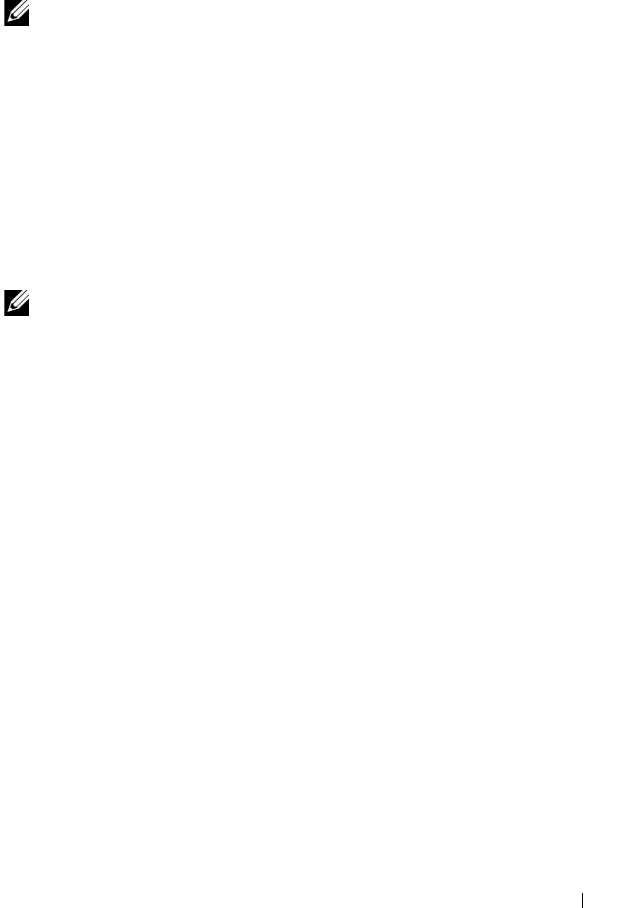
Configuration: Premium Feature—Snapshot Virtual Disks 143
4
Follow any additional instructions for your operating system. Failure to
follow these additional instructions can create unusable snapshot virtual
disks.
NOTE: If your operating system requires additional instructions, you can find those
instructions in your operating system documentation.
After your host server has been prepared, see "Creating a Snapshot Virtual
Disk Using the Advanced Path" on page 140 to create the snapshot using the
advanced path.
If you want to use a snapshot regularly, such as for backups, use the Disable
Snapshot and Re-create Snapshot options to reuse the snapshot. Disabling
and re-creating snapshots preserves the existing virtual disk-to-host mappings
to the snapshot virtual disk.
Creating the Snapshot Using the Advanced Path
NOTE: Removing the drive letter of the associated virtual disk in Windows or
unmounting the virtual drive in Linux helps to guarantee a stable copy of the drive
for the Snapshot.
After first preparing the host server(s) as specified in the preceding procedure,
complete the following steps to create a virtual disk snapshot using the
advanced path:
1
Stop the host application accessing the source virtual disk, and unmount
the source virtual disk.
2
In the AMW, select the
Logical
tab, select a valid source virtual disk.
3
Select
Virtual Disk
Snapshot
Create
. Alternatively, you can right-
click the source virtual disk and select
Create Snapshot Virtual Disk
from
the pop-up menu.
The
Create Snapshot Virtual Disk Wizard - Introduction
dialog appears.
4
Select
Advanced
, and click
Next
.
The
Specify Names
window is displayed.
5
Enter the
Snapshot visual disk name
and the
Snapshot repository virtual
disk name
and click
Next.
The
Allocate Capacity
window is displayed.
book.book Page 143 Monday, June 21, 2010 11:00 AM