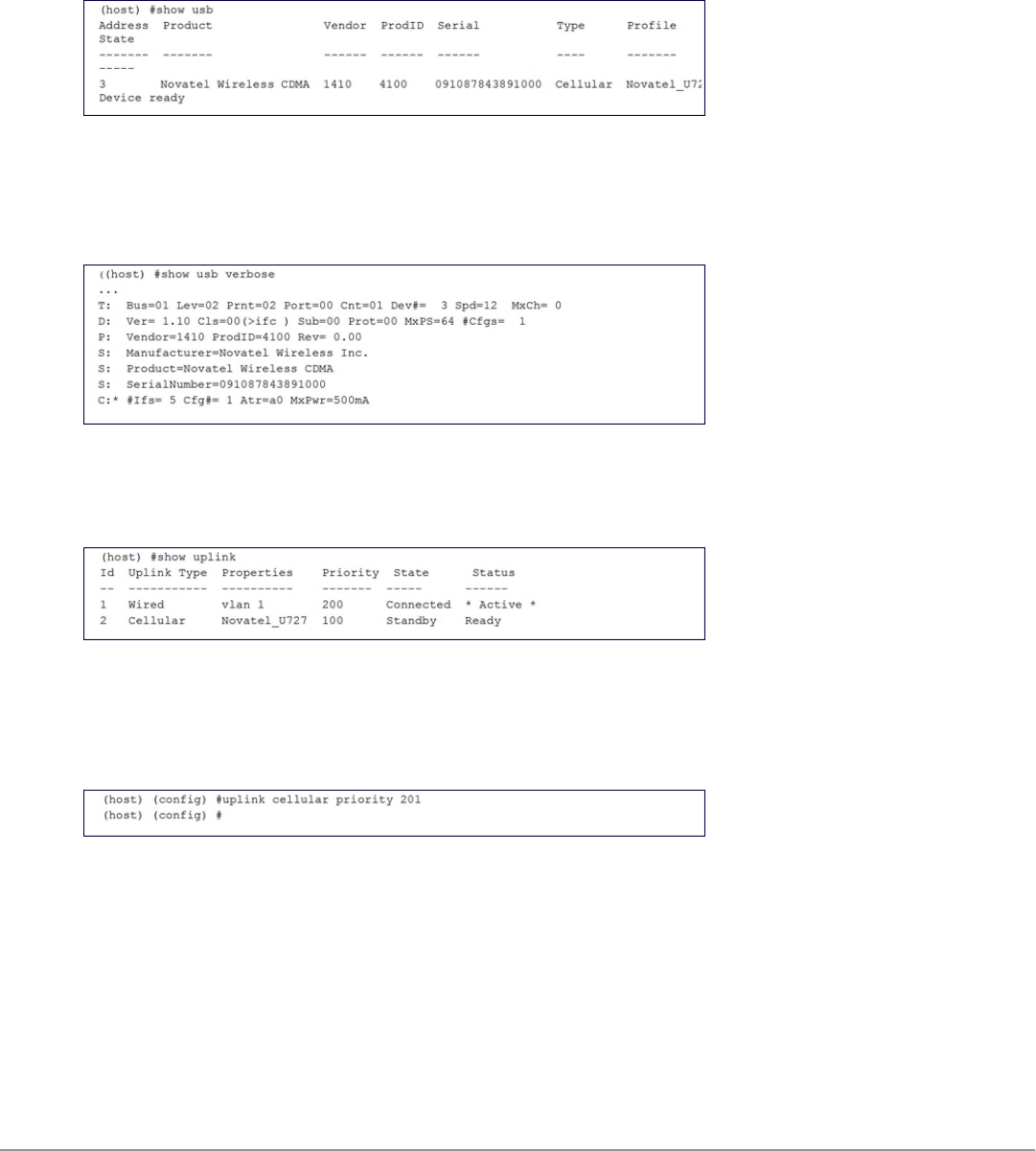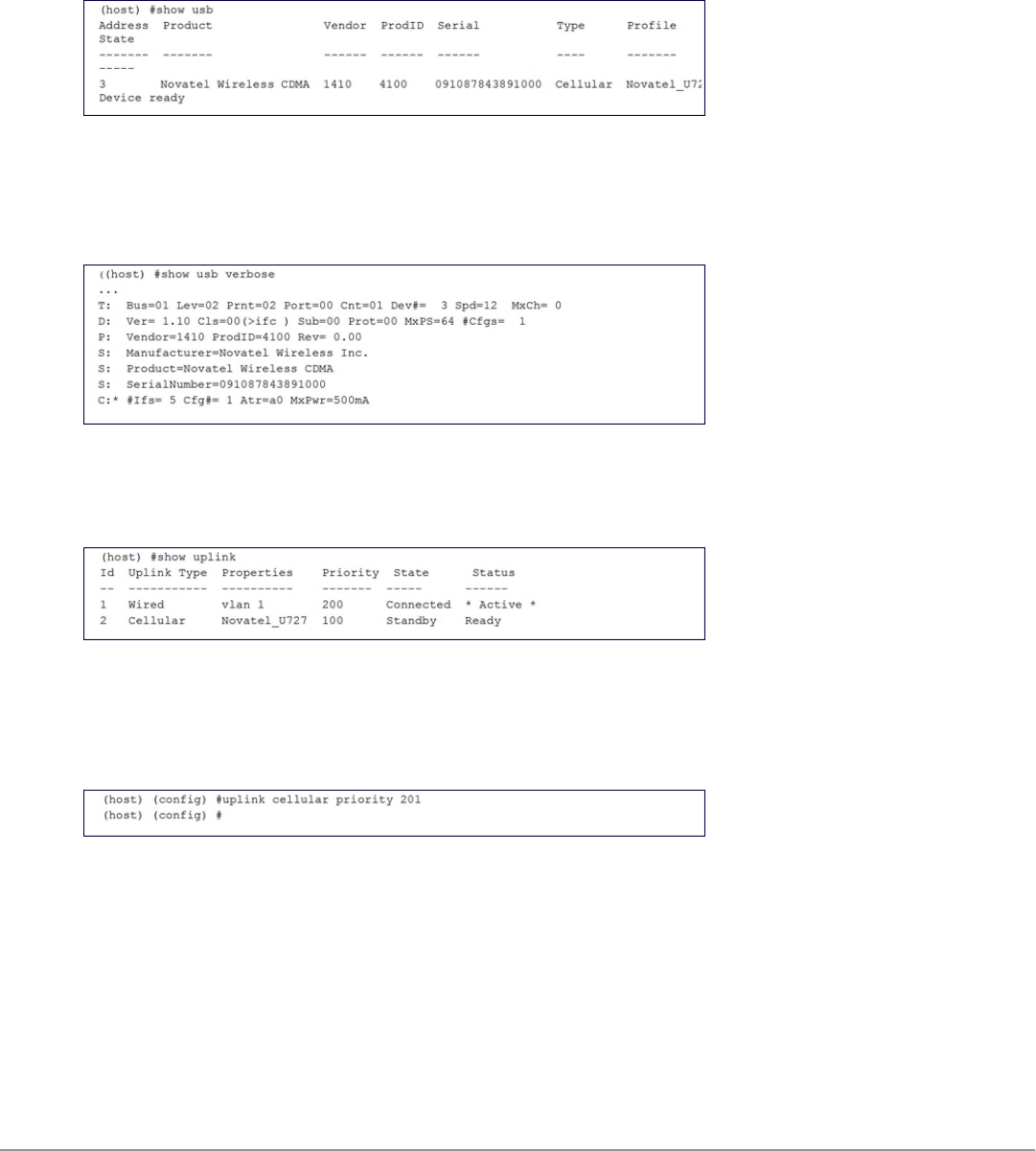
Configuring a Supported USB Modem
If your USB Modem is a validated modem, then no configuration is needed. Just follow the “plug and play” steps
below.
1. Insert the USB Modem into an open USB port.
2. Verify that the modem is detected (show usb command)
Figure 328: Display supported USB modems
If your modem is not recognized (such as “type is unknown”, “no matching profile”, or “device not ready”), use
the show usb verbose command to verify your modem is listed.
Figure 329: show usb verbose example (partial)
3. Verify the modem is registered with the Uplink Manager.
Figure 330: show uplink
Cellular uplinks have a lower priority than wired links by default. You can change the default by changing the
profile-specific priority or by changing the default cell priority.
Figure 331: uplink cellular priority
4. Check the modem dialing status. The connection may take up to a 45 seconds to establish. To see the
connection progress, execute the show uplink connectionuplink id command.
5. Verify the connection is established and IP addressed is programmed.
l Once the cellular link state is
Connected
, you can find the PPP dynamic entries by executing the command
show uplink connection id
l The IP address can be found using the command show ip interface brief
l The Gateway can be found using the command show ip route
DellPowerConnectW-SeriesArubaOS6.2 | User Guide W-600Series Controllers | 735