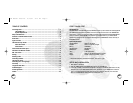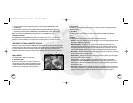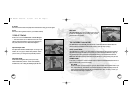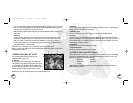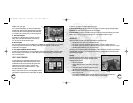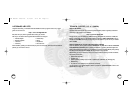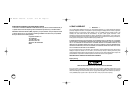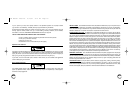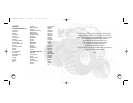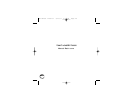To select one, just click on it to have it appear on the track.
In Quick Start Mode you can design tracks on your own or with friends if playing a multiplayer game.
Important! Your tracks will not be saved once you exit the game.
In Career Mode you can save up to four of each type of track. Your tracks will be saved to your license.
Note: In either mode you can make a track, race on it, make changes and race on it again.
SCORING
When you compete on a track, your score will be based on the following things:
• The amount of time it took for you to complete the race;
• The number of points you earned from crushing objects in your path or collecting pick-ups;
• The number of points you earned for successfully pulling off a trick or catching “air-time” on a jump;
• The Bonus points awarded to you by your fans for style.
Your total points for a race are posted on the scoreboard. In Career Mode, they are saved on your license. In
Quick Start Mode, however, they are only saved for the duration of the play session and will be lost when
you exit the game altogether.
Pick-Ups
Throughout the game, there are objects to collect by running into
them. They look like spinning road signs. Each pick-up does
something different, such as:
• Acts like a power boost.
• Offers a special, but limited, power that you can trigger
yourself.
• Affects other parts of the game like extra color for the
paint shop or extra truck decals.
• Gets you closer to unlocking extra truck bodies to use for
customizing your truck.
• Are considered “collectibles.” Collect enough of these and you’ll get a part to a brand new
truck. Once you’ve collected seven truck parts, check out the Truck Garage!
THE truck garage
From inside the Truck Garage, you control the customization
processes. First, select the yellow handle and rotate your vehicle
so that you can see it from all angles. Next, start customizing
your monster truck by clicking on any of the following items:
A. Color Chip Computer
This allows you to select the color you want for your truck
design. Click on the screen and then click on the color you
like. Your truck will then be colored to match.
B. Decal Computer
Click on the screen and then click on the decal set you like. Note: The decal sets will appear on your vehicle
so that you can preview how they will look. When you are happy with a decal set, simply move on to
another feature in the garage.
C. Tires, Engine and Body Selection Window
To select any of these elements, click on its corresponding picture. A drop-down selection window will appear.
Click on the part you want to add to your vehicle. When you are finished customizing your monster truck,
click on the U-turn button.
EDIT YOUR TRACKS!
You can customize your tracks before racing on them! From
the Quick Start Mode or Career Mode menu screens, click on
the Edit Track hot spot to enter the track editing area. Next,
select the size of the track you want to customize. Then
choose the type of track you would like to build — Open
Free Style, Open Stunt, or Race!
When you see the track floor, click on the highlighted locations
and a selection of alternative items for that location will appear.
10
11
A
C
B
Pick-up
TMT Manual Interior 8/15/01 2:15 PM Page 10