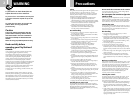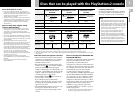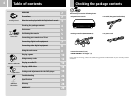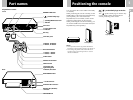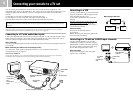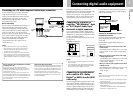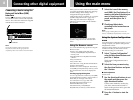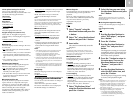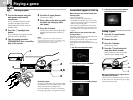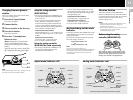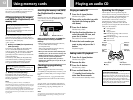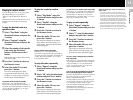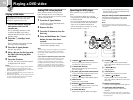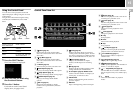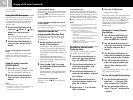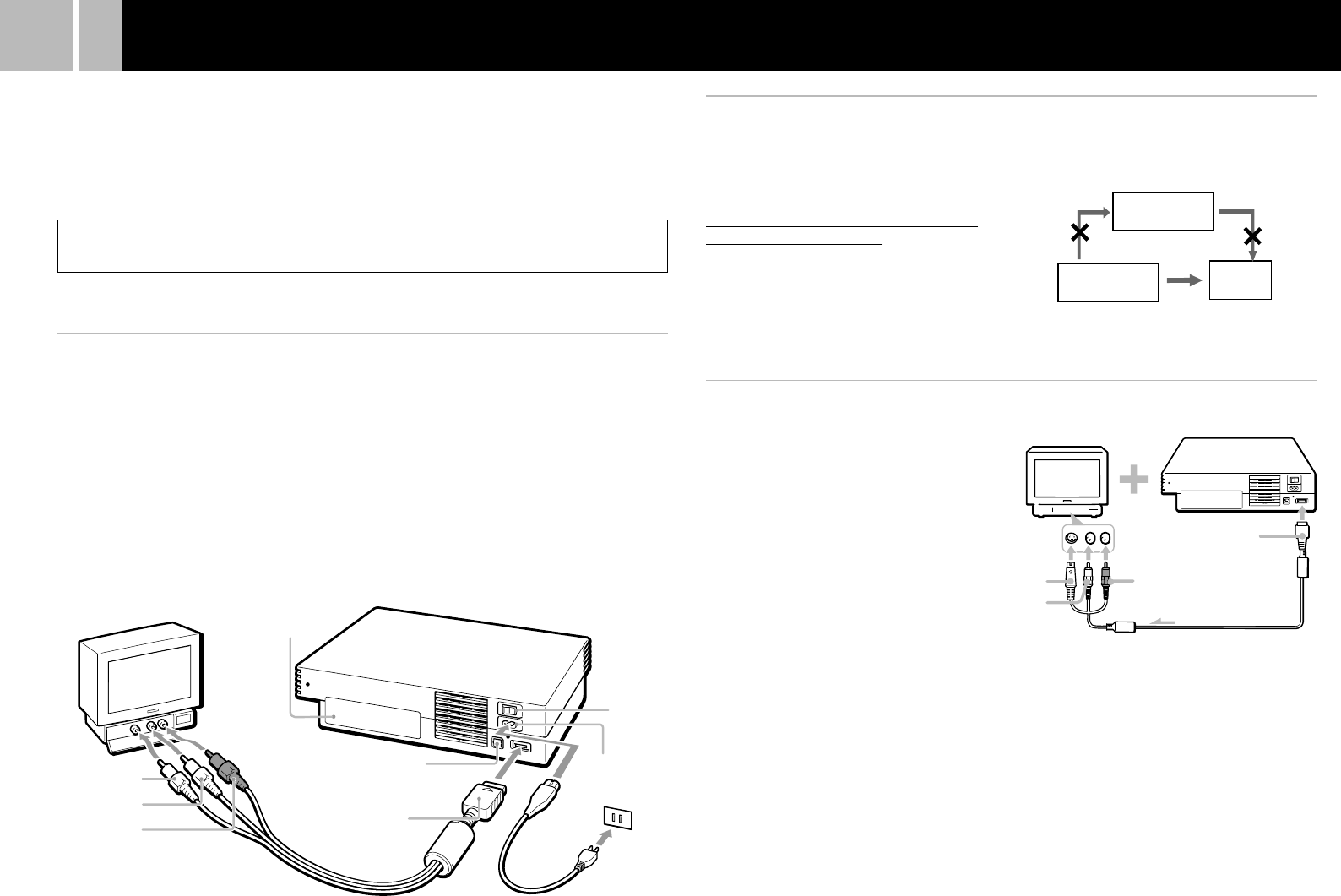
6
Connecting to a TV with an S VIDEO input connector
Connecting to a VCR
Connect your PlayStation
®
2 console to the VCR
using the supplied AV cable (integrated audio/
video) matching the plug colors.
If your VCR is monaural, do not connect the
red plug.
However, when playing a DVD video, do not
connect the console to a VCR. If you do,
picture quality may be reduced. Connect the
console directly to the TV.
After connecting
Set your TV and VCR adjustments
appropriately.
Refer to the instruction manuals supplied with
your TV and VCR for details.
Connect your PlayStation
®
2 console to the
S VIDEO input connector on the TV using the
SCPH-10060 G S VIDEO cable (sold separately).
You will get a better picture than when using
the AV cable (integrated audio/video).
After connecting
Set your TV to the appropriate video input
mode (such as “S VIDEO”).
VCR
Connect directly
TV
When playing a DVD video
To AV MULTI OUT
connector
To S VIDEO
input
PlayStation
®
2
console
To audio input
(left)
To audio input
(right)
Connecting your console to a TV set
You can connect the PlayStation
®
2 console to most TVs or VCRs using the supplied AV cable
(integrated audio/video) as described below. The console can also be connected to other types of TVs
using specialized cables and adaptors, which are sold separately. For details, see the following
sections:
•Connecting to a TV with an S VIDEO input connector (this page)
•Connecting to a TV with component video input connectors (page 7)
The instructions in the above sections assume audio output through TV speakers.
Caution
For safety reasons, turn off the console and remove the power plug from the electrical outlet before making or adjusting
connections.
Note
If the picture quality is reduced when using progressive scan with a TV that supports progressive scan, try viewing in
standard interlace mode. For details on progressive mode, see “Progressive” on page 22.
Connecting to a TV with audio/video inputs
Connect your PlayStation
®
2 console to the TV using the supplied AV cable (integrated audio/video).
When connecting, match the color-coded cords to the appropriate jacks on the components: yellow
(video) to yellow, red (right audio) to red and white (left audio) to white.
After connecting
Set your TV to the appropriate video input mode. Refer to the instruction manual supplied with your
TV for details.
When connecting to a wide screen TV (16:9 aspect ratio)
Set “Screen Size” in the System Configuration menu to “16:9.” For details on the System
Configuration menu, see pages 8-9.
If your TV is monaural
Do not connect the red plug. If you want to hear both left and right sounds from a monaural TV, use a commercially
available dual phono to single phono (stereo to monaural) type audio cable (sold separately).
DIGITAL OUT (OPTICAL)
connector
~ AC IN connector
MAIN POWER
switch
AV MULTI OUT
connector
AV cable (integrated audio/video)
AC power cord
To video input
To audio input
(left)
To audio input
(right)
EXPANSION BAY