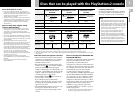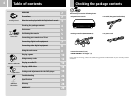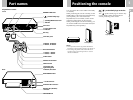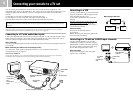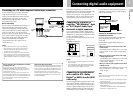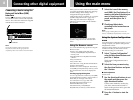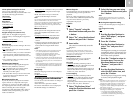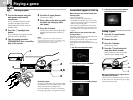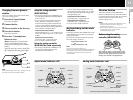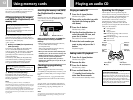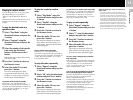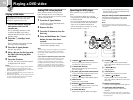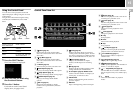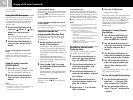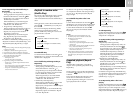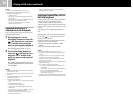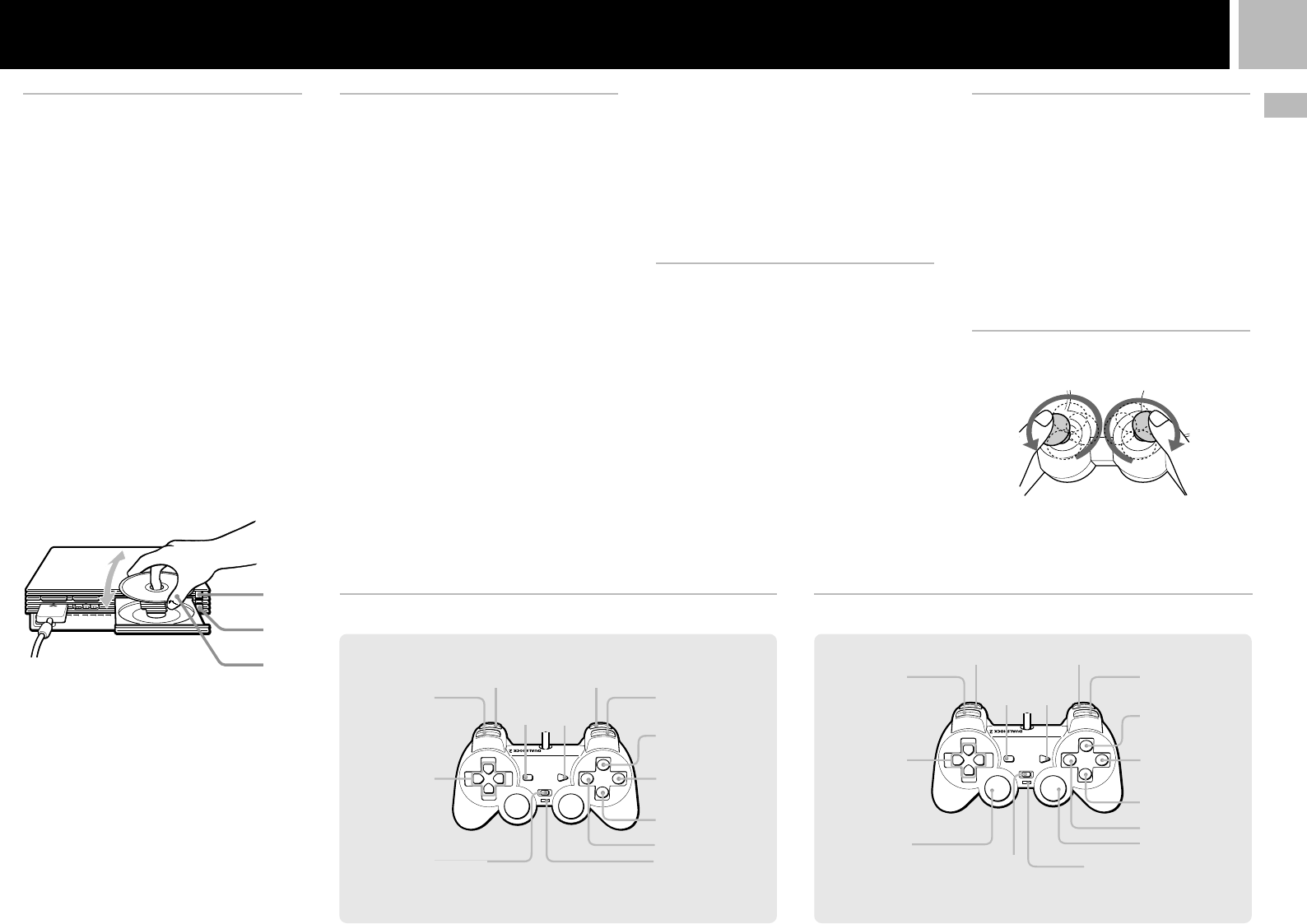
11
GB
1,4
5
2,3
Changing from one game to
another
There is no need to turn off the console when
you want to change games.
1 Press the A (open) button.
The disc tray opens.
2 Remove the disc.
3 Place a new disc in the disc tray.
4 Press the A button.
The disc tray closes.
5 Press the 1 (standby)/reset
button to reset.
(Note: holding the 1/reset button
down for any length of time may
cause the console to go into standby
mode.)
After the start-up screen, screen 2 or
3 is displayed and the game begins.
Note
With a multi-disc game, follow steps 1 through 4 to switch
discs. Refer to the software manual for details.
Using the analog controller
(DUALSHOCK
®
2)
•The analog controller (DUALSHOCK®2) can
be used with PlayStation
®
2 and PlayStation
®
format software.
•You can switch between digital and analog
modes. When the controller is in analog
mode, the following buttons and sticks may
operate in analog fashion depending on the
features supported by the software title. Refer
to the software manual for details.
PlayStation
®
2 format software
Directional buttons, ¢ , a , ✕ , s buttons, left
analog stick, right analog stick, L1, R1, L2, R2
buttons
PlayStation
®
format software
Left analog stick / right analog stick
•You can use the vibration function.
Using the analog controller
(DUALSHOCK
®) (sold separately)
•The analog controller (DUALSHOCK®) can
also be used with PlayStation
®
2 and
PlayStation
®
format software.
•You can switch between digital and analog
modes. When in analog mode, you can enjoy
the analog operation of the left analog stick
and right analog stick.
PlayStation
®
2 format software
Left analog stick / right analog stick
PlayStation
®
format software
Left analog stick / right analog stick
•You can use the vibration function.
Mode switching and the mode
indicator
The analog controller (DUALSHOCK®2) can be
switched between two modes by pressing the
analog mode button.
Each time the analog mode button is pressed,
the mode changes as follows:
Digital mode (indicator: off)
Xx
Analog mode (indicator: red)
Note
Switch to the appropriate mode for use.
Note, however, that some software makes this adjustment
automatically. In such cases, the analog mode button is
overridden by the software. For details, refer to the
software manual.
Vibration function
The analog controller (DUALSHOCK®2)
features a vibration function when the function
is supported by the software title. The vibration
function can be set to ON or OFF on the
software option screen.
Notes
• When the analog controller (DUALSHOCK®2) is not
being used, turn the console off or unplug the
controller from the console.
• Before using the vibration function, please read “
Notes
on safety when using the
analog controller
(DUALSHOCK
®2)
”
on page 3.
Before using the
analog
controller (DUALSHOCK
®
2)
Analog mode (indicator: red)Digital mode (indicator: off)
L1 button
L2 button R2 button
START
button
SELECT
button
R1 button
¢ button
✕ button
Directional
buttons
s button
a button
* The R3 and L3 buttons function when the sticks are pressed.
Right analog stick /
R3 button*
Mode indicator: Red
ANALOG mode button
L1 button
L2 button R2 button
¢ button
✕ button
Directional
buttons
START
button
SELECT
button
s button
a button
R1 button
Mode indicator: Off
ANALOG mode button
After turning the console on, rotate the left and right
analog sticks once with your thumbs before starting a
game. Do not twist the analog sticks, but rotate as if
drawing a circle as shown in the diagram above.
Left analog stick /
L3 button*
Games / Audio CDs