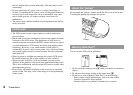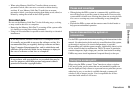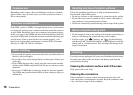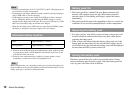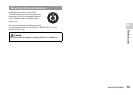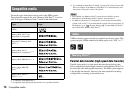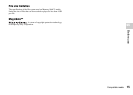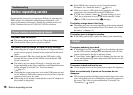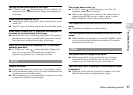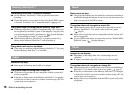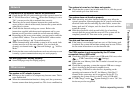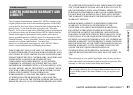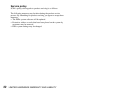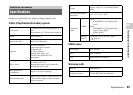16
Before requesting service
Go through this section if you experience difficulty in operating the
PSP® system. For additional troubleshooting information, visit
www.us.playstation.com/support. Should any problem persist, call
SCEA Consumer Services at 1-800-345-7669 for assistance.
The power does not turn on.
, The battery charge may have run out. Charge the battery.
, Check that the battery pack is properly inserted.
The battery does not charge, or does not fully recharge.
, When using the AC adaptor, check that the AC adaptor and the AC
power cord are properly inserted in the system and the electrical
outlet.
, When using the USB cable, check that the USB cable is fully
inserted into the system and the USB device and that the USB
device is turned on.
, The battery may not charge efficiently or charging may take
longer depending on the usage conditions or environmental factors
during charging. For details, see "About the battery"
( page 11).
, Check that the system connectors (such as the USB connector) and
the AC adaptor or USB cable connectors are clean. If not, wipe the
connectors with a soft, dry cloth.
, When using an AC adaptor, check that the correct AC adaptor for
this product is being used.
, Some USB devices cannot be used to charge the battery.
For details, see "About the battery" ( page 11).
, When you connect a USB cable during gameplay, the PSP®
system does not automatically change to USB mode.
, If "USB Auto Connect" under (System Settings) is set to
"Off", the system must be set to USB mode manually. Select
(USB Connection) under (Settings).
The battery charge doesn't last long.
, The charge may run out sooner depending on the storage method,
usage conditions or environment factors. For details, see "About
the battery" ( page 11).
The battery pack is bulged or swollen.
, If the battery pack bulges, replace the battery pack immediately.
The screen suddenly turns dark.
, If "Backlight Auto-Off" under (Power Save Settings) has been
set, the LCD screen's backlight will automatically turn off if the
system is left inactive for the set amount of time.
, If "Auto Sleep" under (Power Save Settings) has been set, the
system will automatically enter sleep mode if left inactive for the
set amount of time.
The screen is dark and hard to see.
, Use the display button on the system front to adjust the brightness.
Black or continuously lit pixels on the screen do not
disappear.
, LCD screens are made with highly precise technology, but in some
cases, black (dark) pixels or continuously lit pixels may appear on
the screen. This is not a system malfunction. For details, see
"Precautions" ( page 6).
Troubleshooting
Before requesting service
Power, battery and charging issues
Screen